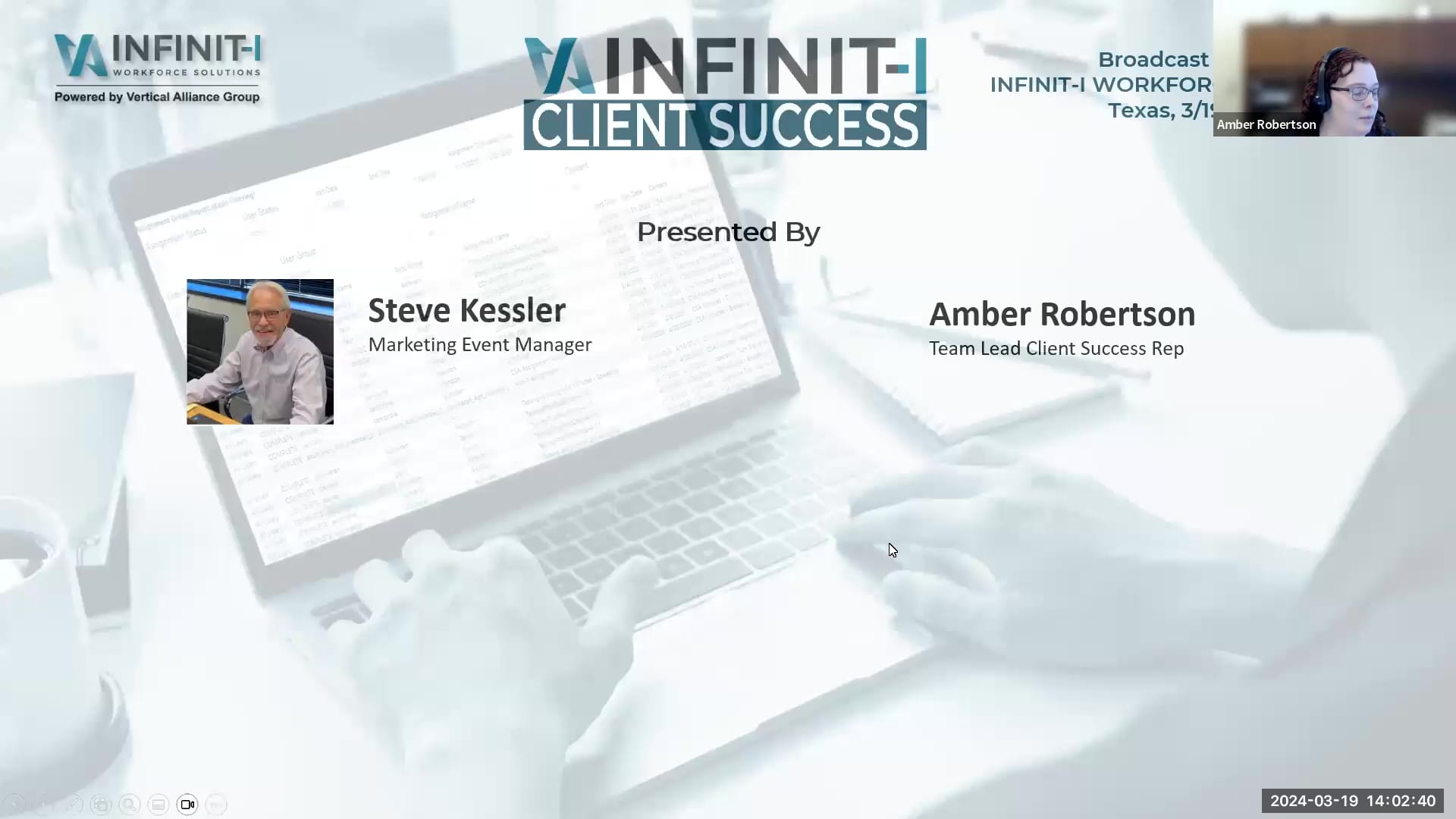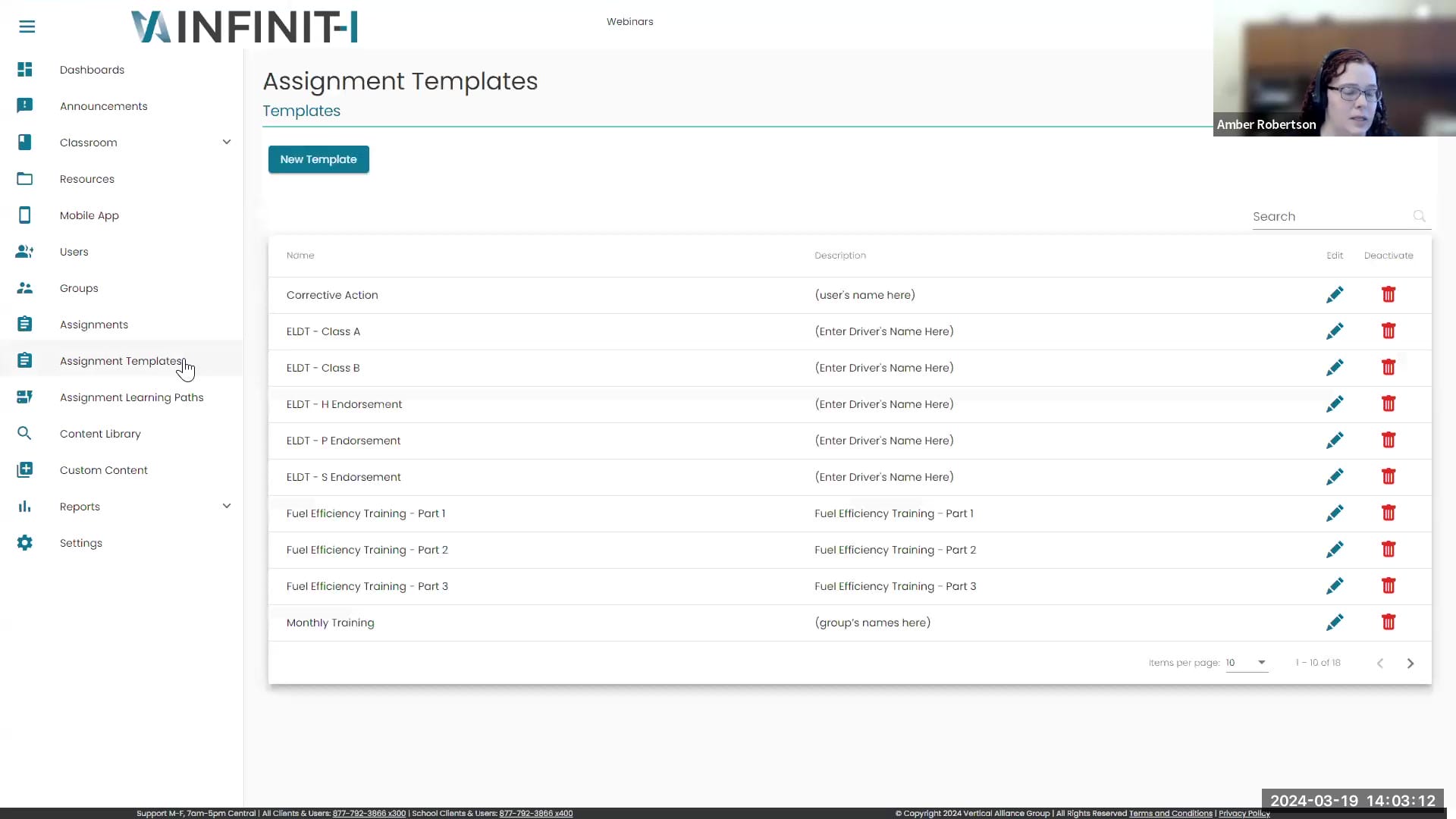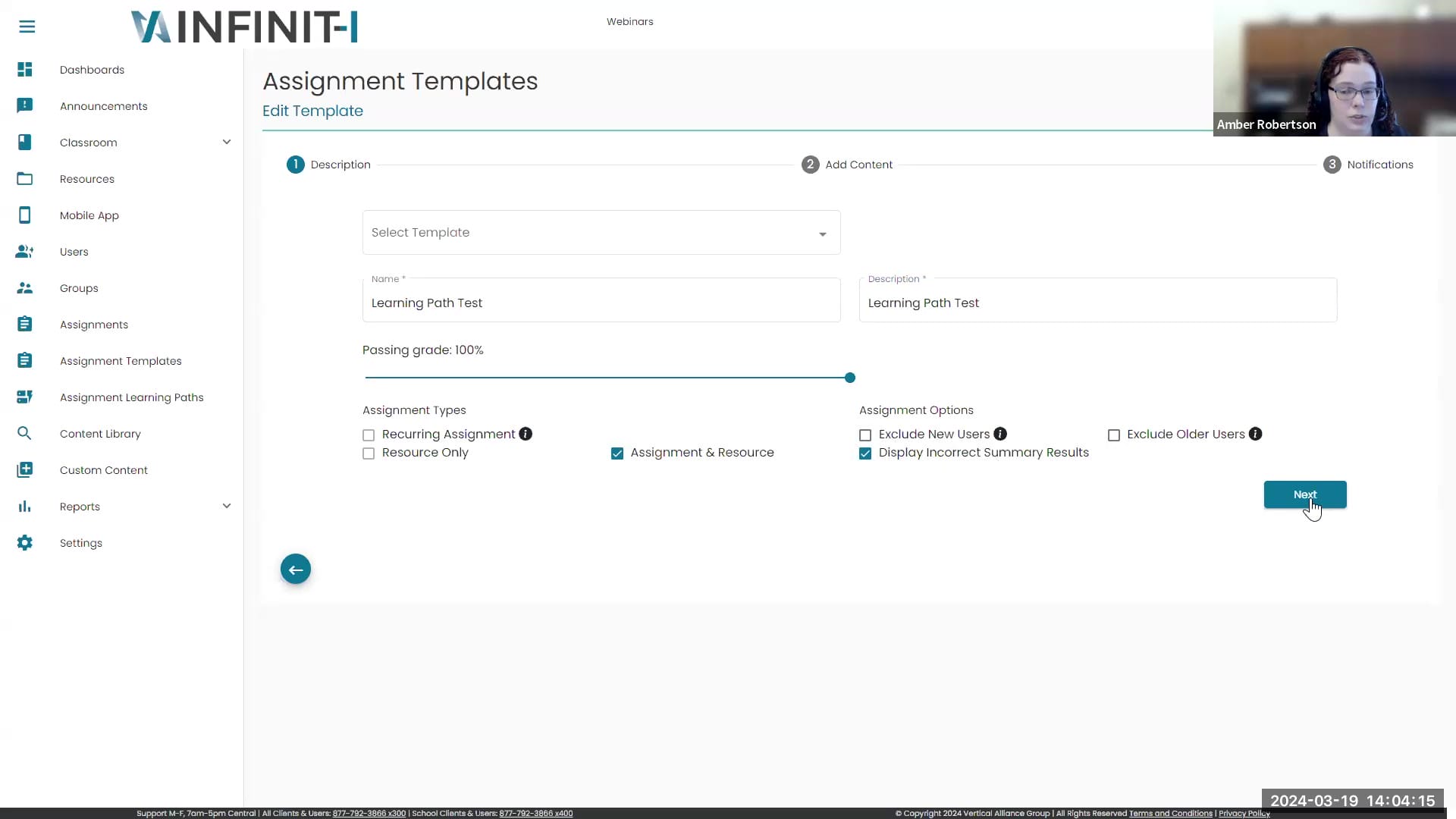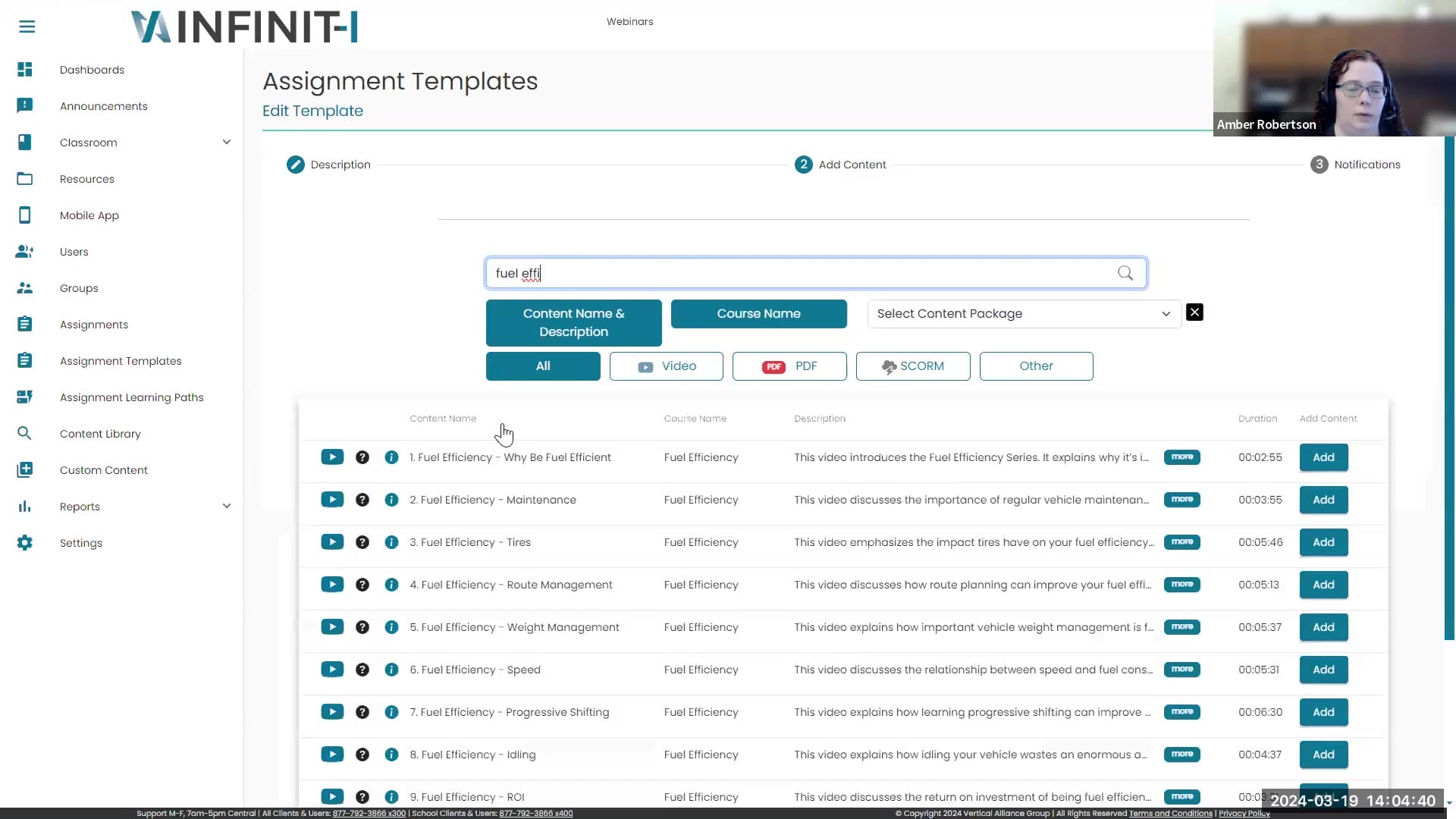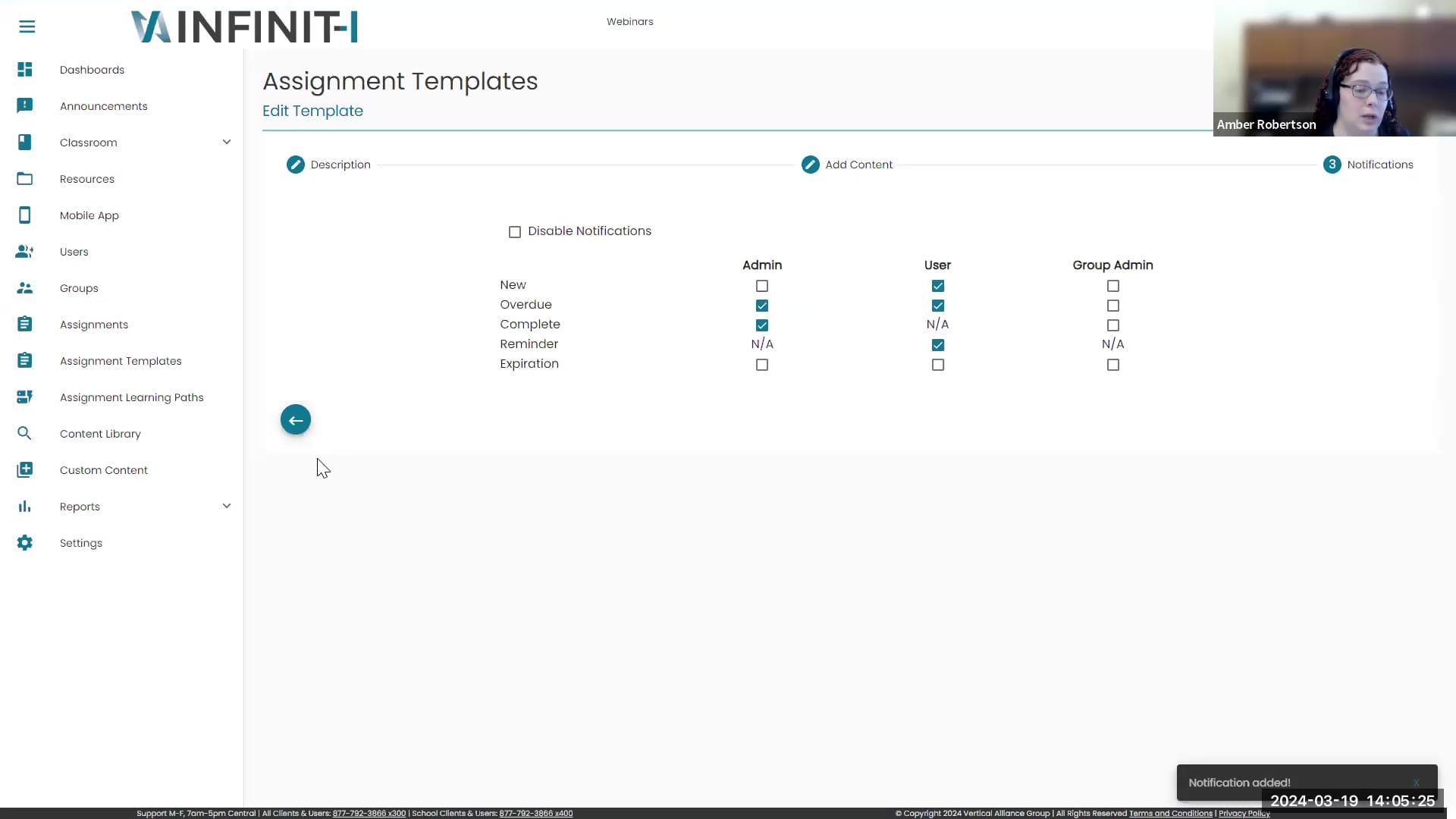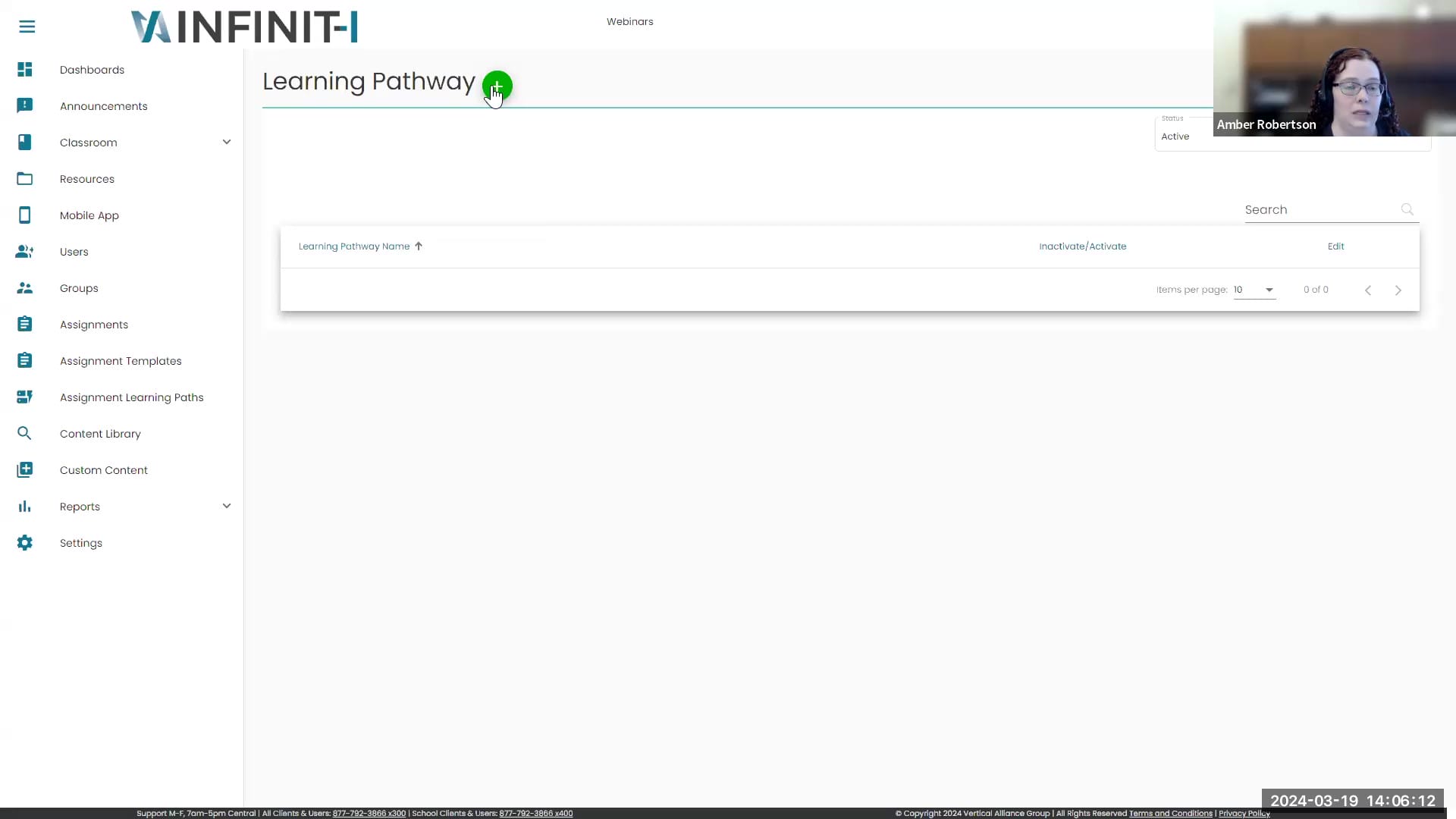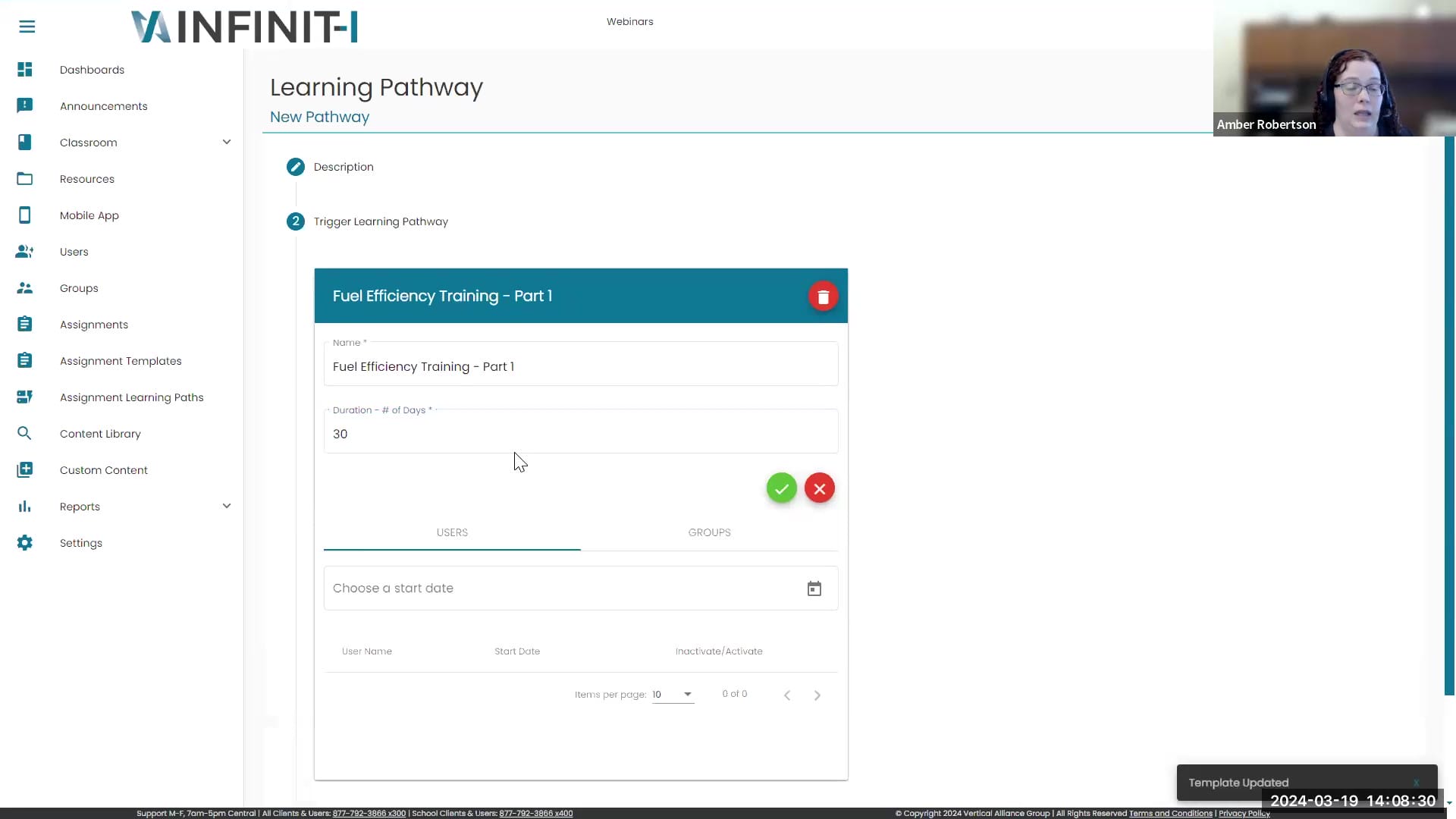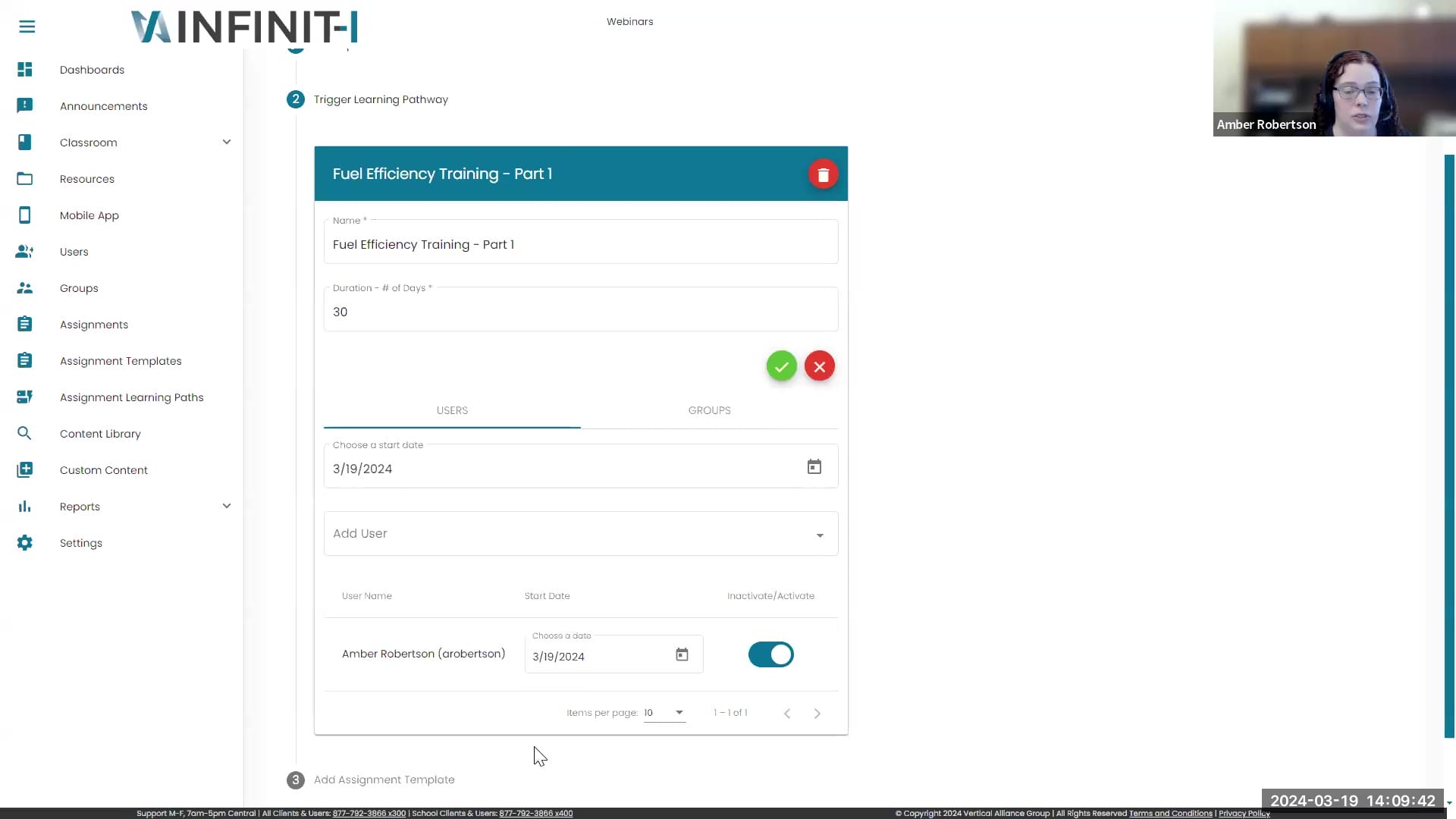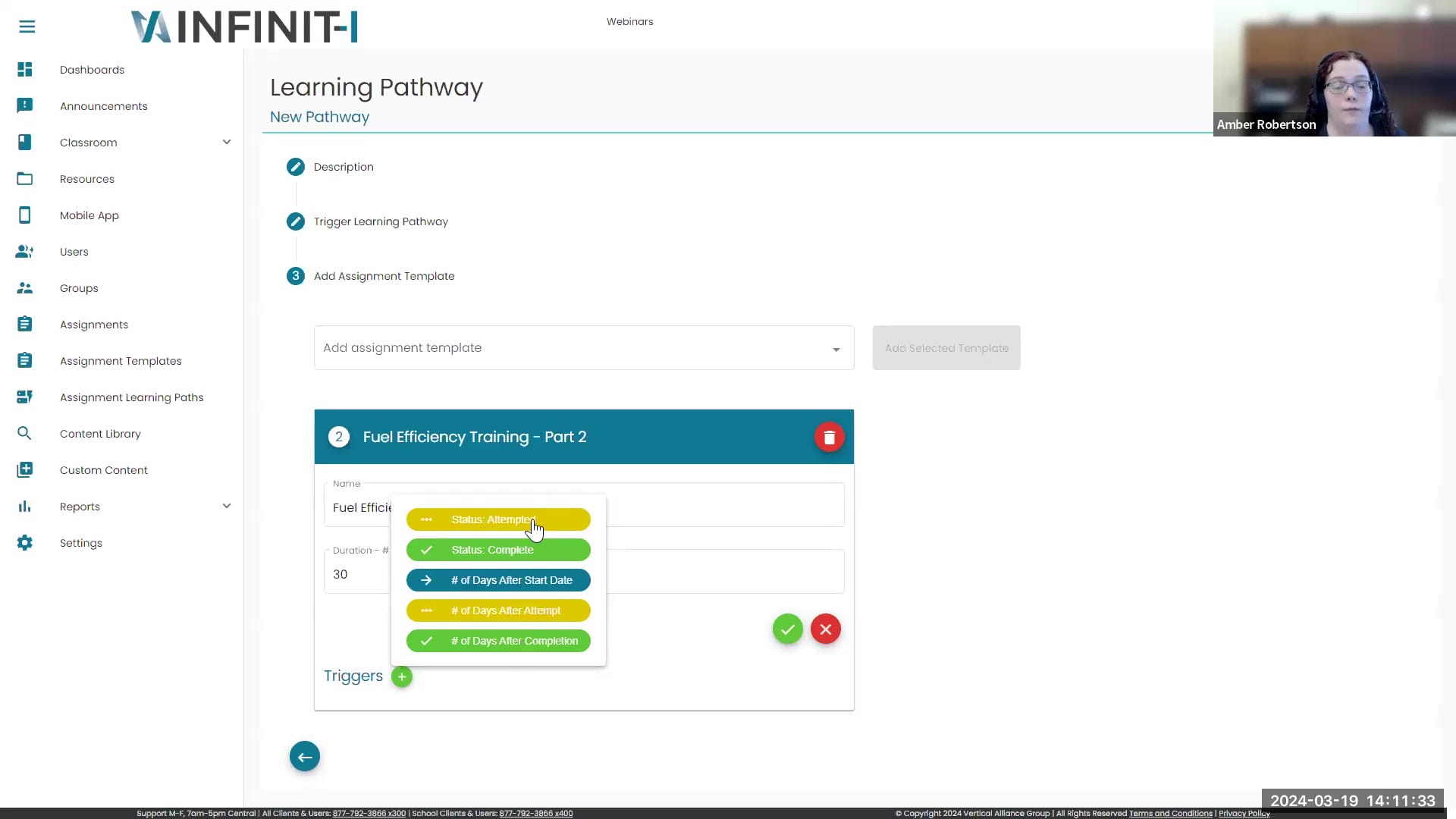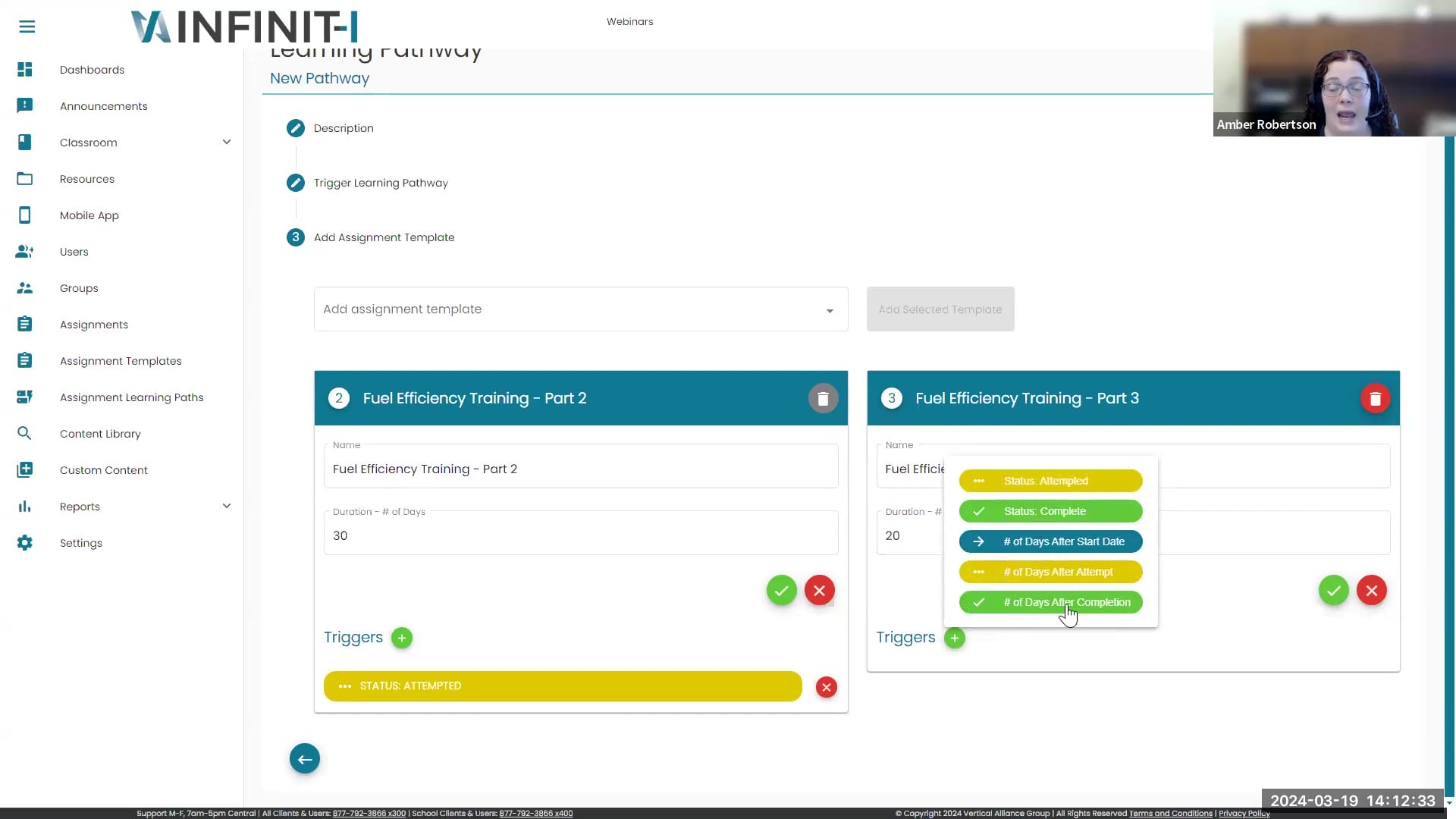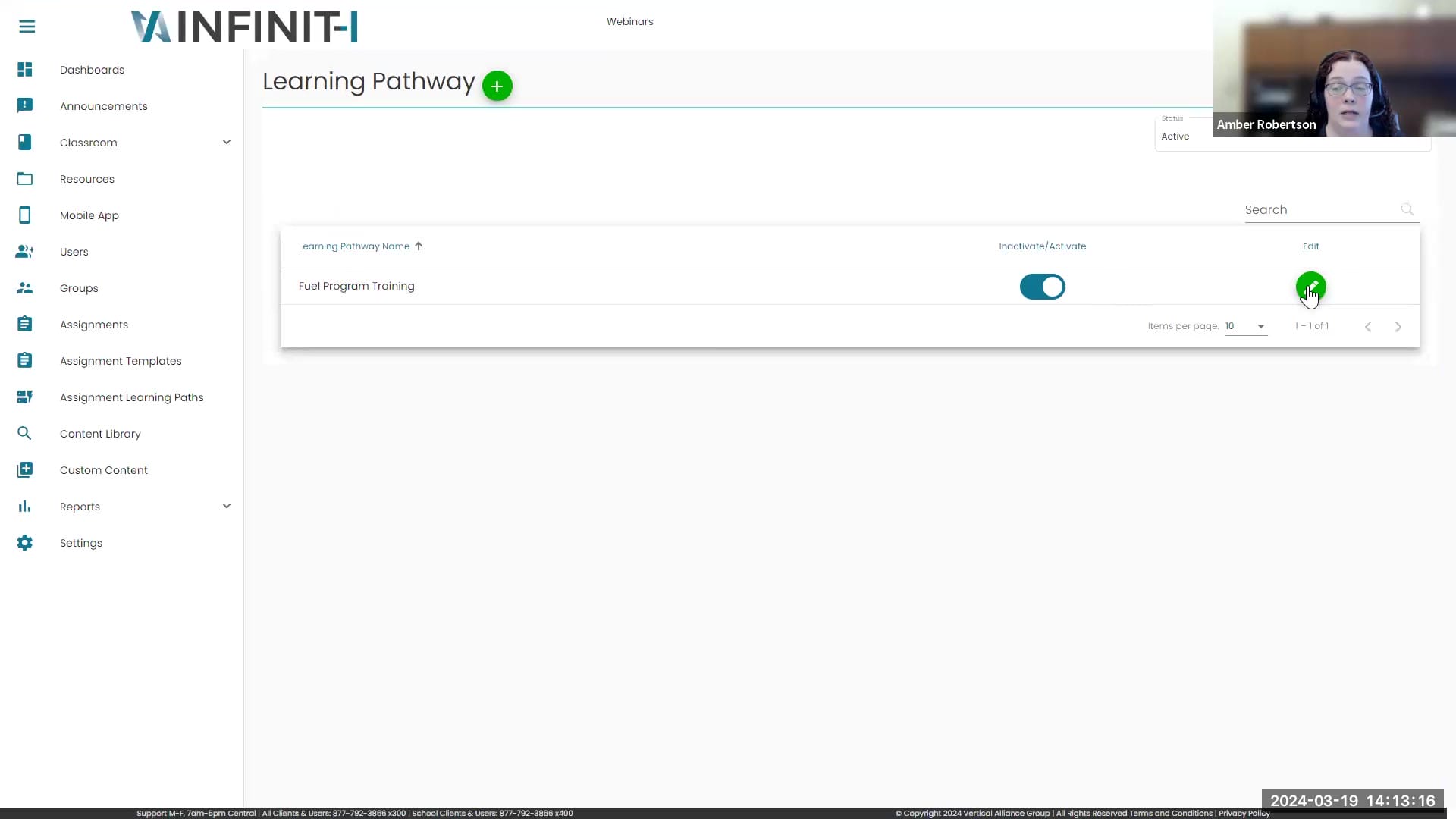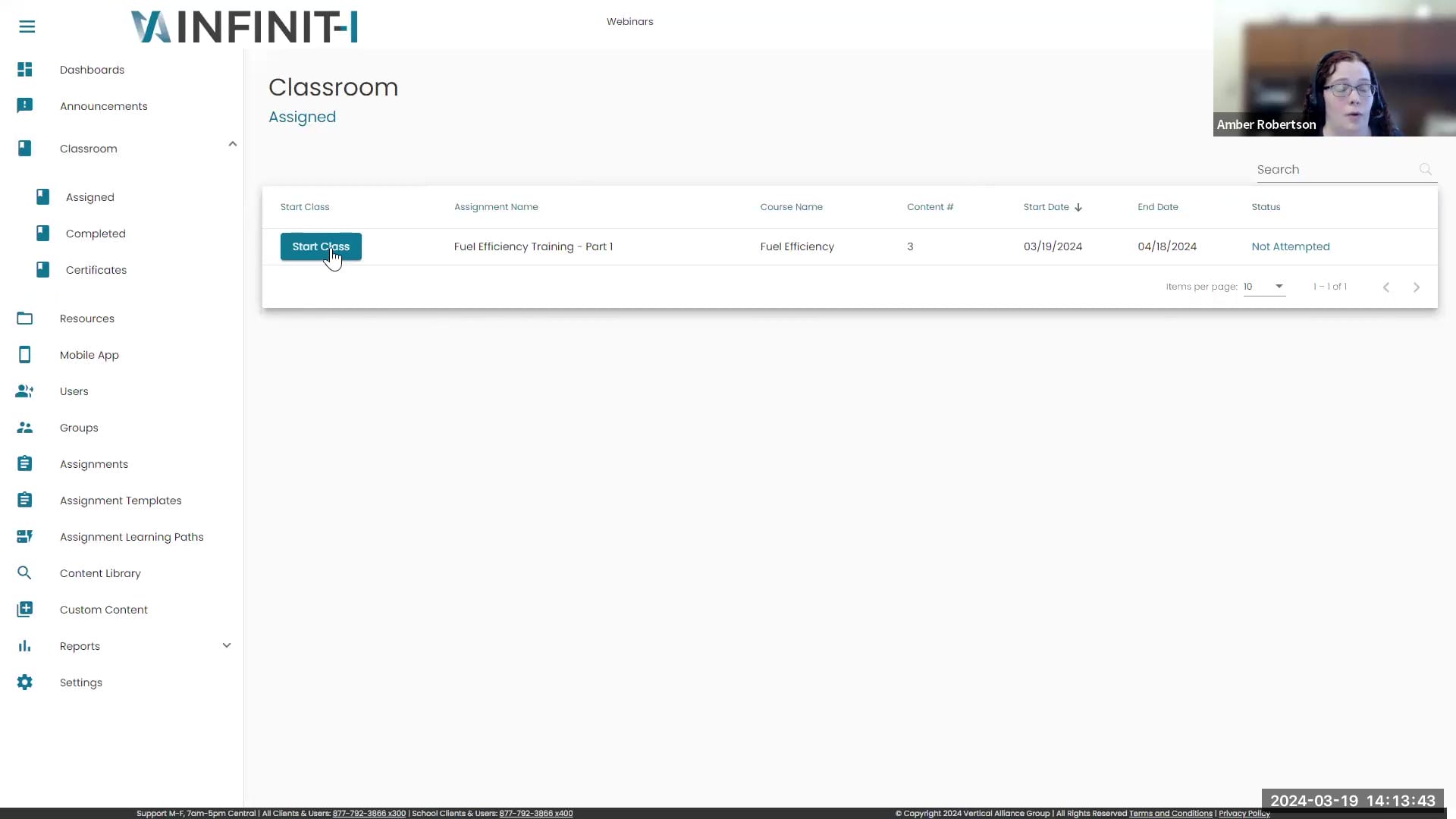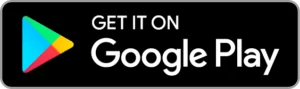Transcription
1
00:00:03.440 –> 00:00:08.749
Steve Kessler: Good afternoon, everyone welcome to the Infinit-I Workforce Solutions
2
00:00:09.832 –> 00:00:20.700
Steve Kessler: actually, a special Client Success, webinar. We’re very happy to introduce a new feature for the Infinit-I system. It’s called Learning Pathways.
3
00:00:21.010 –> 00:00:34.009
Steve Kessler: And we’re very happy that you’ve decided to join us today. So, if you don’t mind. Why don’t you jump on the chat? And let us know who you are, and so we can know who’s joined us today.
4
00:00:34.401 –> 00:00:39.560
Steve Kessler: While you’re doing that, let me just say a few things about the program we’re going to have today.
5
00:00:39.590 –> 00:00:42.930
Steve Kessler: You know, one of the key things, as you all know
6
00:00:43.648 –> 00:00:53.619
Steve Kessler: is to have successful training programs is, people have to be able to participate and take the assignments that you’ve provided them.
7
00:00:54.000 –> 00:01:12.700
Steve Kessler: So, it’s pretty important to make sure that classroom is not overloaded with assignments which is frustrating to the user out there to complete that stuff. So ideally, we don’t want to overwhelm them. And that’s really the real benefit of
8
00:01:12.700 –> 00:01:26.389
Steve Kessler: Learning Pathways. It gives you a chance to set up the training. So, your users get it when they need it and you can decide in what sequence that they receive the assignment. So
9
00:01:26.813 –> 00:01:38.660
Steve Kessler: the system kind of utilizes assignment templates and some triggers that will keep your classroom manageable, and the training very focus for your users.
10
00:01:38.920 –> 00:01:52.969
Steve Kessler: So, it’s also a great tool. So, you can sort of set up a path of training. In other words, they must have completed this training in order to move on to the next piece of that training.
11
00:01:53.430 –> 00:01:59.739
Steve Kessler: So, we’re very excited. And I’m going to actually turn you over to
12
00:02:00.260 –> 00:02:03.320
Steve Kessler: Amber Robertson. Amber is
13
00:02:03.687 –> 00:02:09.249
Steve Kessler: one of our Client Success Reps. She’s a team lead one of the veterans there.
14
00:02:09.665 –> 00:02:16.830
Steve Kessler: So Amber. If you’re ready to tell us about the Learning Pathway. I’m going to turn it over to you.
15
00:02:17.180 –> 00:02:41.629
Amber Robertson: Thanks, Steve. Yes, I’m ready to get started. So of course, as he said, you know I’m my name’s Amber Robertson and I enjoy working here and working with y’all. And I’m going to share my screen with you. And we’re going to get started. And I’m going to walk you all through this new feature that we’ve added to the site called Learning Path. So, the first thing with Learning Path is in order to use Learning Path.
16
00:02:41.630 –> 00:02:55.590
Amber Robertson: we you are going to need to preset up templates for your training to attach those to the Learning Path. So, the first thing we’re going to do is, of course, our menu here is popped out. I’m going to go down to assignment templates
17
00:02:55.590 –> 00:03:11.439
Amber Robertson: and then real quick. I’m just going to walk you through. How you would go in and create a template. And so, we’re going to go new template. And then you’re going to want to give your template a name and just like you would an assignment. So, we’re going to fill in our name and for this we’re going to do
18
00:03:11.860 –> 00:03:14.310
Amber Robertson: Learning Path
19
00:03:15.520 –> 00:03:16.660
Amber Robertson: test.
20
00:03:17.070 –> 00:03:28.109
Amber Robertson: And then you’ll also want to fill something in in the description as well. So again, that’s where you can put in something internally into your description to help
21
00:03:28.230 –> 00:03:52.550
Amber Robertson: specify the training, or you could just put the same thing that you put in the name you’ll want to fill in any of these presets down here. As to what type of assignment, if it’s going to be a recurring or assignment and resource, and then, of course, any other of these assignment options, if you need to exclude any users or want to use the display and correct summary. We can set all of this up within our template.
22
00:03:52.550 –> 00:03:58.509
Amber Robertson: and then you’re going to hit your next button, which is going to save any of those options that you select.
23
00:03:58.680 –> 00:04:15.550
Amber Robertson: And then, once you do that, the next thing you’re going to be able to do in your template is we’re going to be able to attach our content. And so, once you’ve got a topic that you want to search for, you can search for your topic up here. So, for this. We’re going to go ahead and search for our
24
00:04:16.390 –> 00:04:18.869
Amber Robertson: Fuel Efficiency videos.
25
00:04:21.540 –> 00:04:41.060
Amber Robertson: So type in a few letters, yeah. And then you’ll go in here and you’ll want to select your content that you want to add to your template whether it be one video or 20 videos for this, we’re just going to add a couple of videos in here. So you’ll see there’s an add button here and you click, add on each video.
26
00:04:41.300 –> 00:04:57.010
Amber Robertson: And then once you’ve done that up at the top of the screen. You’re going to see a third section down here at the end. That’s going to say notifications. And then that’s where you can preset your notifications within the template in regard to admins, users, and group admins.
27
00:04:57.010 –> 00:05:12.449
Amber Robertson: So for the user, we’ll do the new, the overdue, and the reminder. And then for the admin we’ll do an overdoing and complete. And then once you’ve preset everything in your template, you’re just going to go down here and we’re going to hit this back arrow. And it’s going to take us back out.
28
00:05:12.450 –> 00:05:31.420
Amber Robertson: And now we can see down here our template that we just created, that we can then use within our Learning Path. And so, once you set up all the templates that you need. Now, you’ll want to go down to the assignment Learning Path, and this is where we can set up our Learning Path. And so, what a Learning Path again is! It is
29
00:05:31.788 –> 00:05:56.120
Amber Robertson: on time, triggered training that can follow an employee through their time in the company, different roles within the company or different departments. However, you need to use it allows you a pathway for their learning. So, they don’t end up with a bunch of training all at one time. So, when you’re ready to set a Learning Pathway up, you’re going to come up here and you’re going to hit this little green plus
30
00:05:56.230 –> 00:05:57.630
Amber Robertson: sign here.
31
00:05:57.800 –> 00:06:22.760
Amber Robertson: And then you’re going to get your Learning Pathway. That’s going to pop down here. So, for the purpose of this Learning Pathway. What we’re going to do is we’re going to go ahead and we’re going to use our Fuel Efficiency videos. And so, our fuel efficiency videos. It’s a total of 9 videos that we have come up with and created. That helps your drivers with all different skills to help them be more fuel efficient on the road and in return
32
00:06:22.760 –> 00:06:32.569
Amber Robertson: save money. And we’ve taken those 9 videos, and we’ve divided them into 3 templates that we’re going to set up for our Learning Path. So, you’re going to want to give your Learning Path a name.
33
00:06:33.130 –> 00:06:35.645
Amber Robertson: So, for this, like, I said, we’ll do
34
00:06:37.230 –> 00:06:38.380
Amber Robertson: Hello! If
35
00:06:48.170 –> 00:06:49.730
Amber Robertson: oh, goodness.
36
00:06:54.360 –> 00:06:57.650
Amber Robertson: okay, apparently, I can’t spell efficiency.
37
00:07:05.940 –> 00:07:33.860
Amber Robertson: We’re going to do fuel program training. So, we’re going to learn our give our pathway and name. And then again, the description is a place where you can put a little bit more specific information that you want in regard to the training. For the purpose of this, I’m just going to put the same thing in the description that I put in the name spot. And then it’s going to default to an active status when you set the template up for the Learning Path, and then we’re going to hit next. And then now we’re going to be able to set up our template to trigger our Learning Path.
38
00:07:33.860 –> 00:07:58.830
Amber Robertson: So, we’re going to go down here and we’re going to scroll down. And we’ve already got our Fuel Efficiency template setup. So, I’m going to select Fuel Efficiency training part one. And then we’re going to push us add selected train template button. And once we do that, it’s going to give you an option for the duration. And so that is going to be how many days you want to give them to complete this training. And again, that’s something we leave up to you.
39
00:07:58.830 –> 00:08:08.350
Amber Robertson: whether or not, you want to give them one day, 10 days, or a year. So, for the purpose of this, we’re going to go ahead and just do. Let’s do 30 days.
40
00:08:08.360 –> 00:08:11.969
Amber Robertson: And then once you do that, we’re going to hit our green check mark here.
41
00:08:12.150 –> 00:08:34.569
Amber Robertson: and then next it’s going to drop down and it’s going to give you a couple of options in setting up your Learning Path. So, for this one, it’s going to default to set to an individual user, which is what we’re going to want to do. We’re going to want to choose a start date for our Learning Path to start. So of course, you can do it today. You can do it to start in the future. So, for this, we’re going to do it for today.
42
00:08:34.590 –> 00:08:47.339
Amber Robertson: And then once we select our date, it’s going to give us an option to add users to our Learning Path. And so of course, we can add one user. You can add multiple users to this. I’m going to go ahead and add myself.
43
00:08:47.520 –> 00:09:11.920
Amber Robertson: and then you’ll see your user is added down here, and then again you can search for additional users and add them as well, there is also a group feature that will allow you to add training based on Learning Path training based on your groups for any new users that are added to the groups in the future, and as they’re added to the groups, it will trigger the Learning Path
44
00:09:11.920 –> 00:09:28.895
Amber Robertson: training to start. Whether that be again job, role location, new hire, anything like that. So that’s where the group function comes in for Learning Path. But once we’ve selected our users. We’ve chosen our date. We’re again going to hit this little
45
00:09:29.290 –> 00:09:34.500
Amber Robertson: green checkmark button. And once we do that, it’s going to say, template updated.
46
00:09:34.550 –> 00:09:58.669
Amber Robertson: And then we’re going to be able to go down here, and you’ll notice down here there’s a third option that says, add assignment template. So, we’re going to select that. And then that’s going to give us an option to add an additional template to our Learning Path. And so, once we do that, we’re going to go down here and we’re going to select Fuel Efficiency training part 2, and then we’re going to add our selected template.
47
00:09:59.200 –> 00:10:03.269
Amber Robertson: And then again, our duration of days.
48
00:10:03.790 –> 00:10:30.020
Amber Robertson: So, for this one, we’re also going to give 30 days, and then we’re going to go ahead and hit our green check mark here. And then you’re going to notice, once we hit our green check mark on our second path in our pathway. You’re going to notice this triggers that’s going to pop up down here. And if you hit this, plus here, it’s got 5 different triggers that you can select. That will be what will result in the trigger for the next
49
00:10:30.280 –> 00:10:53.960
Amber Robertson: assignment and your Learning Pathway to start. So, the first option is going to be status attempted. So that means that once the user attempts the first assignment in their Learning Pathway, it will automatically trigger the second assignment to pop up in their classroom. The second option is status complete, so as soon as they complete the first assignment in their pathway, they’ll automatically get the second assignment.
50
00:10:54.120 –> 00:11:21.600
Amber Robertson: Then the third option is number of days after start date. So, let’s say your start date is today, and you want the second assignment to populate in their classroom 10 days after the start date we would select that option, and then again, number of days after they’ve attempted the first one and then number of days after they’ve attempted completion. So, for the purpose of this, because I want to show you how it works. So, on this first one I’m going to select status attempted.
51
00:11:21.600 –> 00:11:27.116
Amber Robertson: and then now I’ve got my trigger that I have set up within my
52
00:11:27.710 –> 00:11:52.240
Amber Robertson: second training. So, once we’ve done that, we’ll can we? Wanna again we’re going to hit the screen check mark. Confirm that everything’s been saved, and then it’s going to give us an option up here where we can add a third template. So, we’re going to go ahead and add Part 3 to our Learning Path. And we’re going to do add selected template, and it’s going to pop up over here. And again, we’re going to want to fill in our duration of days.
53
00:11:52.300 –> 00:12:02.020
Amber Robertson: and you don’t have to leave these the same. Say on the last one you want to give them 20 days, you can give them 20 days. So again, we leave that up to you all to decide how long you want to give them.
54
00:12:02.140 –> 00:12:22.890
Amber Robertson: We’re going to hit our check mark and then down here again. We’ve got our trigger. So, for this one, the trigger that I want to select is I’m going to select the bottom trigger here, which is so many did number of days after completion. So, I want to select that. And then I want this assignment to be assigned out
55
00:12:22.890 –> 00:12:38.839
Amber Robertson: 5 days after they complete the second assignment. So, you’ll put in your number of days and select. Okay, and now we’ve got our trigger down here, and it says, 5 days after completion. And so once you’ve selected all of the templates that you want within your Learning Path.
56
00:12:38.840 –> 00:12:41.680
Amber Robertson: We’re going to go down here and we’re going to click, publish.
57
00:12:42.620 –> 00:13:12.059
Amber Robertson: And then it’s going to say, pathway activated. And now we’re going to go and hit the little arrow down here and the bottom left-hand corner. It’s going to take us out to our pathway. And now we can see our active pathway that’s been created, and as you can see, you’ve got an edit button. So, if any time you decide, you want to go in and make any changes or adjustments to the pathway, add any additional training to the pathway you can go in, and you can view everything that’s in there and make any changes that you would like to make.
58
00:13:12.160 –> 00:13:16.560
Amber Robertson: So now that we’ve done that, we’re going to go up here, and I’m going to go to my classroom.
59
00:13:16.580 –> 00:13:27.939
Amber Robertson: And now, when I go to my classroom, you’re going to see the first assignment that has been assigned out, and our Learning Pathway is in my classroom. So, if I go up here and I’m going to hit start class.
60
00:13:28.070 –> 00:13:31.879
Amber Robertson: And then I’m going to go ahead. And I’m just going to click on the very first video.
61
00:13:31.990 –> 00:13:33.919
Amber Robertson: So, we’re going to click, start.
62
00:13:37.650 –> 00:13:49.140
Amber Robertson: And we’re going to go ahead and turn our volume down here. And then I’m going to go ahead and push play on my video. I’m going to let the video start and play here for just a second, and then we’re going to pause it.
63
00:13:49.460 –> 00:13:53.470
Amber Robertson: And I’m going to hit this little back arrow up here and we’re going to go back out.
64
00:13:53.760 –> 00:13:59.179
Amber Robertson: And then you see now where it says, continue, I’m going to hit this back button one more time up here.
65
00:13:59.260 –> 00:14:14.940
Amber Robertson: and it’s going to go. Are you sure I’m going to go ahead and tell it? Okay. And now that I went back up to my classroom, you’ll now see part one and part 2, because that trigger, I said on part one was for part 2 to come out as soon as it was attempted.
66
00:14:15.040 –> 00:14:39.309
Amber Robertson: So, you can see how the triggers will work for that training to come into place based on the triggers that you set up. So rather than a user coming in and having. Let’s say they have, you know, 50 videos assigned in 10 different assignments that have been assigned to them. They can have one assignment initially that just has a couple of videos in it, and then, based on the triggers over time, they get their additional training.
67
00:14:39.310 –> 00:15:03.630
Amber Robertson: So that is the concept and idea behind Learning Path, and that is how it functions within the system and being able to assign out training. And again, this is designed for you all to be able to use it, for however you set your training up, whether it be new hire training that might need to be done quarterly or annually. Again, promotions within different departments.
68
00:15:03.840 –> 00:15:10.330
Amber Robertson: different job roles. So, the options are kind of limitless in how you want to use the Learning Path.
69
00:15:11.340 –> 00:15:14.900
Amber Robertson: And that’s pretty much it.
70
00:15:15.100 –> 00:15:20.449
Amber Robertson: So now we’ll let’s turn it back over to Steve for questions.
71
00:15:20.690 –> 00:15:43.559
Steve Kessler: Very good Amber very good demonstration there! It seems like to me that’s pretty easy to do. First of all, folks. I apologize. There seems to be an issue with the chat box. So, if you have questions now please type it into the Q&A. Box there, and we’ll do whatever we can to try to make sure we answer any of your questions.
72
00:15:44.257 –> 00:15:52.380
Steve Kessler: One question I have for you. Amber is this something that a group administrator can set up
73
00:15:52.470 –> 00:15:54.440
Steve Kessler: assignments for their group?
74
00:15:57.350 –> 00:16:00.759
Amber Robertson: Yes, they can. They can do Learning Path for their group.
75
00:16:02.230 –> 00:16:06.952
Steve Kessler: And to to the best of your knowledge, is there any limit on the number of
76
00:16:07.260 –> 00:16:10.760
Steve Kessler: of templates that could be set in sequence here?
77
00:16:11.700 –> 00:16:15.353
Amber Robertson: Not that I know of. My understanding is
78
00:16:15.960 –> 00:16:18.430
Amber Robertson: They can do as many as they want.
79
00:16:19.520 –> 00:16:20.150
Steve Kessler: Okay.
80
00:16:22.230 –> 00:16:28.340
Steve Kessler: trying to. Is anybody out their have other questions that they’d like to post for the group, I think.
81
00:16:28.842 –> 00:16:39.629
Steve Kessler: This is fairly close to being released. Amber, do you have any information on when everybody’s going to be able to make use of this new feature?
82
00:16:43.820 –> 00:16:52.089
Amber Robertson: as far as my understanding is, the feature is ready to go, so I imagine they’ll have access to it here fairly shortly.
83
00:16:52.090 –> 00:16:52.530
Steve Kessler: Okay.
84
00:16:52.530 –> 00:17:00.460
Amber Robertson: But again, y’all have any questions. Please reach out to your CSR. But it should be available here very soon.
85
00:17:00.460 –> 00:17:06.619
Steve Kessler: Very good Amber. We do have one question here from Amber
86
00:17:07.415 –> 00:17:11.919
Steve Kessler: Amber says, will it show the user how many are in line?
87
00:17:11.970 –> 00:17:19.390
Steve Kessler: In other words, well, I guess the user be able to see how many assignments are in the queue, so to speak, to follow?
88
00:17:21.405 –> 00:17:31.409
Amber Robertson: No, so the assignments will not show up in the users classroom until it submit. Whatever the trigger is for the next assignment.
89
00:17:31.600 –> 00:17:33.100
Steve Kessler: Okay, okay.
90
00:17:33.200 –> 00:17:38.019
Steve Kessler: I’m getting a message here that says the Learning Path is available now.
91
00:17:38.110 –> 00:17:54.189
Steve Kessler: So those are your customers out there. I would suspect. If you get with your Client Success Rep, they’ll be able to get that put in place for you and give you a little bit of a training session, if need be, to get you started and get you going.
92
00:17:54.260 –> 00:17:57.939
Steve Kessler: Yeah. So that’s a great question. So
93
00:17:58.433 –> 00:18:04.249
Steve Kessler: we’re excited to get this all out there in front of all of our customers hands.
94
00:18:08.130 –> 00:18:15.670
Steve Kessler: there’s a question here from Fife says I have to use the Learning Path instead of creating assignments
95
00:18:15.930 –> 00:18:18.429
Steve Kessler: from the assignments
96
00:18:20.430 –> 00:18:24.010
Steve Kessler: tab, I guess. No, you can make assignments
97
00:18:24.020 –> 00:18:26.680
Steve Kessler: the way we always did correct.
98
00:18:26.680 –> 00:18:43.769
Amber Robertson: Yes, oh, yes, they. You can still keep making your assignments the way that you have always done it within the system. So just like before you go to assignments. You can click new assignment here, and you can set your assignments up just like you always have. This is just
99
00:18:44.080 –> 00:18:46.669
Amber Robertson: an additional feature that we have
100
00:18:47.100 –> 00:18:56.979
Amber Robertson: created and made available as a way to create a Learning Path for your employees if you would like to. But the original assignment features are still all there and available.
101
00:18:57.620 –> 00:19:05.440
Steve Kessler: Right? So, it doesn’t replace anything. This is just adding another feature, a new way to manage your assignments.
102
00:19:05.440 –> 00:19:15.620
Amber Robertson: Yes, and again, like you see over in the menu you see assignments which, of course, is, going to be your regular assignments. You’ll see your assignment templates.
103
00:19:15.880 –> 00:19:25.360
Amber Robertson: and then the assignment Learning Path. But something else you’re going to see as well when you go to the assignments is under the assignments you’ll be able to see your regular assignments.
104
00:19:25.360 –> 00:19:49.550
Amber Robertson: But you’ll notice over here we’re under the status and the type of assignment. You’ll see how some of them say active, and then they say, LP, so that means that this is actually a Learning Path assignment. So, in addition to being able to see your regular assignments in your assignment list. You’ll also have access to see your Learning Path assignments, and make any changes here, as well to those that you need to
105
00:19:49.550 –> 00:19:51.289
Amber Robertson: under your assignment list.
106
00:19:52.400 –> 00:19:53.070
Steve Kessler: Great.
107
00:19:53.580 –> 00:19:56.930
Steve Kessler: I see there where there’s a way you can deactivate
108
00:19:56.980 –> 00:19:58.869
Steve Kessler: a Learning Path.
109
00:19:59.040 –> 00:20:02.249
Steve Kessler: Is that is that right? Or do? Am I looking at the wrong thing here.
110
00:20:02.250 –> 00:20:13.940
Amber Robertson: I mean it is correct. You can deactivate a part of a Learning Path from here, or you can do it under the actual whole Learning Path over here. So that is also an option as well. Yes.
111
00:20:14.110 –> 00:20:14.760
Steve Kessler: Okay.
112
00:20:15.260 –> 00:20:16.240
Steve Kessler: very good.
113
00:20:16.971 –> 00:20:22.108
Steve Kessler: Any other questions out there? I think we got a couple of more coming in here?
114
00:20:22.960 –> 00:20:24.490
Steve Kessler: What is the
115
00:20:25.240 –> 00:20:28.030
Steve Kessler: somebody’s asking, what’s the difference
116
00:20:28.090 –> 00:20:31.079
Steve Kessler: between assignments and Learning Paths?
117
00:20:31.340 –> 00:20:34.230
Steve Kessler: And then, is there any way to show history
118
00:20:34.600 –> 00:20:39.590
Steve Kessler: of search with Infinit-I? I’m not sure what that question means.
119
00:20:41.960 –> 00:20:46.350
Amber Robertson: Okay. So, assignments are, of course.
120
00:20:46.370 –> 00:21:02.736
Amber Robertson: you know normally those are going to be set up as just one assignment that is going to be assigned out to an employee, a group, or however, you’re wanting to set up your assignments right? So, one new hire orientation assignment, or one
121
00:21:03.280 –> 00:21:20.039
Amber Robertson: quarterly training assignment, or whatever that assignment may be, whereas Learning Path allows you to create a path with multiple assignments in it at one time, with those assignments designed to actually be assigned out as an active assignment
122
00:21:20.280 –> 00:21:39.709
Amber Robertson: based on specific triggers that have been created within the Learning Path. So, let’s say you’ve got somebody who has training that they need to do every month for the next 6 months. So rather than going in and creating 6 individual assignments for the next 6 months you can create a Learning Path
123
00:21:39.870 –> 00:21:48.760
Amber Robertson: with triggers that will automatically assign each one of those assignments over the next 6 months, based on those triggers that you’ve set up in the system.
124
00:21:50.720 –> 00:21:54.263
Steve Kessler: Great. Yeah, you know the kind of the way I look at it Amber is
125
00:21:54.630 –> 00:21:57.759
Steve Kessler: you know, if you have assignments that
126
00:21:58.334 –> 00:22:04.690
Steve Kessler: and this may be another way to think about it that need to be taken in a particular order. In other words, you need to have.
127
00:22:04.690 –> 00:22:05.890
Amber Robertson: hmm hmm
128
00:22:06.150 –> 00:22:11.509
Steve Kessler: This piece of training first, before you should move on to the next piece.
129
00:22:11.510 –> 00:22:12.020
Amber Robertson: Yes.
130
00:22:12.020 –> 00:22:16.170
Steve Kessler: So, this is a way for you to sequence the training to make sure that
131
00:22:16.664 –> 00:22:20.300
Steve Kessler: the users out there. Your drivers are actually
132
00:22:20.320 –> 00:22:24.260
Steve Kessler: taking the assignments in the right order
133
00:22:24.689 –> 00:22:32.159
Steve Kessler: kind of to build on what they learned in the first one that is necessary to be successful with the next. So
134
00:22:32.250 –> 00:22:35.209
Steve Kessler: yeah, I have a question here from Mark.
135
00:22:35.746 –> 00:22:41.449
Steve Kessler: He goes. What happens to the assignment? If you deactivate it, does it delete it altogether.
136
00:22:42.330 –> 00:22:47.207
Amber Robertson: Okay, so if an assignment is deactivated,
137
00:22:47.860 –> 00:23:12.499
Amber Robertson: then it it will take it out, and you, as on your end as an Admin will no longer be able to see it. But those of us here, internally, like your CSR’s and us here, we can see it on the back end. So if something is accidentally deactivated, and you did not mean to please reach out to your CSR and let us know, and we have access to go in and reactivate it for you.
138
00:23:12.640 –> 00:23:14.910
Amber Robertson: so it doesn’t permanently delete it.
139
00:23:14.910 –> 00:23:15.670
Steve Kessler: Okay.
140
00:23:16.600 –> 00:23:20.159
Amber Robertson: And what was the question that was asked? Something about searching.
141
00:23:20.160 –> 00:23:24.979
Steve Kessler: Yeah, someone was asking, is there any way to show a history of search
142
00:23:25.280 –> 00:23:29.479
Steve Kessler: with Infinit-I? I don’t know whether that means searching the catalog or
143
00:23:31.290 –> 00:23:36.340
Steve Kessler: That’s the way the question is posed. Is there any way to show history of search with Infinit-I?
144
00:23:37.360 –> 00:23:58.990
Amber Robertson: Okay. So of course, when it comes to assigning training out, there is reporting that allows you to see the history of any training that’s been assigned out, whether it’s been completed or not. But when talking about like searching, for example, as in content, things like that no, there’s not any kind of history in regards to searching in library for content, or anything like that.
145
00:23:58.990 –> 00:23:59.840
Steve Kessler: Very good.
146
00:24:00.855 –> 00:24:07.379
Steve Kessler: Here’s another question. Can the triggers be set up to assign on a specific date,
147
00:24:07.690 –> 00:24:16.149
Steve Kessler: or only by a number of days? For example, can I make the next assignment start on the first of next month?
148
00:24:19.150 –> 00:24:19.860
Amber Robertson: Okay.
149
00:24:19.960 –> 00:24:32.489
Amber Robertson: So, let’s go in here on our, we’re just going to go into our Learning Path that we’ve already created. And let’s go down here and look. So you see how you’ve got? We’ve got our triggers here.
150
00:24:32.750 –> 00:24:35.030
Amber Robertson: so, we’ll go in on this one. We’re going to
151
00:24:35.060 –> 00:24:50.599
Amber Robertson: X out that trigger, and then we’re going to hit this. And so, you’ll notice here that within those. So that’s where you could do the number. So, for that you could use the number of days after the start date there.
152
00:24:50.600 –> 00:25:13.490
Amber Robertson: So, for example, if you triggered the previous assignment to start on the first of the month, and you want the next assignment to start on the first of the next month, and there’s 30 days in the month. Then you could do to trigger it 30 days after the start date, and then that’s where you could do it for a specific day. For the following month for using your triggers to set up.
153
00:25:14.075 –> 00:25:17.320
Amber Robertson: For your following assignments in your Learning Path!
154
00:25:19.200 –> 00:25:20.670
Steve Kessler: Okay, very good.
155
00:25:22.710 –> 00:25:27.870
Steve Kessler: Looks like we have a follow up. We were. We were talking about the question about
156
00:25:28.576 –> 00:25:30.960
Steve Kessler: showing the history of search.
157
00:25:31.380 –> 00:25:34.629
Steve Kessler: and the person responded back said, I mean with
158
00:25:34.710 –> 00:25:38.679
Steve Kessler: history, search. If I want to return to an account
159
00:25:38.840 –> 00:25:40.640
Steve Kessler: that I created.
160
00:25:41.816 –> 00:25:44.000
Steve Kessler: Again, I’m a little puzzled
161
00:25:44.460 –> 00:25:46.380
Steve Kessler: about what is meant here.
162
00:25:47.110 –> 00:25:50.209
Steve Kessler: You’re talking about an assignment being created?
163
00:25:52.186 –> 00:25:59.313
Amber Robertson: So, well, when I think account, I think users that that would be my thought would be users. And so
164
00:25:59.670 –> 00:26:25.960
Amber Robertson: In that case when you go and you create a user in the system, there is the option to click on the view here under user management, and you can pull up their profile, and you can see like when they were created the last time they logged in the last time they were modified like who created them, and who it only shows the last, but who was the last one to modify the profile? Of course it can show you any groups that they belong to assignments.
165
00:26:26.467 –> 00:26:33.629
Amber Robertson: Certificates, their classroom, any reporting in regards to training that they’ve been assigned or completed?
166
00:26:34.023 –> 00:26:40.379
Amber Robertson: And again, the history report, if they’ve ever logged in within the system, and anything that they’ve done.
167
00:26:40.670 –> 00:27:07.290
Amber Robertson: and then, of course, all with that so again, you can see training that they’ve been assigned that they’ve completed. You can see each time this users logged in. And then also with that, if you’ve got users that you’ve deactivated in the system, you also have access to your inactive users that you can click on. And you can see the same thing so created on, modified, again their groups, assignments, reports, anything like that.
168
00:27:07.720 –> 00:27:12.929
Amber Robertson: Hopefully that and hopefully that answered that question when they were talking about accounts.
169
00:27:12.930 –> 00:27:13.680
Steve Kessler: Very good
170
00:27:15.085 –> 00:27:42.599
Steve Kessler: any other questions out their Amber. Great job I think this is an excellent new feature. I had a chance to kind of show this around at our last Boot Camp, and it seemed like it was a very exciting thing to have the ability to actually kind of preset and schedule these assignments to just go into the classroom, and they need to be in there and not have the classroom loaded down with
171
00:27:42.650 –> 00:27:49.019
Steve Kessler: 10 or 15 or 20 different assignments, that kind of overwhelming, and it may cause you to not
172
00:27:49.050 –> 00:28:09.860
Steve Kessler: have the participation that you would like to have so part of this. I think this makes the assignment process more efficient. Helps keep the classroom neat and tidy, and it also allows you to make sure that the assignments are taken in the in the sequence that they need to be taken in.
173
00:28:10.469 –> 00:28:13.580
Steve Kessler: So, I can just see this to be a huge benefit to.
174
00:28:13.910 –> 00:28:17.149
Steve Kessler: you know, streamlining how you make assignments, and
175
00:28:17.180 –> 00:28:18.840
Steve Kessler: I think it’ll be
176
00:28:19.060 –> 00:28:30.950
Steve Kessler: very nice update for the users out there to have a nice clean classroom that it’s going to pop up a new assignment when I get done with the other one. So I love the idea.
177
00:28:31.150 –> 00:28:45.530
Steve Kessler: Any other questions out there for Amber? And, by the way, folks, you know this webinars been recorded so we’ll make sure that everybody that registered and those of you that joined us today.
178
00:28:45.840 –> 00:28:50.329
Steve Kessler: We’ll get an email that’ll have a link where you can get access to the replay.
179
00:28:50.550 –> 00:28:54.529
Steve Kessler: and certainly for our customers out there. If you
180
00:28:54.971 –> 00:29:06.580
Steve Kessler: want to you know, get a private session like, get in touch with your Client Service Rep, and they’ll make sure that you understand how to do this and help you through that process.
181
00:29:06.820 –> 00:29:35.439
Steve Kessler: And I know we’ve got some other companies out there kind of taking a look at us and kicking the tires, and you know, if you enjoyed what you saw, and you’d like to learn a little bit more about the Infinit-I system. If you want to answer yes to my little poll here, we’ll make sure somebody reaches out to you and connects up to you, so we can tell you what we have, what we do, and see if it’s something that might be a fit in your company.
182
00:29:35.700 –> 00:29:55.220
Steve Kessler: So are there any other questions before we sign off? And once again, everybody thank you for joining the program today and look forward to our invites to future webinars. I’ll just plug one of them here real quick on March the 26.
183
00:29:55.985 –> 00:30:01.880
Steve Kessler: We’re going to do a webinar program featuring a gentleman from
184
00:30:02.490 –> 00:30:10.289
Steve Kessler: ATRI, The American Transportation Research Institute, and he’s going to talk about Predatory Towing.
185
00:30:10.580 –> 00:30:21.209
Steve Kessler: which has been in the news quite a bit. If you pay attention to those things and talk about some of the things they’re trying to do to put a stop to some of these outrageous
186
00:30:21.554 –> 00:30:25.769
Steve Kessler: bills that companies get when they need to get a vehicle towed. So
187
00:30:26.326 –> 00:30:29.689
Steve Kessler: having said that I don’t see any other questions.
188
00:30:29.750 –> 00:30:36.609
Steve Kessler: Amber, thank you very much for educating us on the new feature, Learning Paths.
189
00:30:36.700 –> 00:30:39.930
Steve Kessler: and thanks to everybody out there for joining us.
190
00:30:39.970 –> 00:30:45.849
Steve Kessler: And we hope to see you again on the next webinar. Amber thank you very much.
191
00:30:45.950 –> 00:30:46.800
Steve Kessler: and
192
00:30:46.800 –> 00:30:48.010
Amber Robertson: You are welcome.
193
00:30:48.010 –> 00:30:51.670
Steve Kessler: We hope to see you all on our webinars again very soon.
194
00:30:51.870 –> 00:30:54.970
Steve Kessler: So, thanks, and we’ll see you next time.
195
00:30:56.570 –> 00:30:57.220
Amber Robertson: Bye.
Infinit-I’s Top Takeaways
In this informative webinar, Steve Kessler and Amber Robertson discuss the new Learning Path feature of the Infinit-I system. The webinar covers a wide range of topics including the practical application of the Learning Path feature, how to create, modify, and deactivate assignments, and how to manage user profiles. The webinar also includes an engaging Q&A session where the participants answer various questions from the attendees.
- The webinar introduces the Learning Path feature, which allows for the efficient scheduling and sequencing of assignments.
- Amber provides a detailed walkthrough on how to create and modify assignments within the Learning Path.
- The ability to deactivate assignments without permanently deleting them was also discussed.
- The webinar highlights the benefits of the Learning Path feature, such as maintaining a clean and orderly classroom and ensuring that assignments are taken in the correct sequence.
- Steve and Amber also address various questions from the attendees, providing further clarity on the use of the Learning Path feature.
In conclusion, the webinar provided valuable insights into the use of the Learning Path feature of the Infinit-I system. Both Steve and Amber did an excellent job of explaining the feature and addressing the queries of the attendees. The Learning Path feature is a powerful tool, and with the information provided in this webinar, users should be well-equipped to use it effectively to manage their assignments.
FAQs
What are Assignment Learning Paths?
- Sequence of Assignments: Instead of standalone assignments, Assignment Learning Paths consist of a series of interconnected tasks or modules. These tasks are arranged in a specific order, with each one building upon the knowledge or skills acquired in the previous assignment.
- Progression Tracking: Users move through the Assignment Learning Path step by step, completing each assignment before advancing to the next. Progression tracking mechanisms are often integrated into the system, allowing administrators or instructors to monitor users’ completion status and performance.
- Automated Assignment Delivery: Similar to traditional learning paths, Assignment Learning Paths may incorporate automated assignment delivery based on predefined triggers or criteria. This automation streamlines the learning process by ensuring that users receive the next assignment in the sequence when they meet certain requirements, such as completing the previous task or reaching a specific milestone.
- Customization and Adaptation: Assignment Learning Paths can be customized to meet the unique needs of different users or groups. Administrators or instructors may tailor the content, pacing, or assignments within the learning path to align with specific learning objectives, skill levels, or learning styles.
- Enhanced Learning Experience: By organizing assignments into a structured pathway, Assignment Learning Paths provide users with a clear roadmap for their learning journey. This structured approach helps users stay focused, engaged, and motivated as they progress through the curriculum.
In summary, Assignment Learning Paths offer a systematic approach to learning and skill development by organizing assignments into a cohesive sequence. They promote a guided learning experience, enable progress tracking, and facilitate automated assignment delivery, ultimately enhancing the effectiveness and efficiency of online education and training programs.
Can a group administrator set up a Learning Pathway?
Yes, they can set up Learning Paths for their group.
Is there a limit on how many Learning Paths can be sequenced?
There is not a set number on Learning Paths that can be sequenced.
When will Learning Paths be made available to all of Infinit-I’s clients?
Learning Paths is available now as of 3-19-24.
Will the users of Learning Paths be able to see how many assignments in their queue?
No, the users will not know how many assignments they have in the queue.
Can my Client Success Rep help me understand and set up some Learning Paths?
Yes, call your Client Success Rep 1-972-232-7305 ext. 300. Your Rep can also assist in setting up your Learning Paths to help your training become more efficient. We are open from 7AM – 5PM Central Time.
Do I need to create assignments using the Learning Path feature?
No, you can make single assignments the way we always did in the past.
What is the difference between Assignments and Learning Paths?
The main difference between assignments and learning paths lies in their structure and functionality. Assignments typically involve individual tasks or training modules that are assigned to employees or groups. For example, a new hire orientation or quarterly training assignment might be created and assigned out as a single task.
On the other hand, Learning Paths allow for the creation of a sequence of multiple assignments. These assignments are designed to be completed in a specific order, with each assignment building upon the knowledge or skills gained in the previous one. Learning Paths offer the flexibility to automate the assignment process based on predefined triggers. This means that rather than creating and assigning multiple individual assignments over time, a Learning Path can automatically assign each subsequent task based on triggers set within the system.
In essence, while assignments are single tasks or modules, Learning Paths provide a structured approach to training by sequencing multiple assignments and ensuring they are completed in the correct order for optimal learning and skill development.
What happens to the assignment if deactivated or deleted?
If an assignment is deactivated, it is essentially removed from visibility for administrators, meaning they won’t be able to see it within the system. However, internally, individuals like Customer Service Representatives (CSRs) still have access to view the deactivated assignment. If an assignment is accidentally deactivated and needs to be reinstated, administrators can reach out to their CSR for assistance. The CSR has the ability to reactivate the assignment, ensuring that it is not permanently deleted from the system.
Can Learning Path triggers be assigned on a specific date?
Yes, Learning Path triggers can be assigned on a specific date using a relative timeframe. For example, if you want the next assignment in the Learning Path to start on the first day of the following month, you can set the trigger to occur a certain number of days after the start date of the previous assignment. In this case, you would set the trigger to occur 30 days after the start date, ensuring that the next assignment begins on the first of the next month. This allows for precise scheduling of assignments within the Learning Path based on specific calendar dates.
More Webinar Replays
TAT: Be a Changemaker Video
Preparing for Insurance Renewal: Webinar Replay Video #72
You might also like
Need Help?
Call Now
Sales: 972-232-7305
Support: 903-792-3866 x300
About
Free Resources
Benefits
- Reduce Motor Carrier Insurance Costs
- Accident Prevention Training and Legal Defense
- Regulations & Compliance
- Operations & Productivity
- Reduce Accident Costs by 50.7% Yearly
- Improve CSA Scores by 17-50%
- Reduce Accidents by 18%
- Reduce Driver Turnover up to 85%
- Improve Fuel Efficiency 3.5%+
- Reduce Training Costs by 50%
- Overages, Shortages and Damages
- Training Management System Benefits
- #1 Truck Driver Safety Training LMS