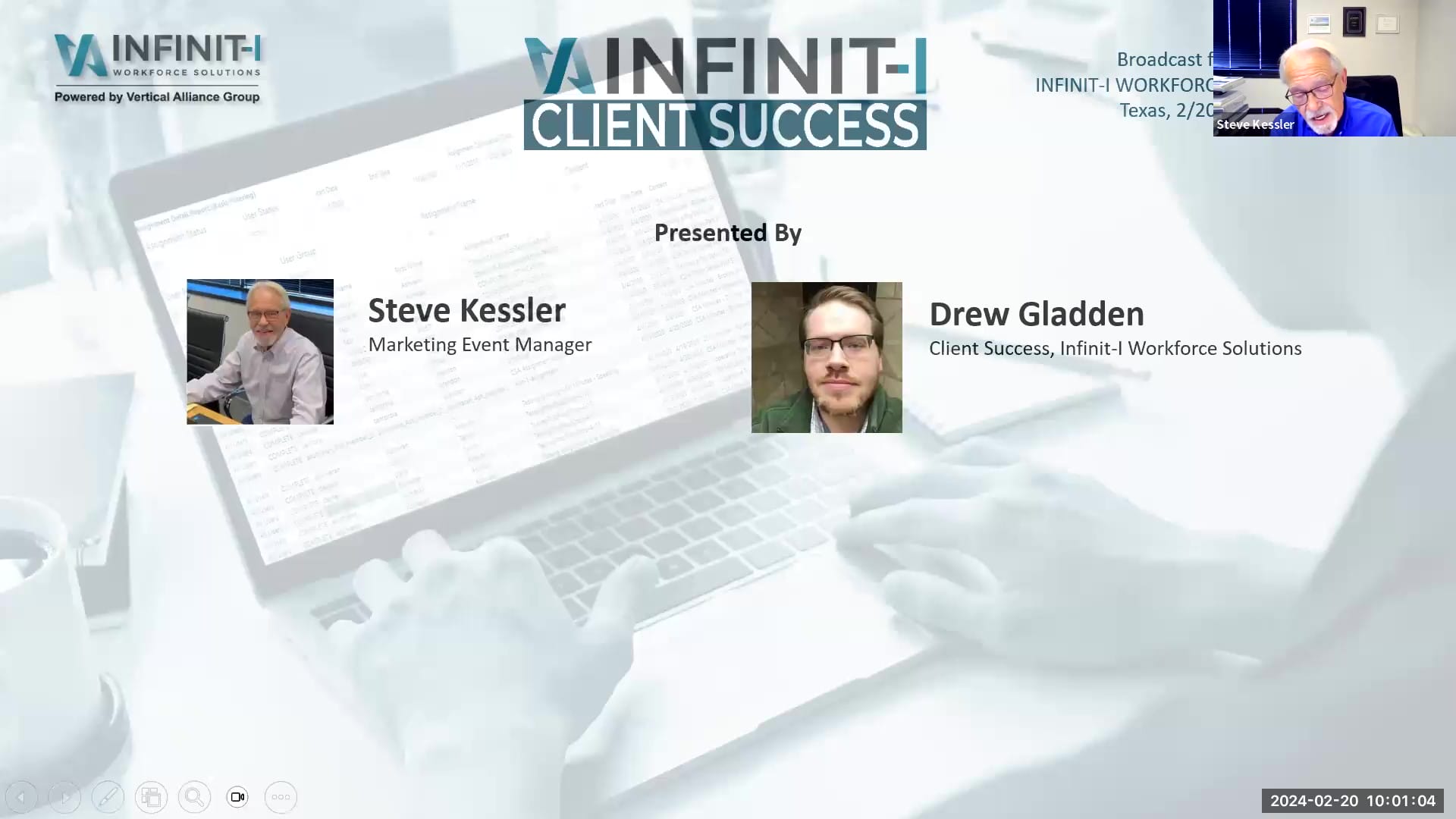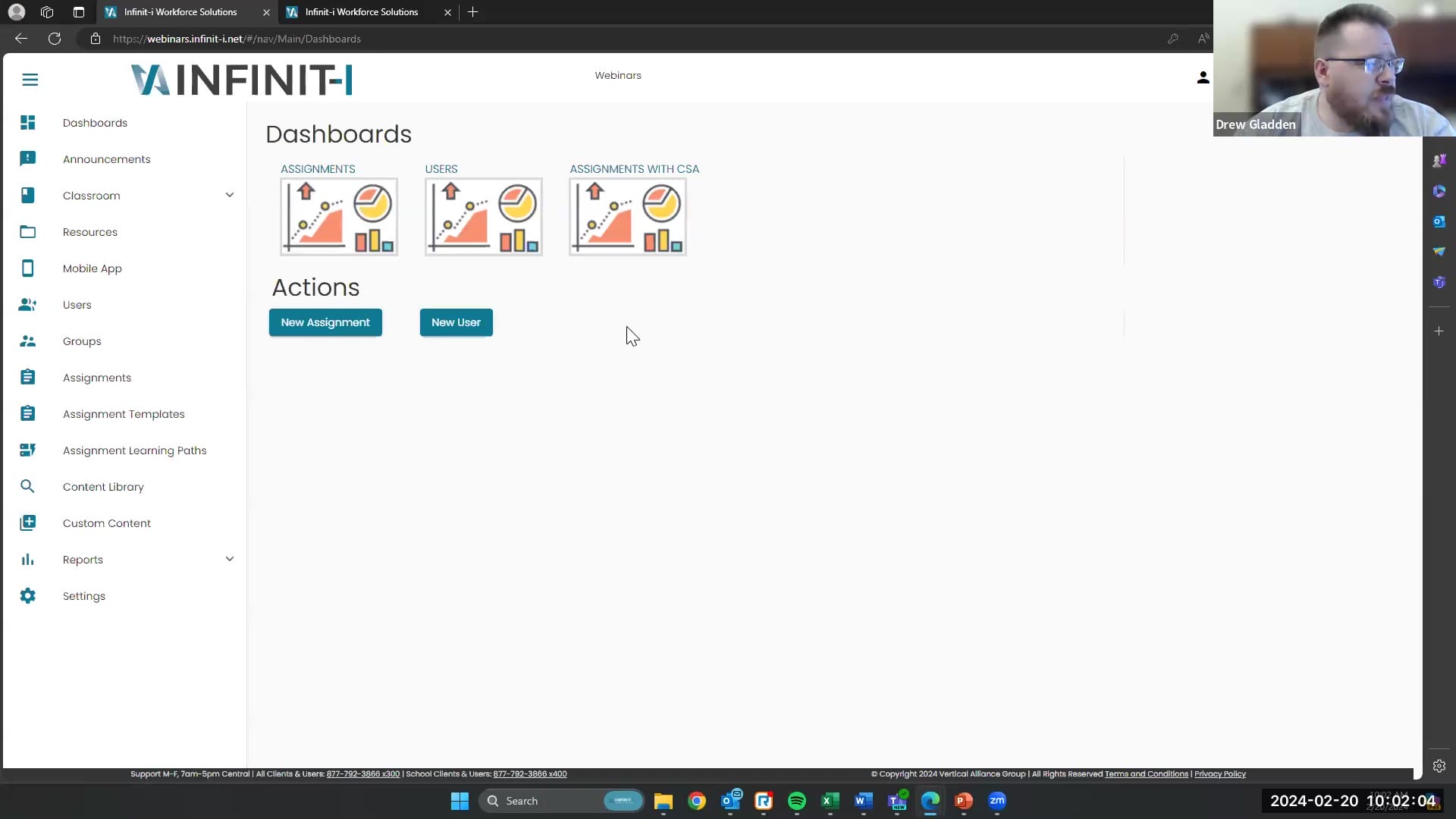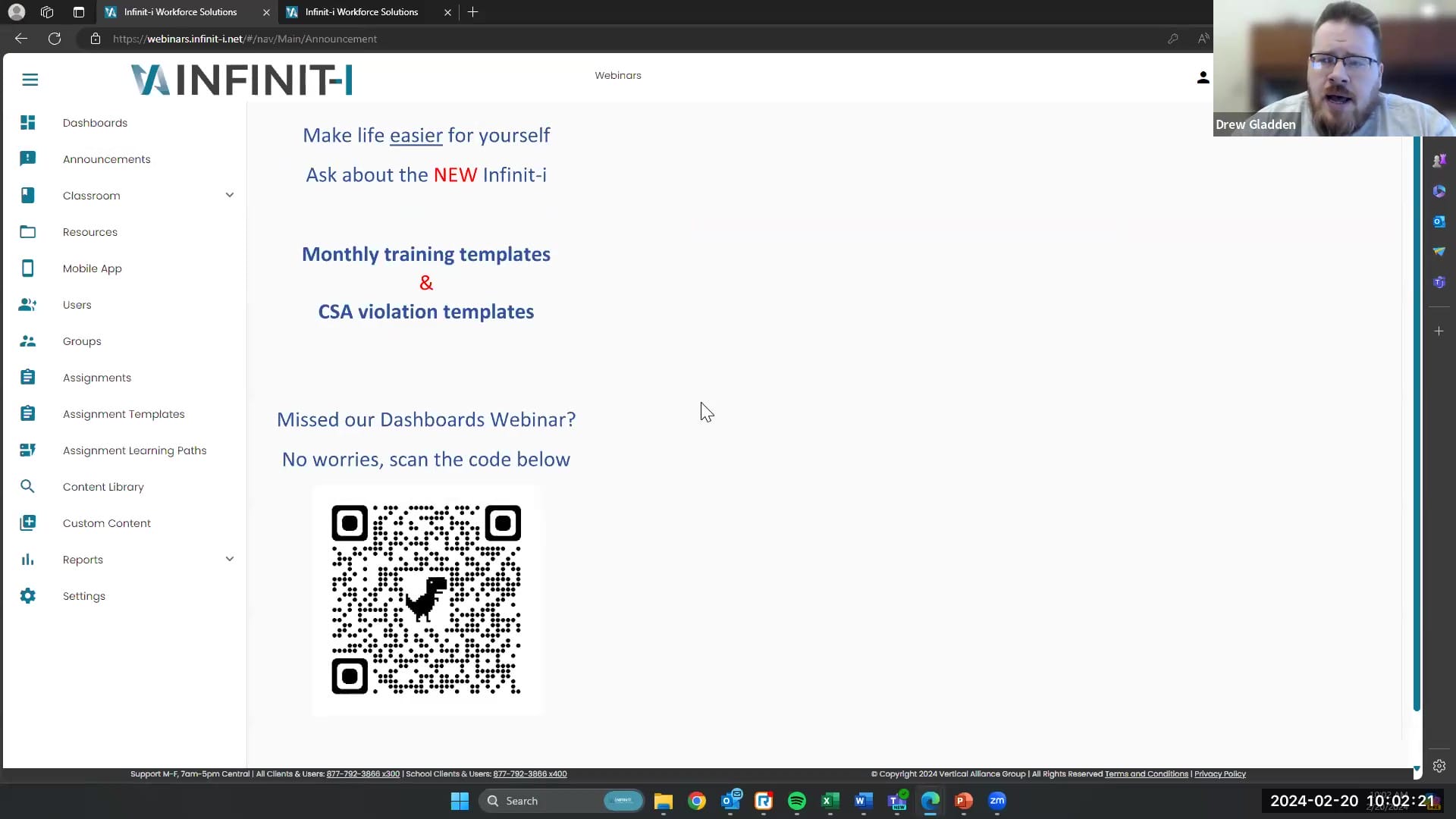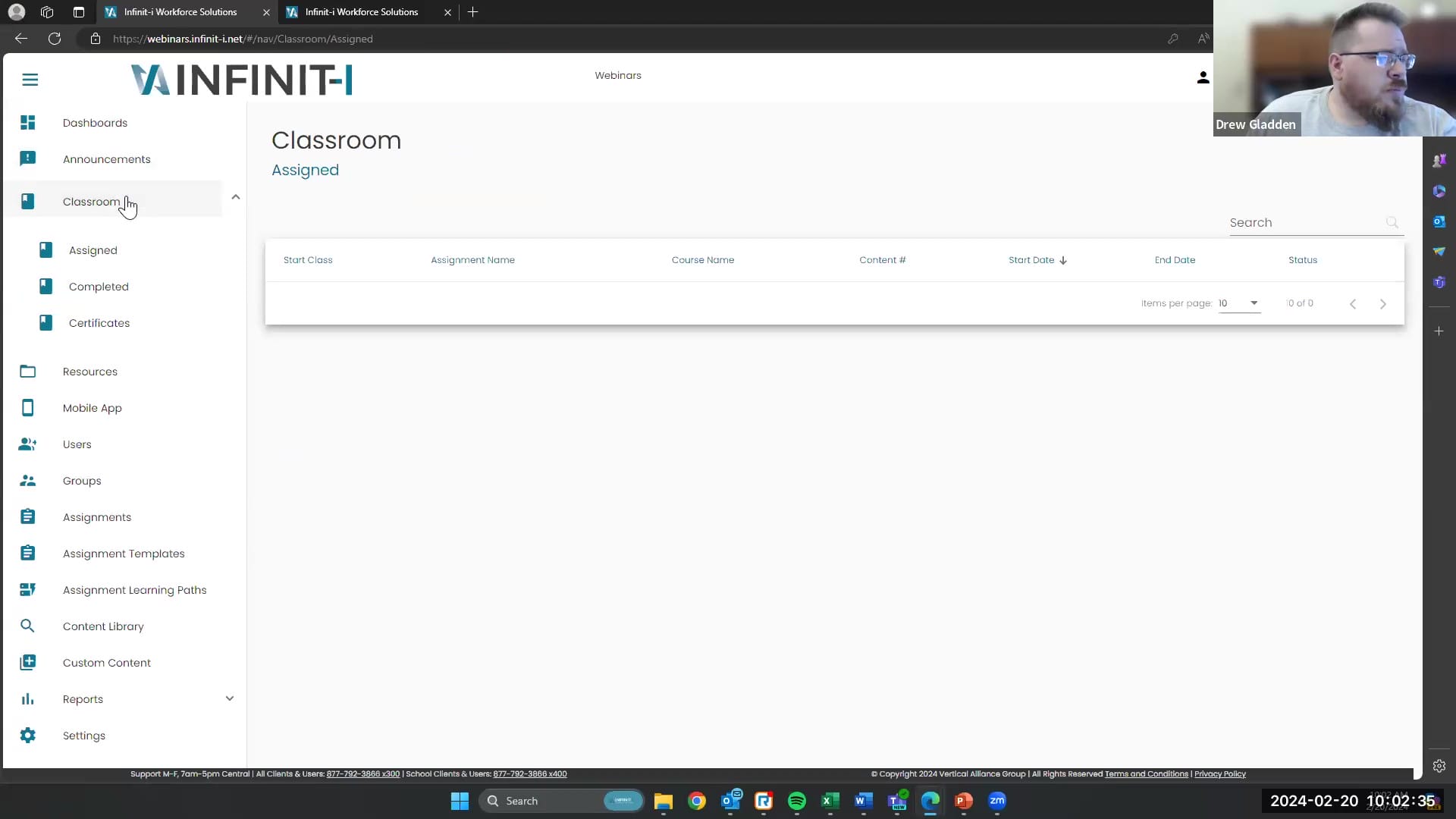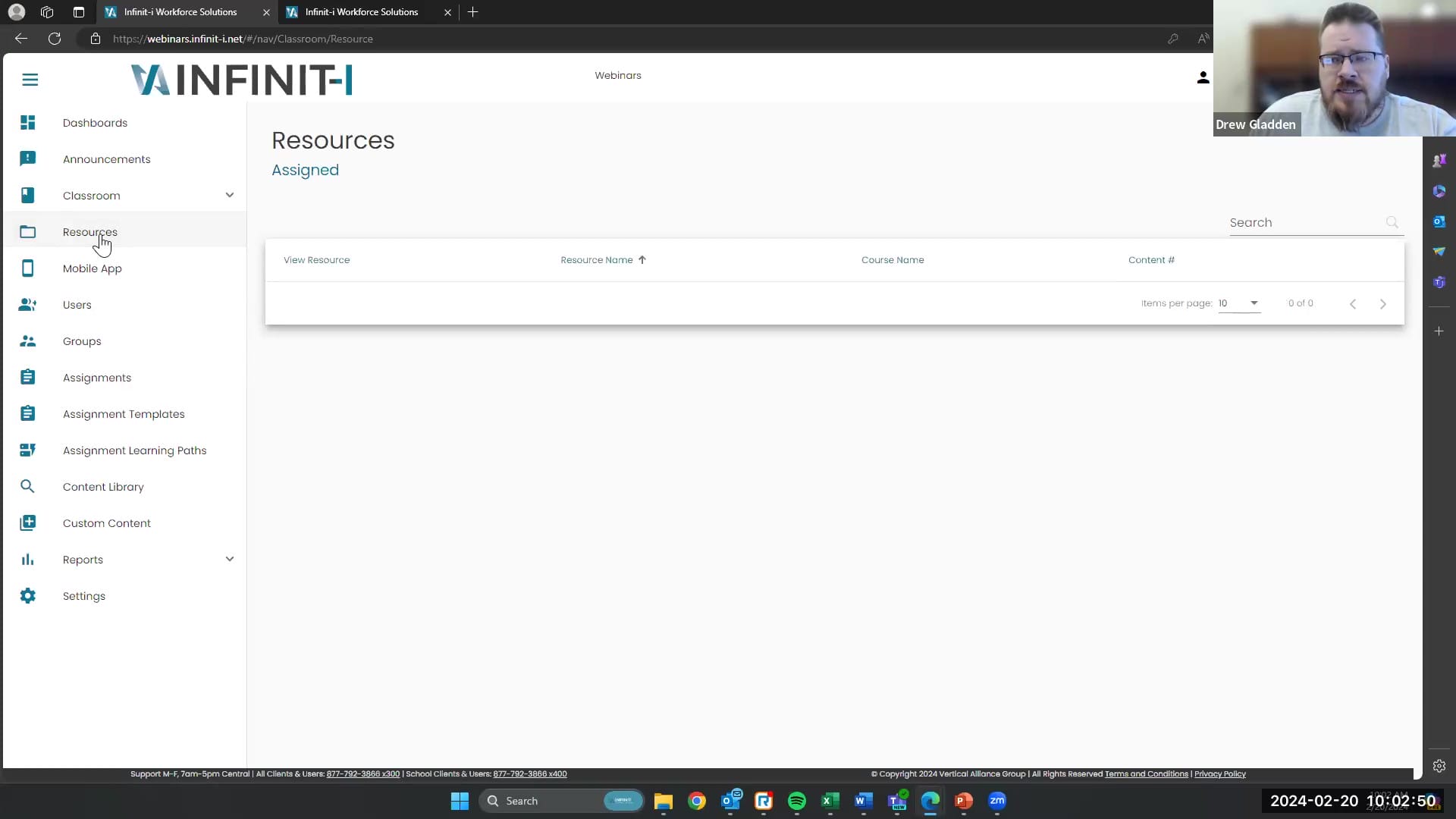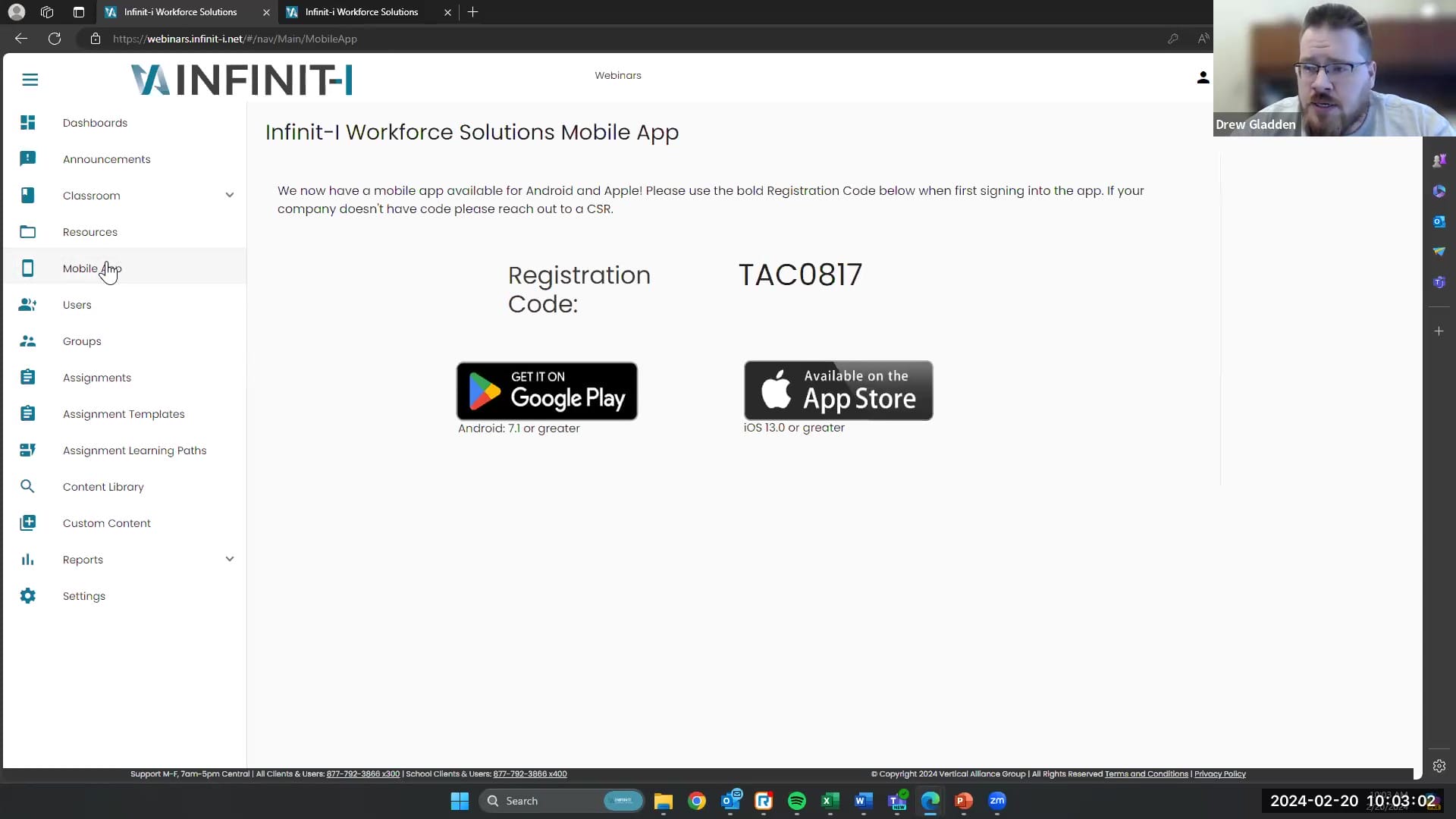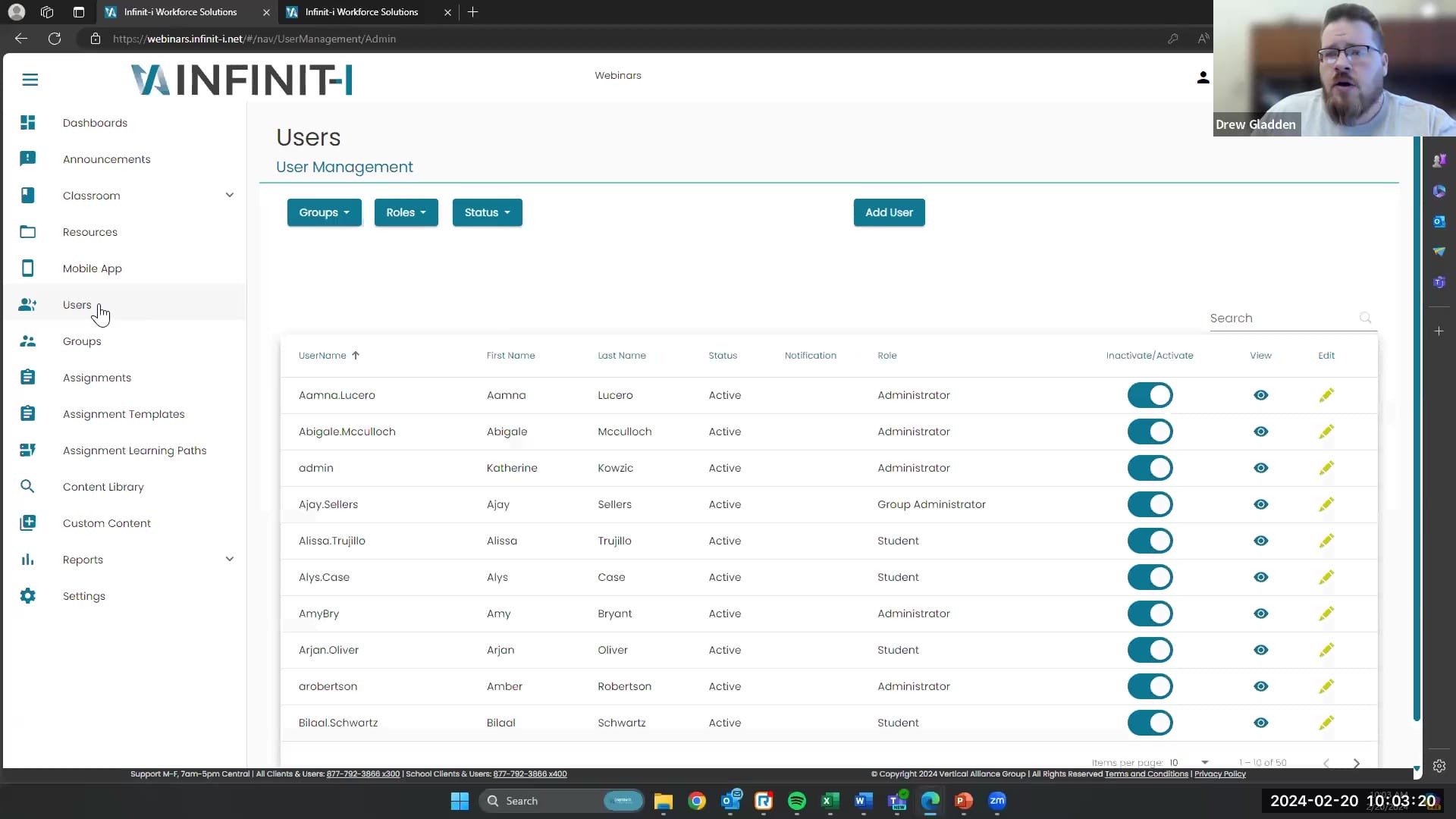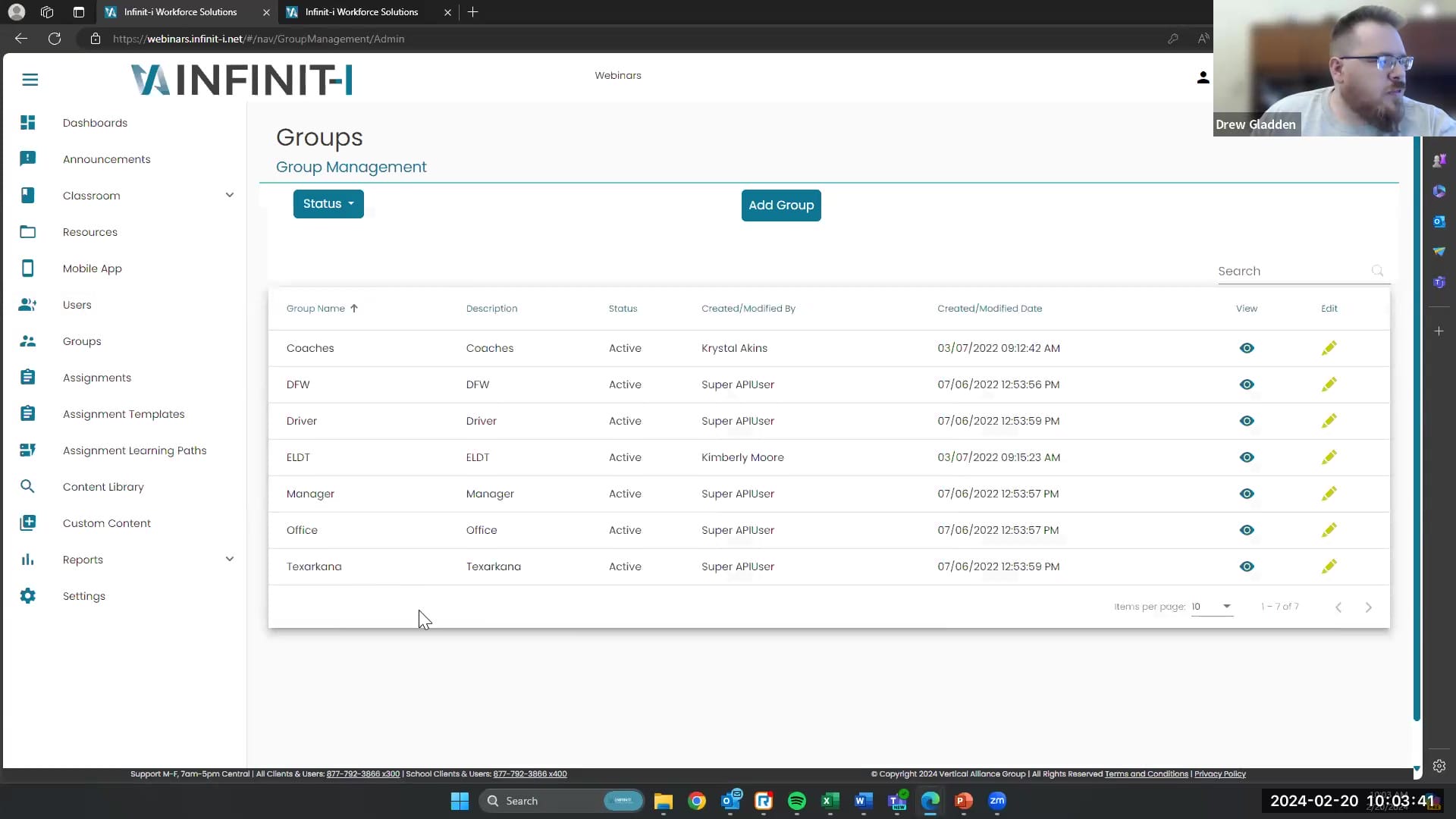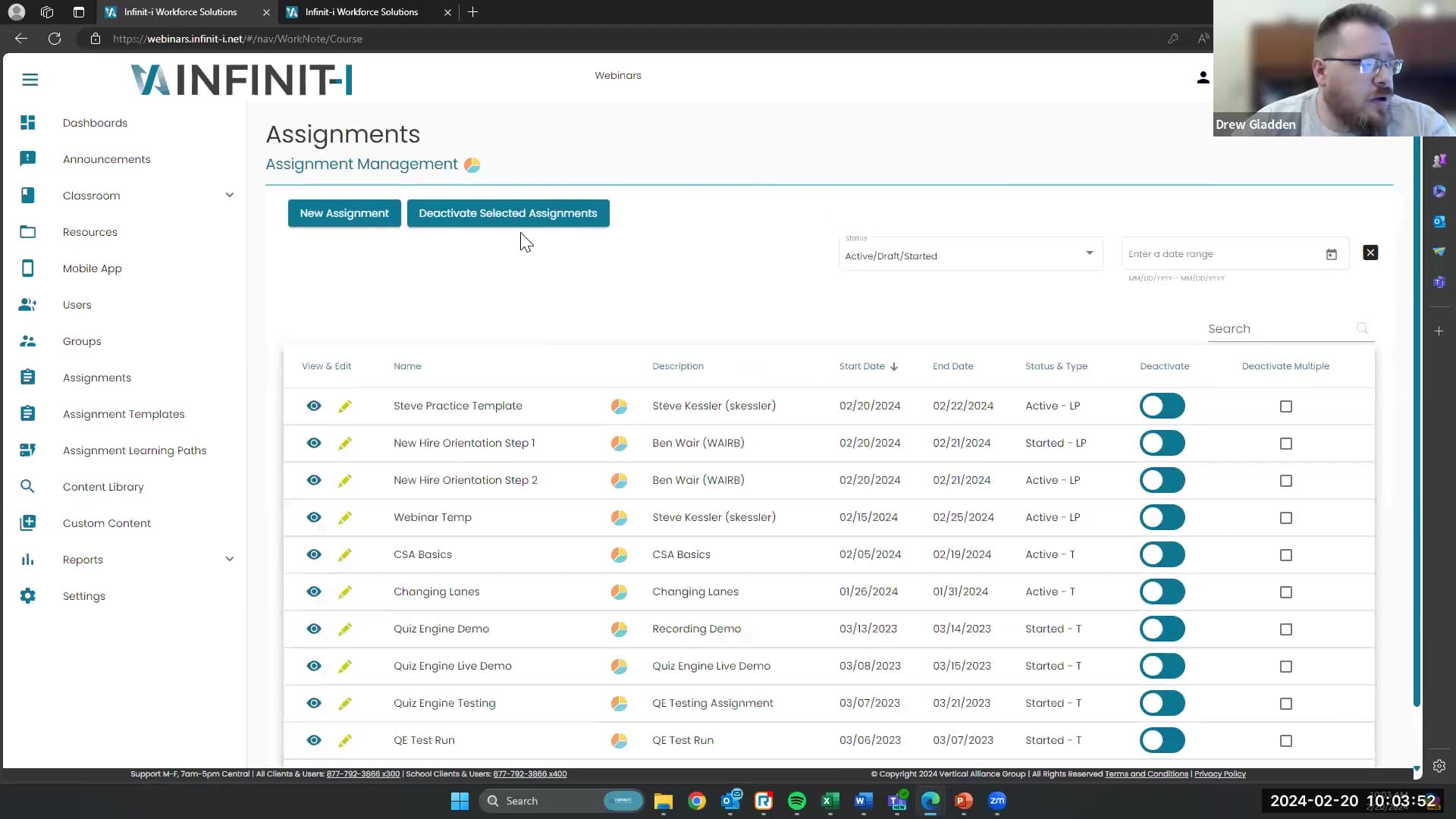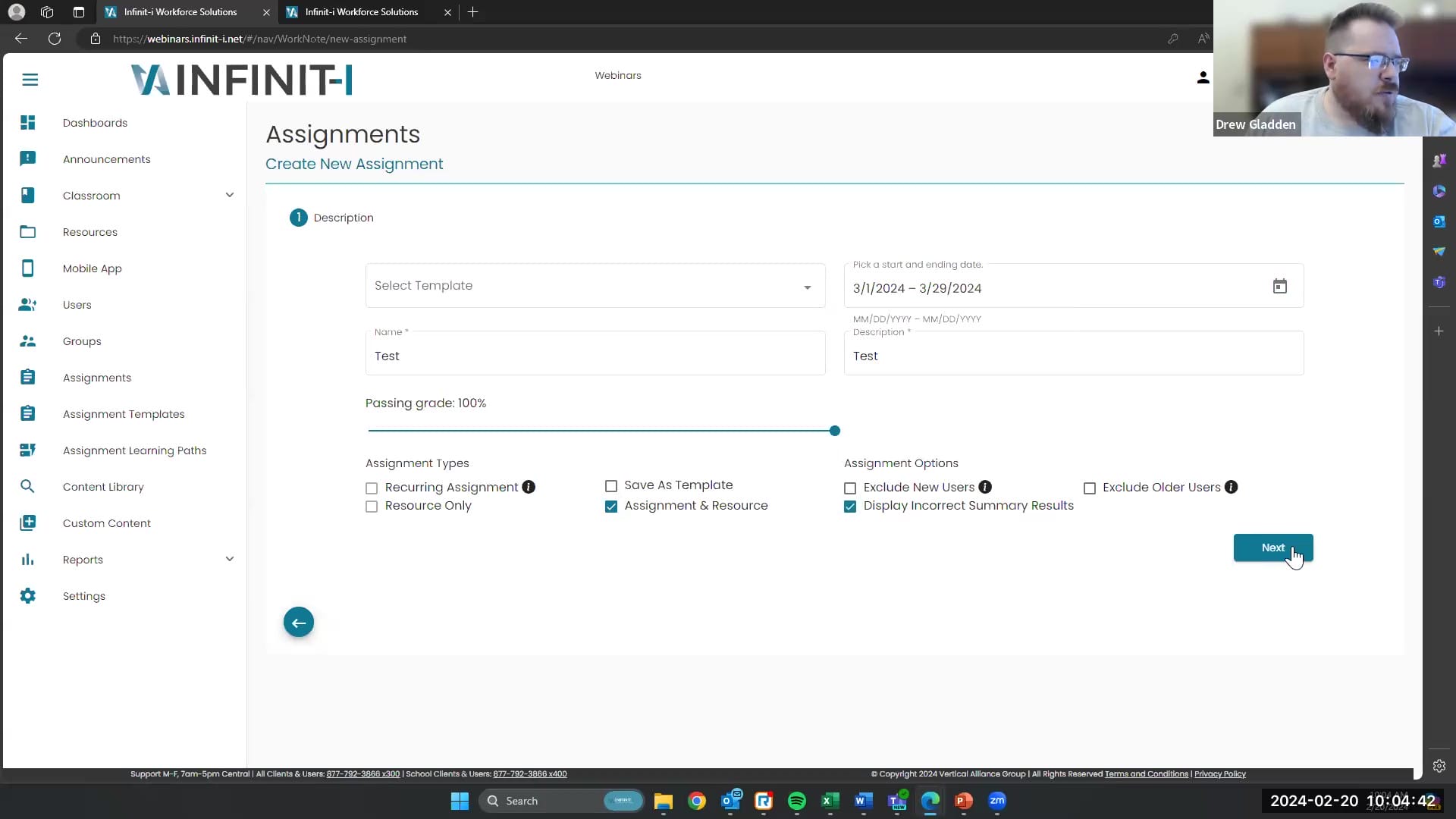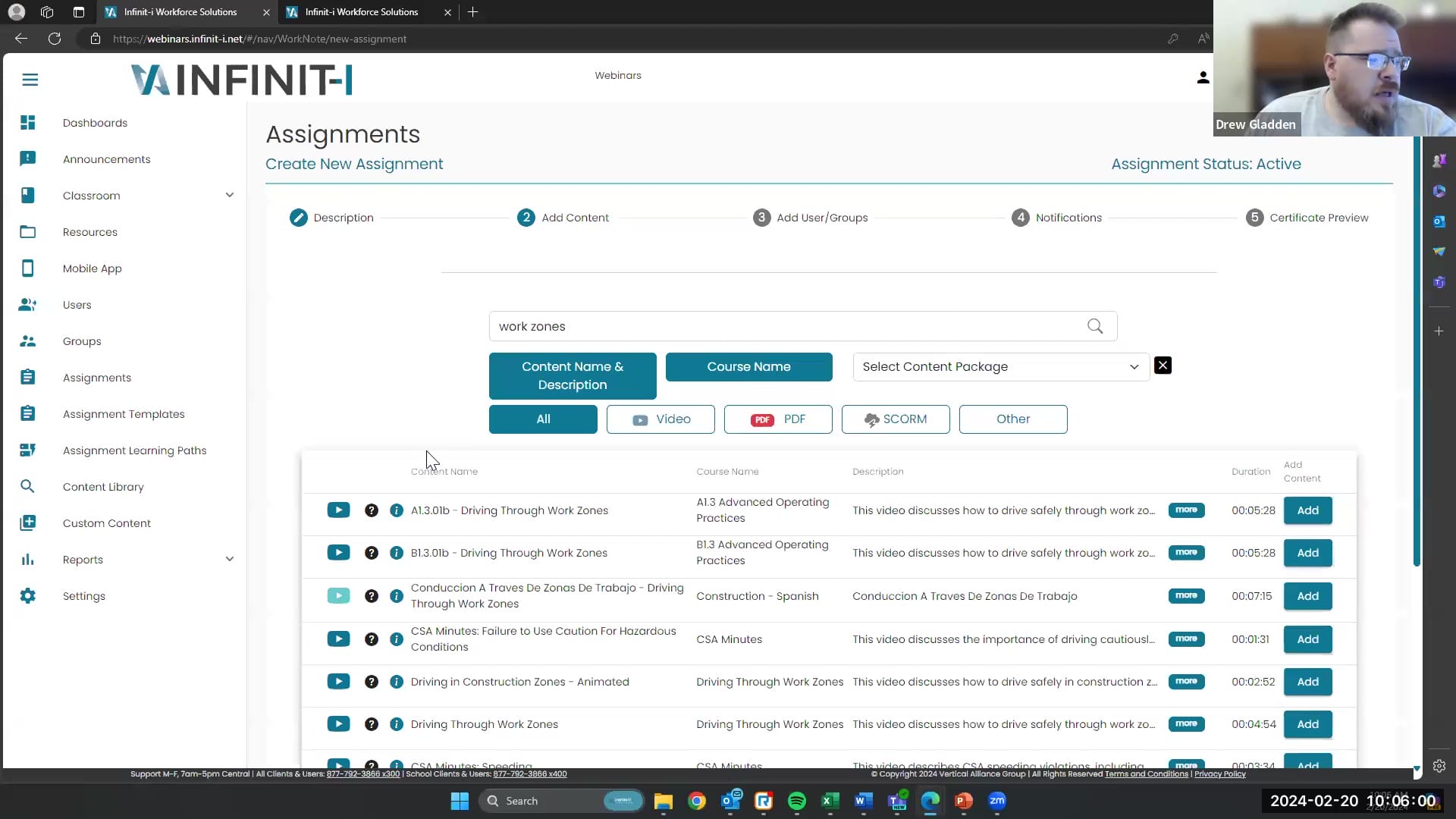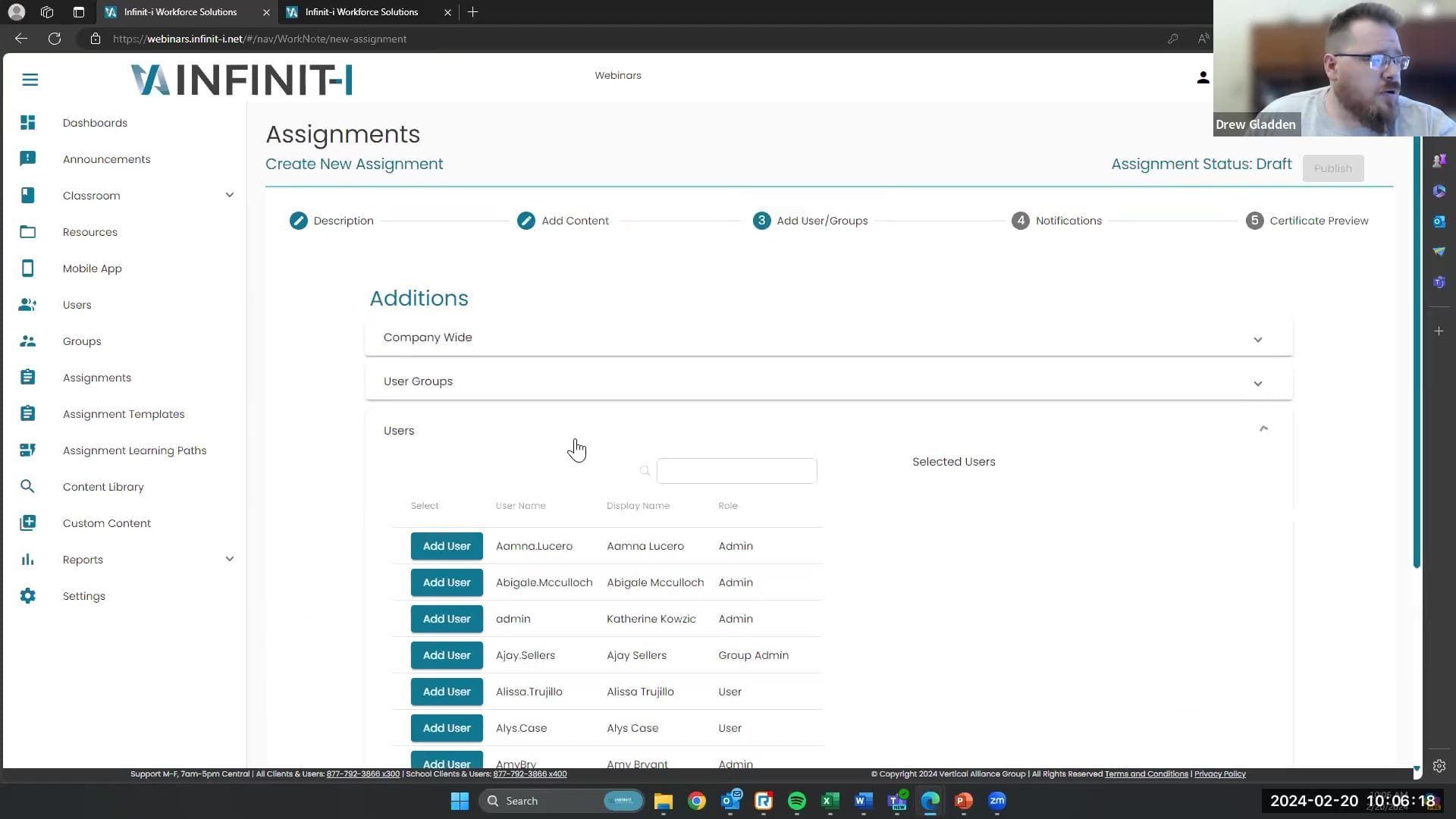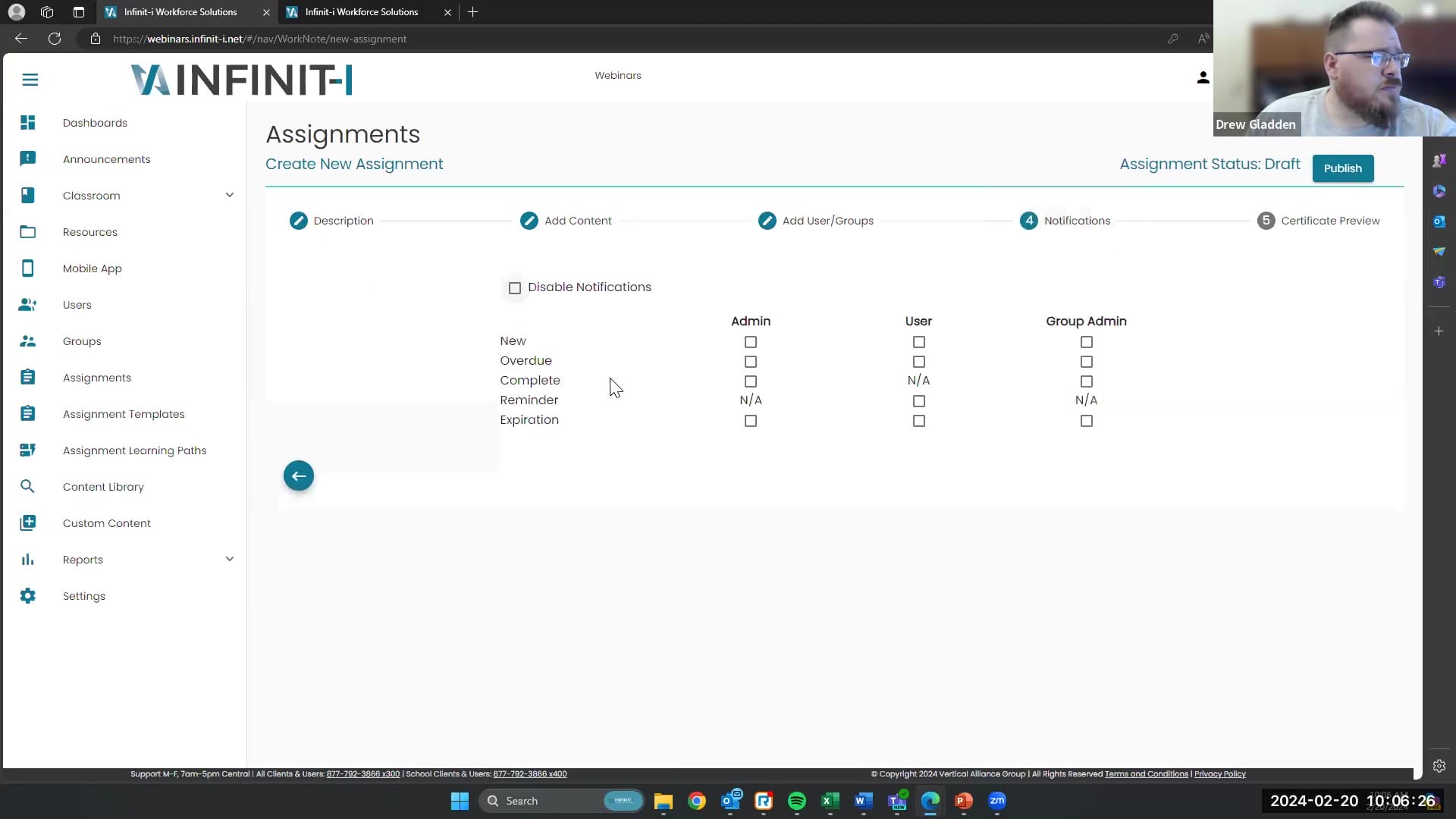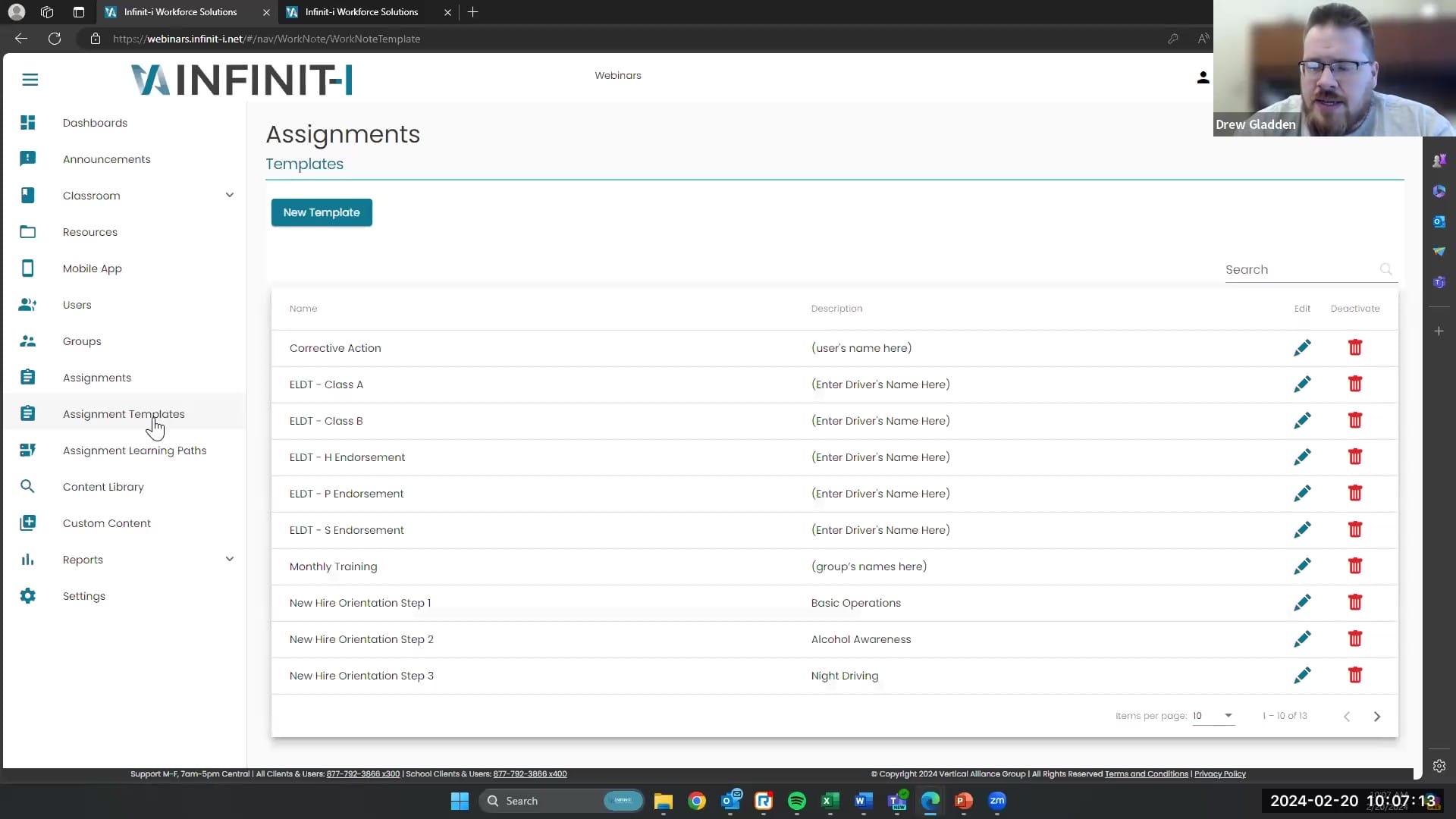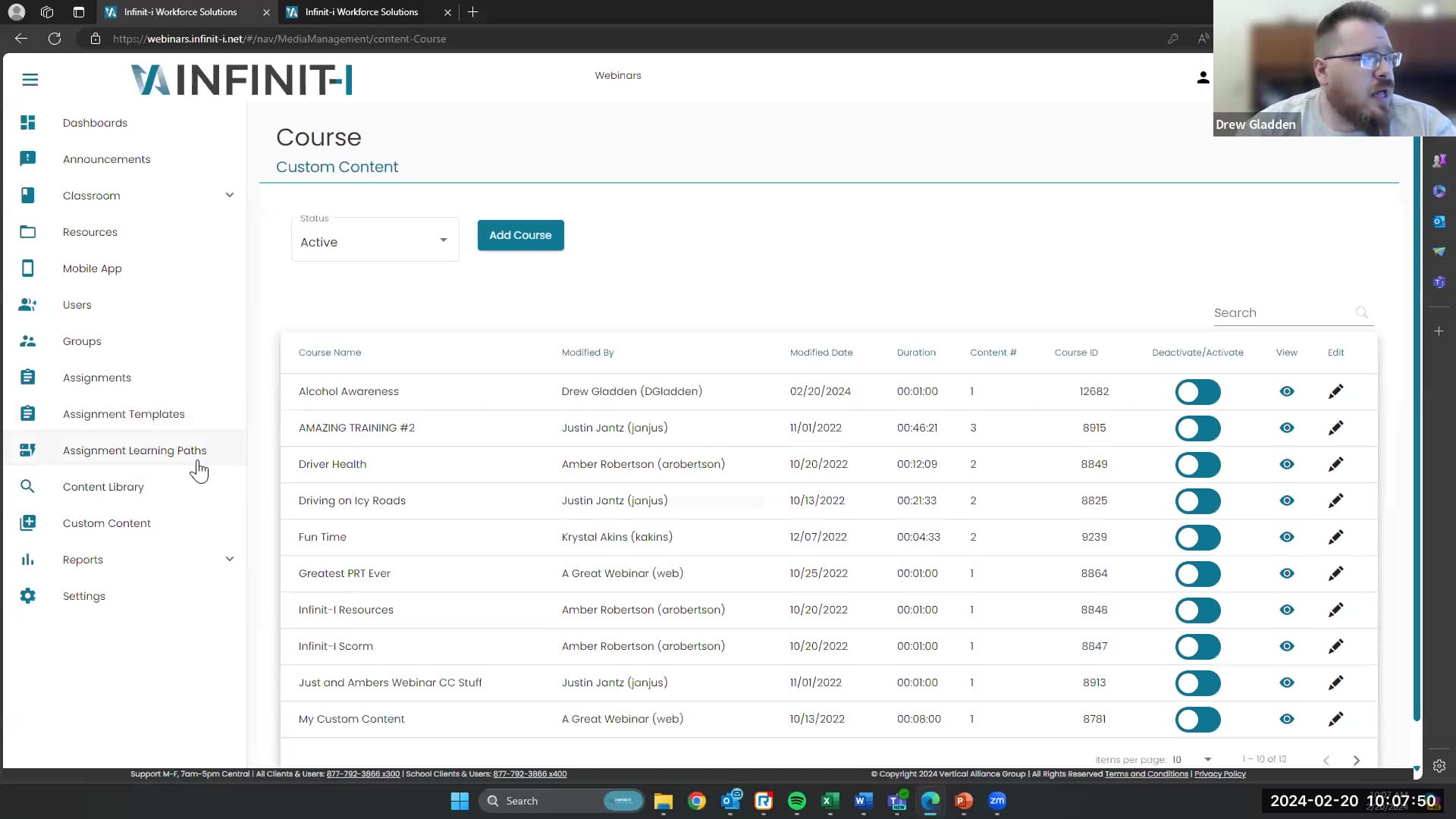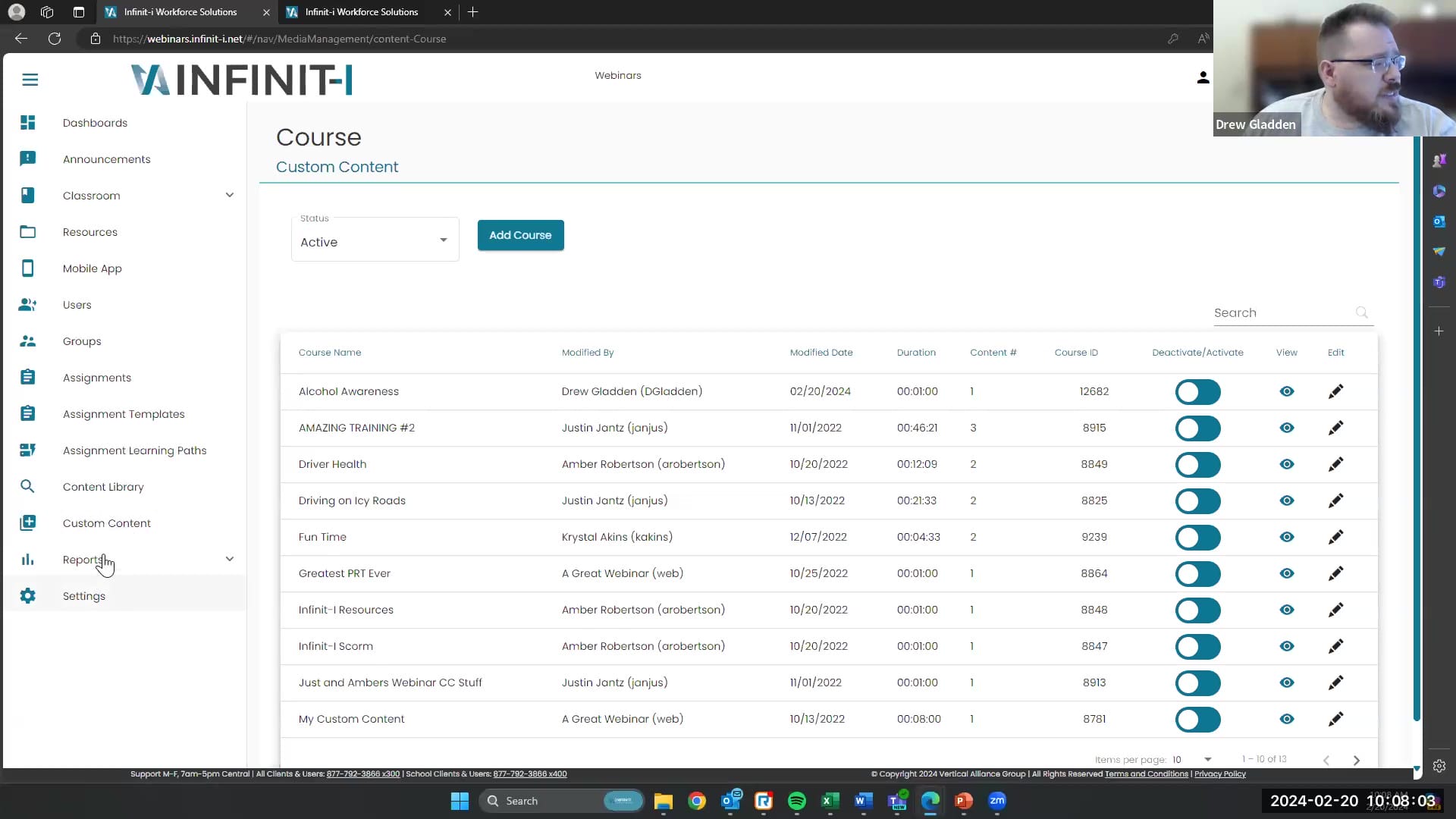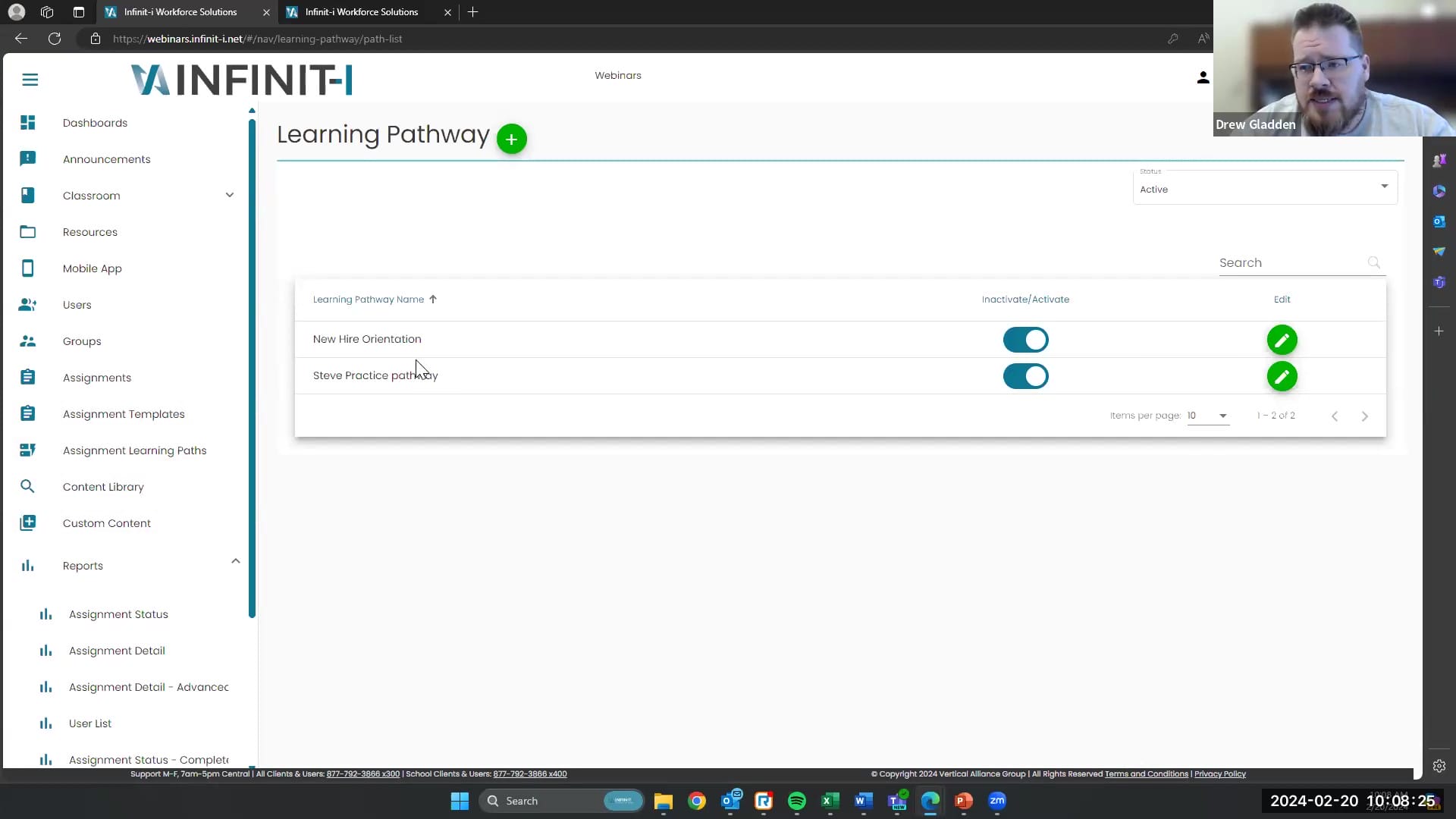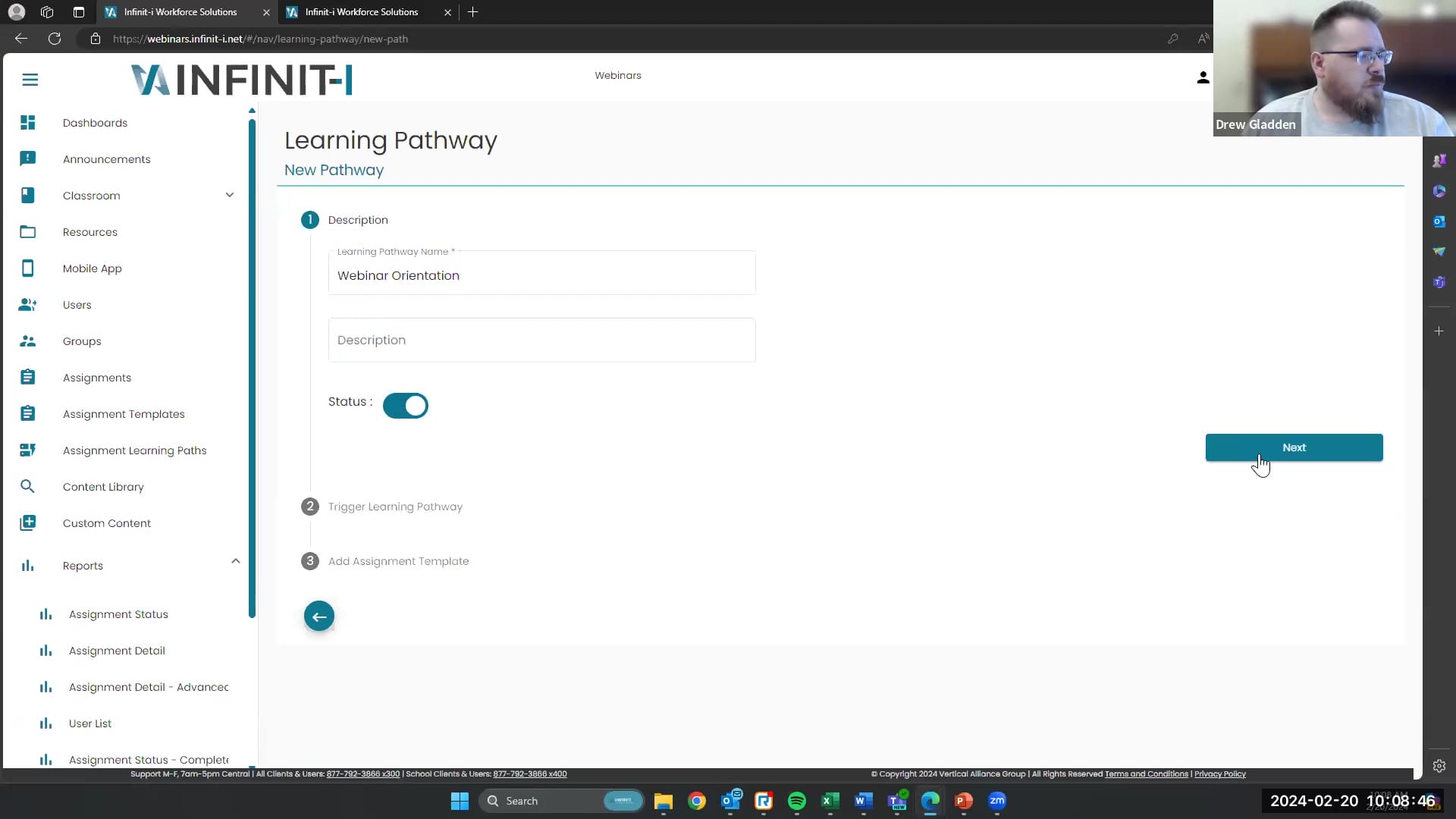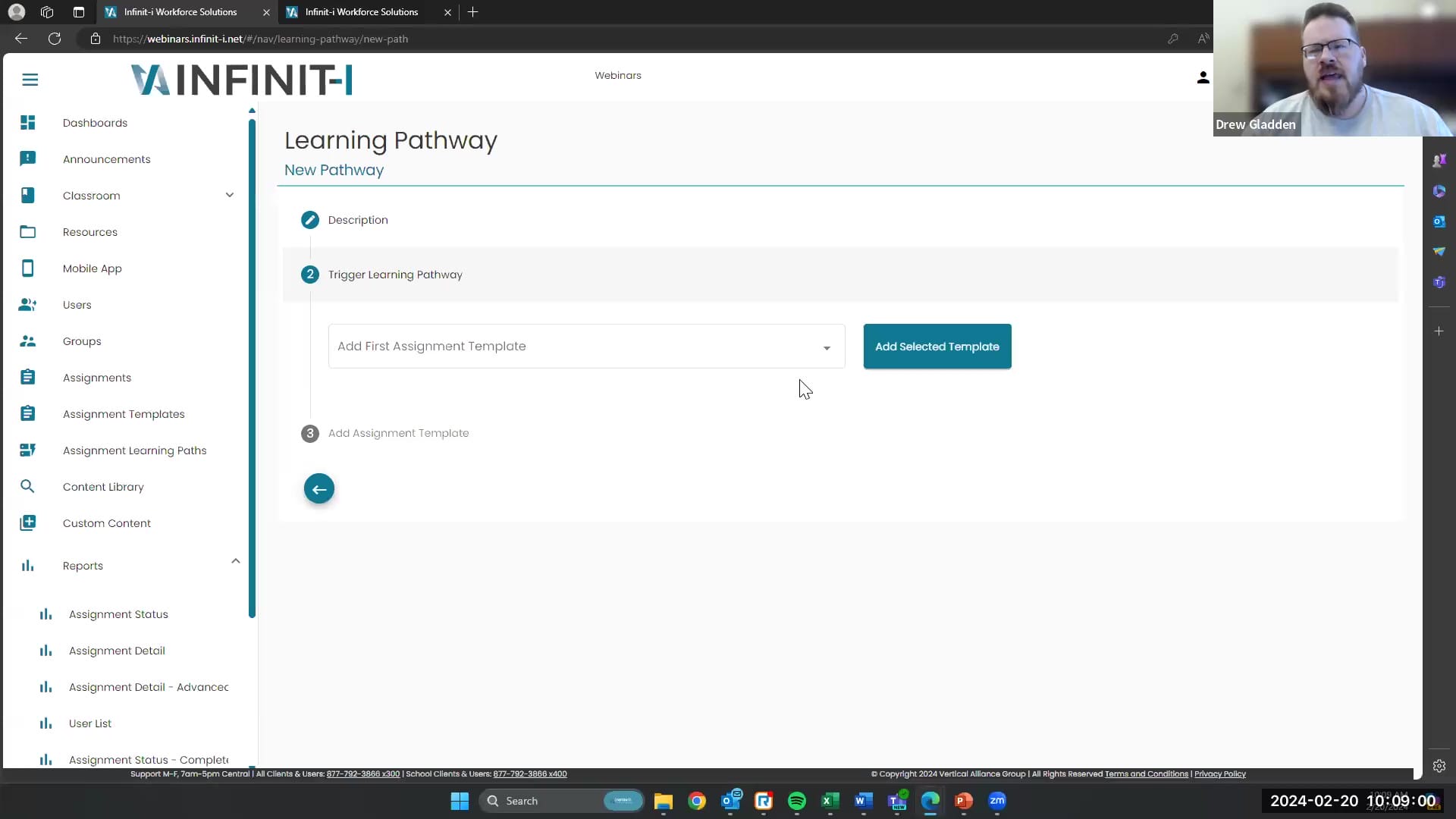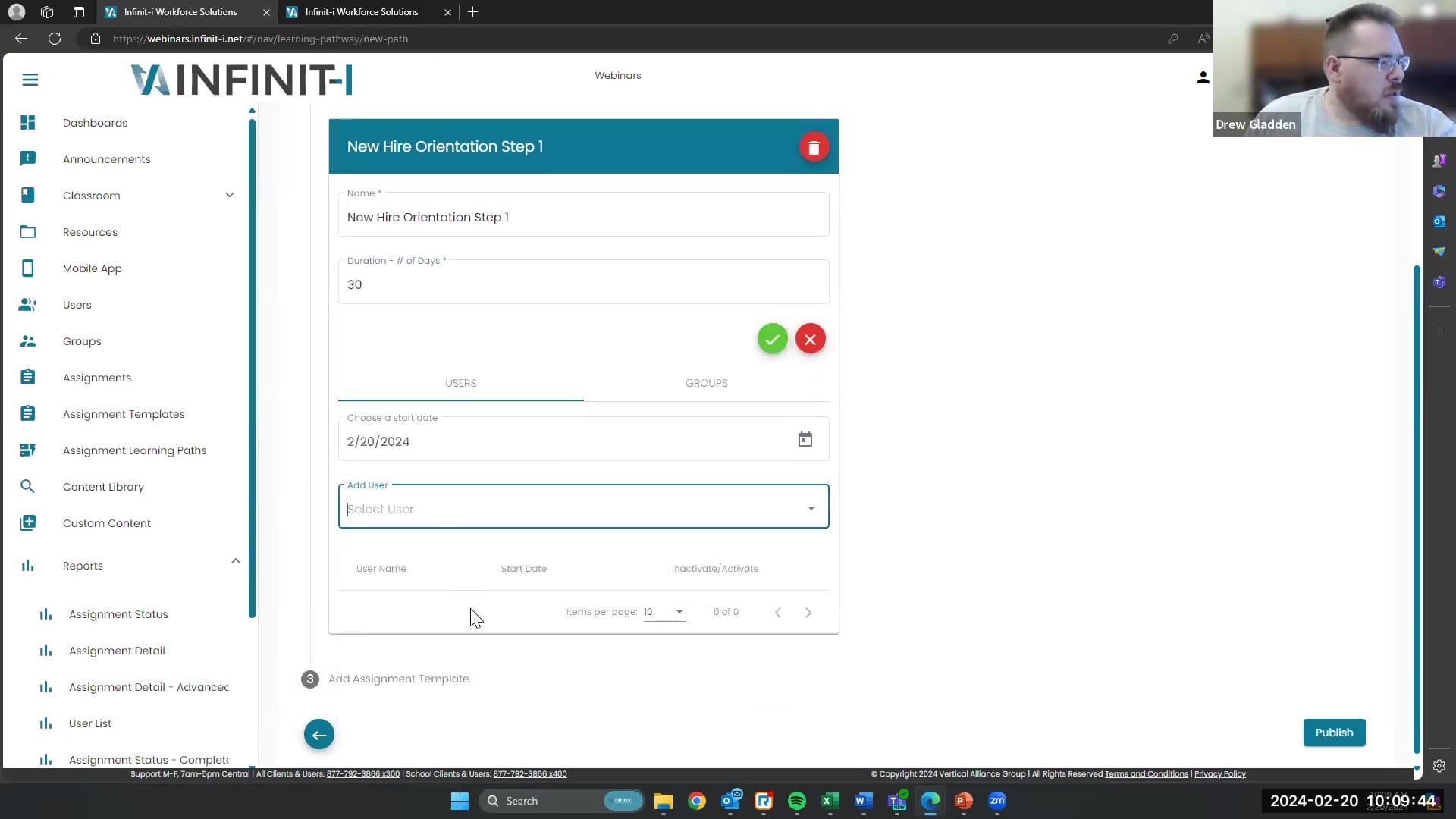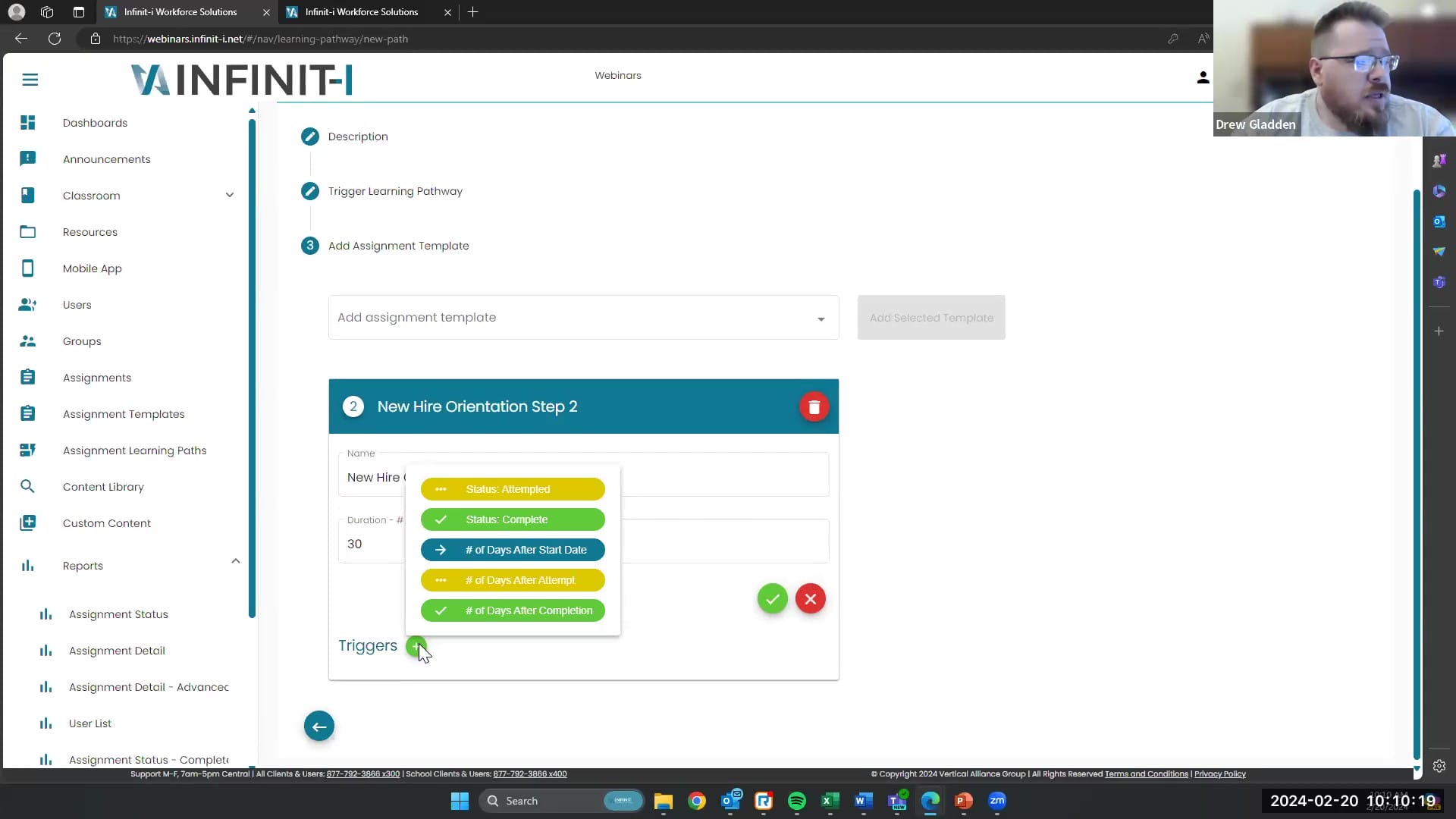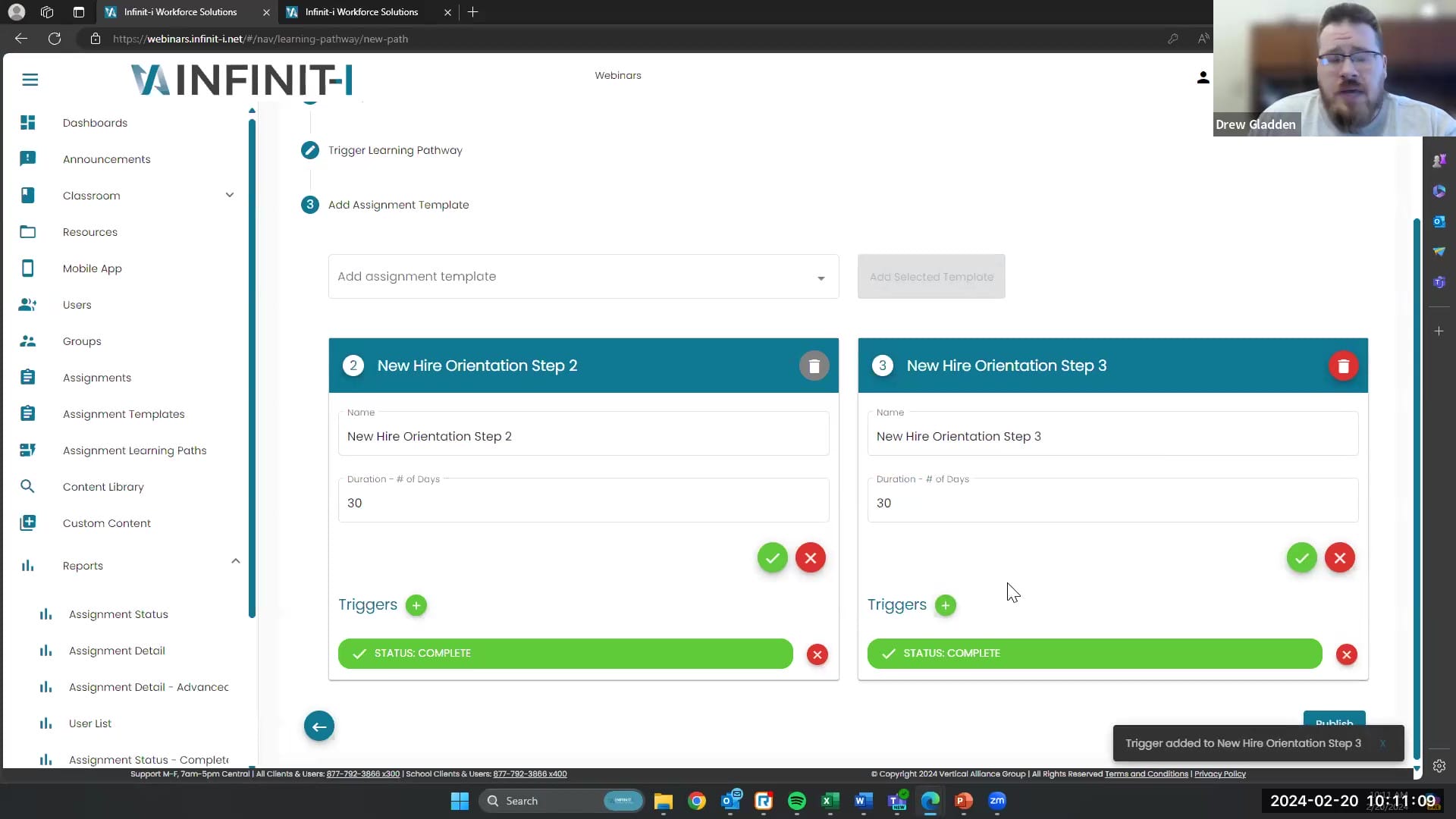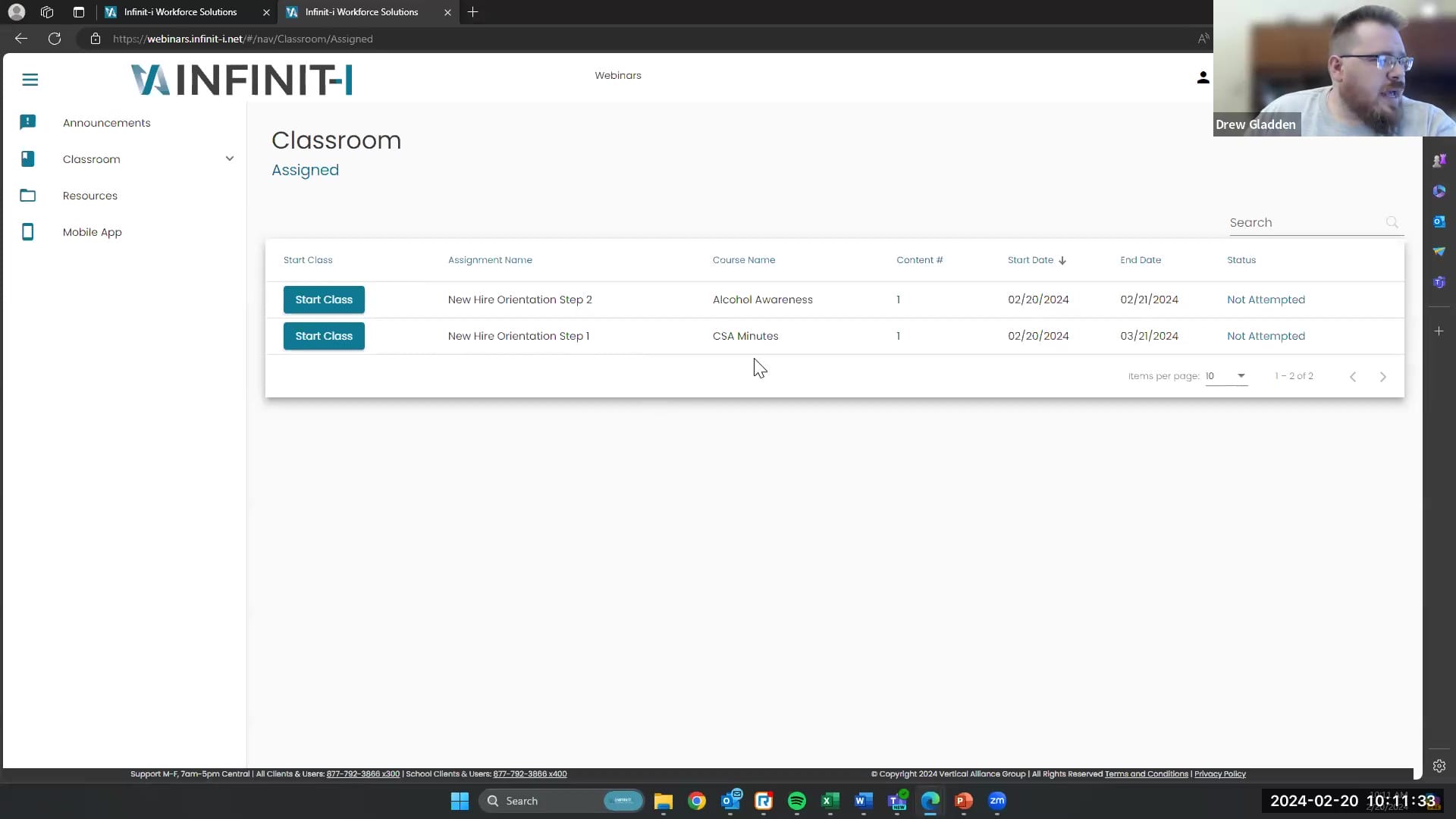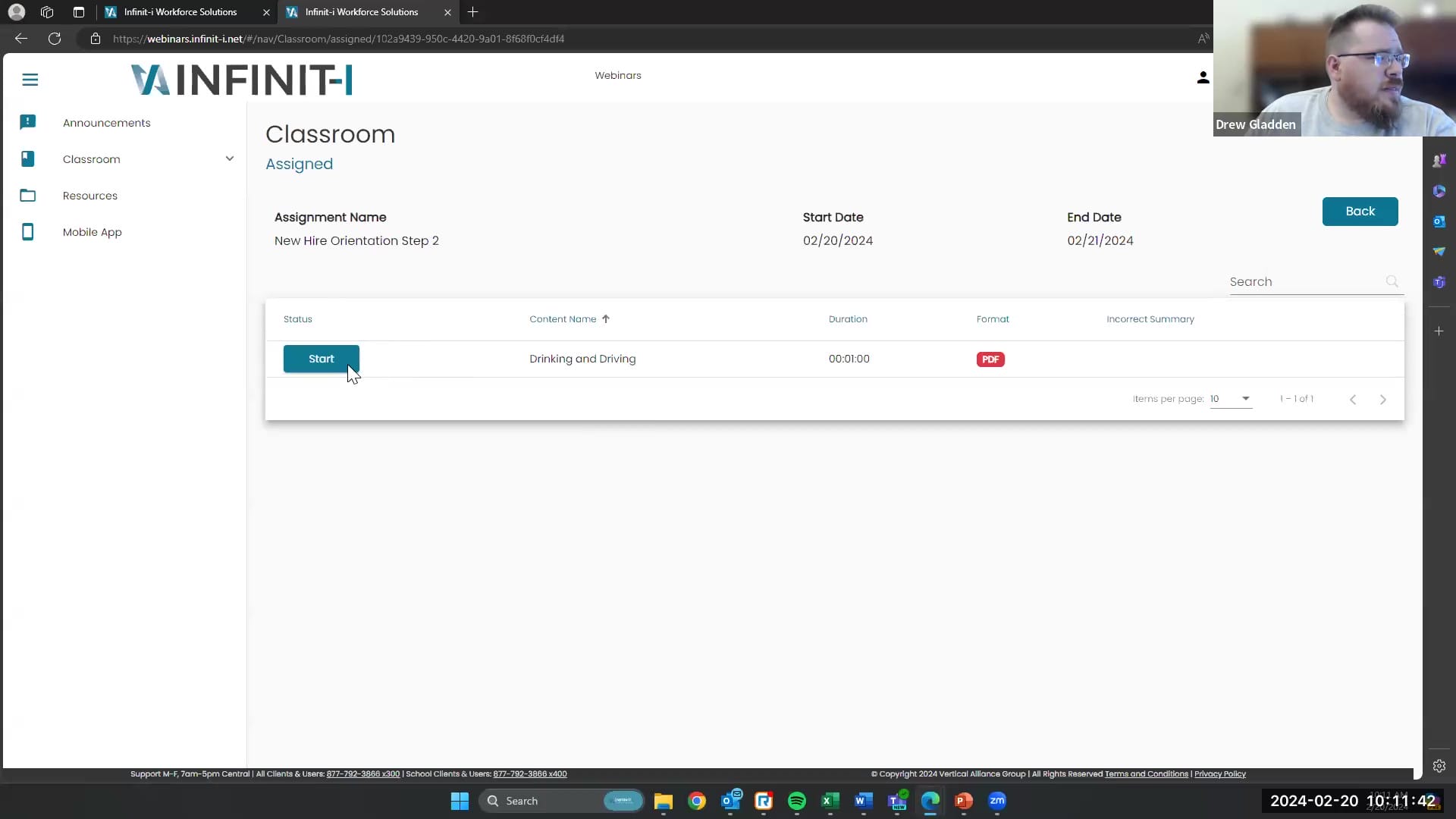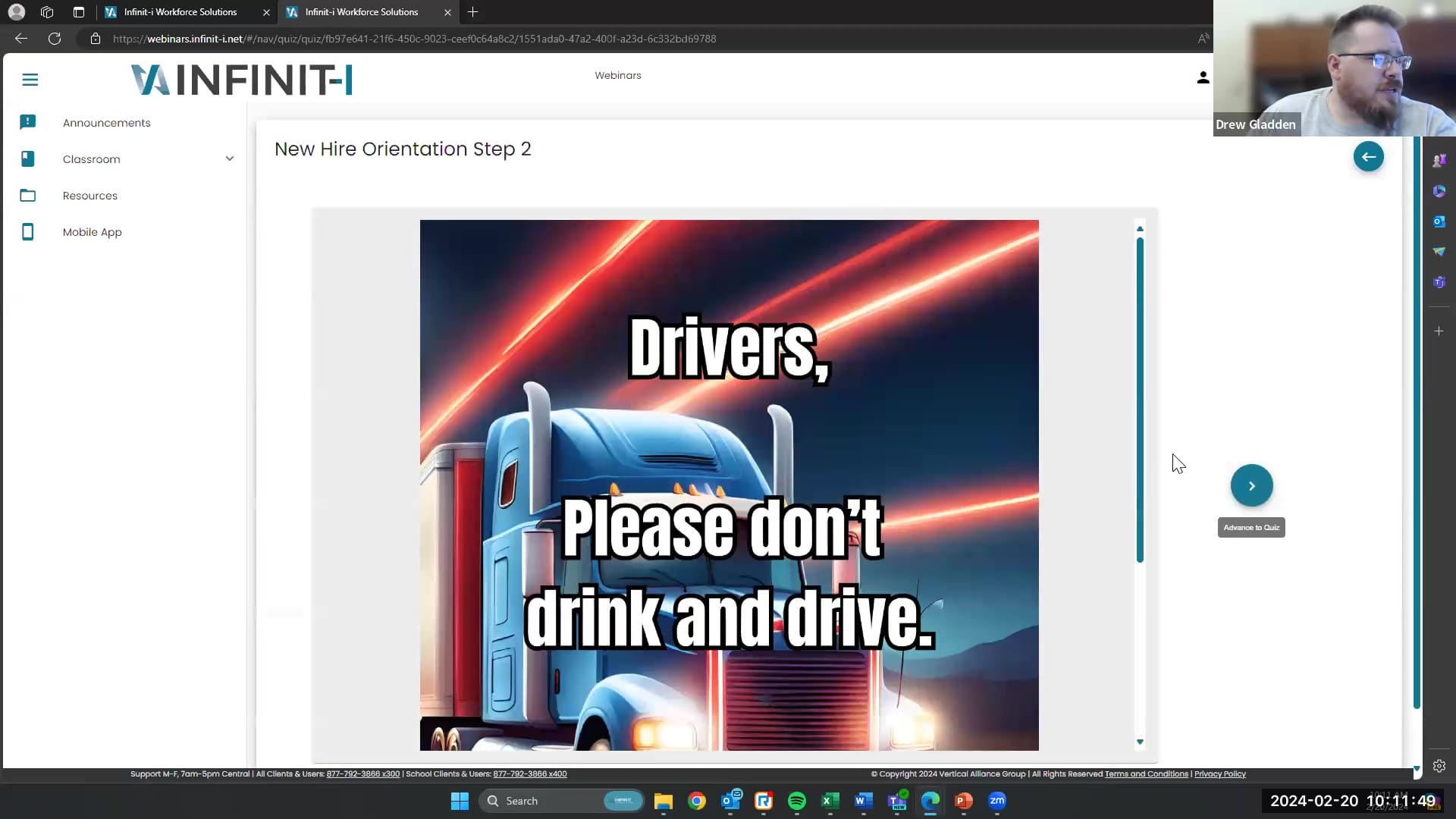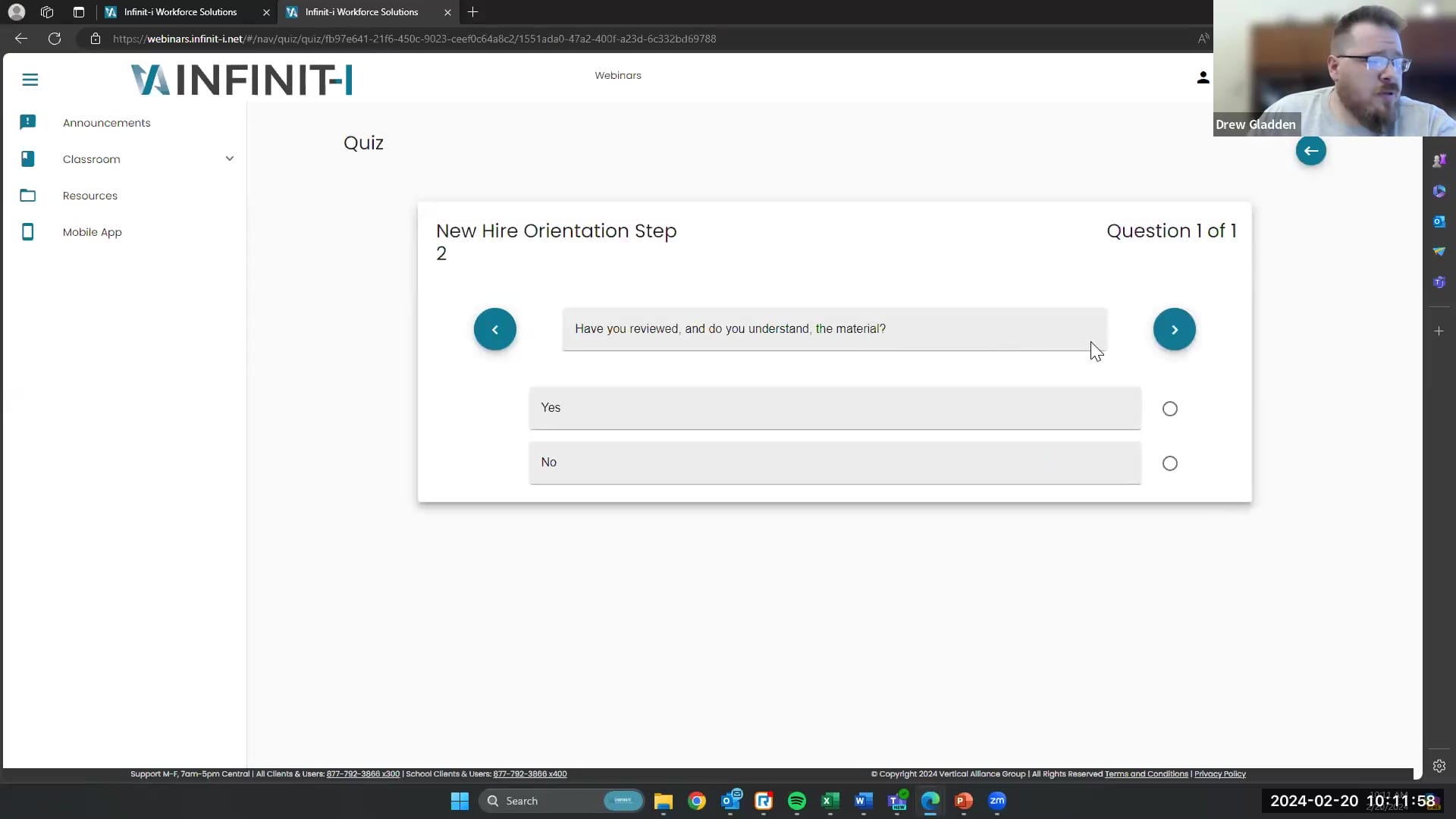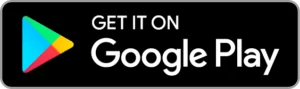Transcription
1
00:00:03.270 –> 00:00:09.460
Steve Kessler: Good morning, everybody welcome to the Infinit-I Client Success update webinar.
2
00:00:09.600 –> 00:00:21.980
Steve Kessler: Appreciate y’all joining us today. My name is Steve Kesler, and I’m going to host the program today. We’ve got some exciting stuff to share with all of you this morning.
3
00:00:22.020 –> 00:00:37.159
Steve Kessler: As you all know. We’re constantly striving to make improvements to the Infinit-I Workforce Solution software product and we’re very happy today to give you a first look at some new
4
00:00:37.780 –> 00:01:06.909
Steve Kessler: interface on the system. Same features. But a new interface. So, we’re very excited to have our guest Drew Gladden. He’s one of our Clients Success reps and he’s, going to I think, jump on a live site and actually give you a tour and show you and compare old to new. So, Drew, if you’re all set to go, I’m just going to let this thing get started and show us all the new changes.
5
00:01:06.950 –> 00:01:12.390
Drew Gladden: Alright, Steve, I appreciate it. Thank you so much. Good morning, everybody.
6
00:01:12.390 –> 00:01:39.989
Drew Gladden: We are going to jump right into our website here. So, we’ve got a few things that we want to show you guys today. Obviously, we’ve had a redesign kind of a face lift for our website, and we don’t want anybody to panic. Everybody is, you know, always a little hesitant when it comes to change, and that kind of thing. But for the most part, it’s going to be all the stuff you’re already familiar with. There’s been some cleanup. You may be familiar with our dashboard screen, for instance, we’ve had some user interface
7
00:01:40.030 –> 00:01:47.049
Drew Gladden: clean up there. It’s just going to be a little bit easier and quicker to click around and to find what you’re looking for.
8
00:01:47.380 –> 00:02:11.789
Drew Gladden: For your drivers. I’m just going to touch on quickly some things that they can expect to see. You’re probably already familiar with our announcements. Page if you’ve got one of our sites, or you’ve had one of our sites in the past. Any of any announcements that you need to make, they can go right up there just like you’re used to doing. You could still upload images and everything else. If you’ve got an employee of the month banner. Whatever the case may be, you can still do that through the announcements page.
9
00:02:11.810 –> 00:02:24.050
Drew Gladden: Their classroom is going to look pretty much the same. You know, we want to make sure that the drivers are comfortable using the website. So, we’ve got their assignment completed and certificates all right there for them when they can click through them.
10
00:02:24.200 –> 00:02:46.970
Drew Gladden: The resources tab just the same way as it’s always been. The mobile app looks a little bit different. Those of you who are familiar with it before. Know that the text was a little bit smaller. The registration code is right there, front and center. Now, it’ll obviously be unique to your company as it’s always been, and the drivers can find it right there. Next to our links for both the Google play and the app store.
11
00:02:47.890 –> 00:03:15.950
Drew Gladden: things that are going to be different for administrators. We’ve got a couple of new features rolling out. But all the things that you’re used to seeing over here are going to be the same. We’ve got your user list. Still got the search bar right here, add users right here, as it’s always been the designs a little different some of the texts and fonts, and the layout may look a little bit new and fresh to you, and we hope that that you’ll like that.
12
00:03:16.030 –> 00:03:25.789
Drew Gladden: We’ve also got our groups here. Same thing, same functionality that you’re used to seeing every group that you’ve got made for your business. It’s still going to be there. None of that is going to change
13
00:03:26.130 –> 00:03:48.180
Drew Gladden: the assignments. We’ve got a couple of updates with those. And so, you’ll see right here that we’ve got our view and edit options over here that used to be over on the right. We’ve also got deactivate multiple now. So, in case you have multiple assignments that you need to deactivate, you can do that right there from the interface.
14
00:03:48.420 –> 00:03:55.399
Drew Gladden: But let’s look at new assignments, because there’s something here that I think some of you are going to be very excited about. So, let’s do a test really quick here.
15
00:03:55.530 –> 00:03:58.830
Drew Gladden: Going to do a test assignment, not a test, not a test assignment.
16
00:04:00.350 –> 00:04:03.789
Drew Gladden: Okay? But we’re going to pick our start and end dates here.
17
00:04:05.940 –> 00:04:07.780
Drew Gladden: Okay, so that calendar
18
00:04:07.790 –> 00:04:16.439
Drew Gladden: you’re just going to see that it’s going to be able to go right to where you want it, instead of having to click through 2 different calendars to get those start and end dates.
19
00:04:16.620 –> 00:04:20.349
Drew Gladden: All the assignment types and options are just the same as you’ve always known them.
20
00:04:20.540 –> 00:04:47.920
Drew Gladden: But when we get down here to step 2, where you add content. Things are going to look a little bit different. This is going to be based off our content library, which is, replace the library that you had previously. This is going to be a little bit easier to search around in. You’re not going to have to click and unclick all content. And the content, description, boxes, and all of that kind of thing. You’ll be able to search through all the content that you have available right here in the search bar. Okay? So, if we wanted to find, for instance,
21
00:04:48.170 –> 00:04:49.880
Drew Gladden: driving through work zones.
22
00:04:51.290 –> 00:04:57.829
Drew Gladden: Alright. So, we’re going to type work zones right there, just like any other search bar that you’ve ever used on any other website on the Internet.
23
00:04:58.010 –> 00:05:20.199
Drew Gladden: So, we’ve got a few different things here. You’re going to notice in our layout for our content. Number one. We’ve got a preview button right here in the assignment creation side. Okay, that’s a new feature. This used to just be available in the library. But now, as you are creating these assignments, if you want to preview that video, you can click on that, and it’ll bring it right up for you to watch.
24
00:05:20.360 –> 00:05:29.589
Drew Gladden: and you’ll be able to see that video before you assign it out to your drivers. You’ll also be able to click this question mark right here, that’s going to show you the quiz
25
00:05:29.610 –> 00:05:32.300
Drew Gladden: as it populates what the correct answers are.
26
00:05:33.170 –> 00:05:37.840
Drew Gladden: and that’ll give you an eye on what your drivers are going to be learning from the content. Okay.
27
00:05:37.970 –> 00:05:44.120
Drew Gladden: so instead of the box that you used to click to add content, you’re just going to click the add button.
28
00:05:44.400 –> 00:05:50.929
Drew Gladden: and that content is going to show up right up here. Okay, if you want to remove it with the remove button, then it goes away.
29
00:05:51.280 –> 00:05:56.779
Drew Gladden: Okay. So, then you’re going to click, step 3, add users and groups. You’ll find your user.
30
00:05:57.830 –> 00:06:07.239
Drew Gladden: that one created for our webinar here. We’re just going to add him to that content. We’re going to go up to notifications. We’re going to give them a new and overdue notification.
31
00:06:07.930 –> 00:06:12.419
Drew Gladden: And then he’s going to get a certificate preview. Okay? So that’s got him set up.
32
00:06:13.040 –> 00:06:26.140
Drew Gladden: easy as can be. Just the same as it’s always been with a little bit of increased functionality and some more user friendliness, so that you don’t have to jump over to the library if you go. Well, maybe I want this video. Maybe I don’t.
33
00:06:26.480 –> 00:06:47.089
Drew Gladden: So as far as the assignment templates are concerned, you’ll set those up just the same way. It’s got the same Content library interface as setting up an assignment. And we’re going to talk here in a minute about our learning paths. These are based off our templates. You’ll be able to get in there and basically set up a
34
00:06:47.190 –> 00:07:04.639
Drew Gladden: sort of a modular assignment that will be assigned out one piece at a time to your drivers. This is going to be great for new hire orientation, any sort of series of content that you want them to use, even anything recurring that you want drivers to have, you know, spaced out
35
00:07:04.810 –> 00:07:21.459
Drew Gladden: daily, weekly, monthly, whatever the case may be. And that’ll keep their classrooms cleaner, it won’t dump the 4-5 lesson on new hire orientation on them all at once, and then they’re going. Where do I even start? But you’ll be able to start from step one and work right on through.
36
00:07:21.790 –> 00:07:38.900
Drew Gladden: Everything else is going to be pretty much the same as you’ve always known it. Custom content. You can still upload right here, you’re going to click, add course, it’s going to go through the exact same steps that you’re used to with uploading PDFs, YouTube videos, video links from your desktop, whatever the case may be.
37
00:07:39.320 –> 00:07:50.769
Drew Gladden: You’re also going to see the reports down here the exact same as you’ve always known them. They’re going to be in the same layout, and you can still download them as an excel spreadsheet for your convenience.
38
00:07:51.140 –> 00:08:00.609
Drew Gladden: So, let’s get into our Learning Path. This is our sort of big new opportunity for assignments and that kind of thing. The Learning Path
39
00:08:01.070 –> 00:08:10.449
Drew Gladden: starts with your templates. I’ve already set up a few here for this webinar. And so, what we’re going to do is we’re going to go to learning pathway here.
40
00:08:10.730 –> 00:08:12.820
Drew Gladden: You’re going to click this plus sign.
41
00:08:12.940 –> 00:08:16.880
Drew Gladden: And then you’re going to assign a name to your learning pathway. So, this is going to be our
42
00:08:16.940 –> 00:08:18.250
Drew Gladden: Webinar
43
00:08:18.500 –> 00:08:24.550
Drew Gladden: Orientation. Okay. alright. And so, then we’re going to click next.
44
00:08:25.320 –> 00:08:39.849
Drew Gladden: Now, this is where you’re going to select the templates that you’ve already set up. There’s a little bit of front-end work on this, but I think overall it’s going to save you a lot of headaches going forward. Okay? Kind of one of those out preparations work pound of cure kind of things.
45
00:08:40.110 –> 00:08:42.380
Drew Gladden: So, we’re going to add our first template here.
46
00:08:42.980 –> 00:08:47.959
Drew Gladden: We’re going to go to our new hire orientation. Step one and add our selected template. Okay.
47
00:08:48.270 –> 00:09:04.059
Drew Gladden: Now you’re going to select the duration, the number of days that the user is going to have to take the training before it becomes overdue. So, you can type in here. If we wanted to have 5 days if we wanted to have 30. Whatever the case may be, you can also use the up arrow to increase
48
00:09:04.060 –> 00:09:18.279
Drew Gladden: or decrease that amount if you, if you’d rather do at that point, and then just click the green check mark, not question mark box. And then you’re going to select your users here as well as the start day of the assignment. So, let’s say, we wanted our user to start today.
49
00:09:18.380 –> 00:09:21.420
Drew Gladden: we’re going to add our test user here. Okay.
50
00:09:22.730 –> 00:09:24.700
alright. So, he’s in there.
51
00:09:24.940 –> 00:09:28.560
Drew Gladden: Now we’re going to go to the add assignment template.
52
00:09:29.620 –> 00:09:38.930
Drew Gladden: and we’re going to go to our step 2. Okay. You’ll add the selected template here. And again. You’re going to set the duration of days that the driver has to take this.
53
00:09:39.130 –> 00:09:42.239
Drew Gladden: But let’s say that we wanted him to have 30 days to take this one as well.
54
00:09:42.380 –> 00:09:56.190
Drew Gladden: You’ll click the green check mark. Now you’re going to see. Triggers pop up down here. The trigger is going to be what? Well, triggers the assignment to populate in their classroom. So you’re going to click that plus sign. And you’re going to have some options
55
00:09:56.190 –> 00:10:24.659
Drew Gladden: you can choose from status attempted status complete. These are both well, all the triggers are based off of the previous template. So once they’ve finished that step one you can set that as complete. If you want them to have Step 2, arrive after they’ve attempted step One. You can choose that. You can also set a number of days after the start. Date of step 1 for step 2 to trigger as well as a number of days after attempt and a number of days after completion.
56
00:10:24.760 –> 00:10:29.189
Drew Gladden: Alright. So, let’s say, we want to trigger after that’s completed.
57
00:10:29.620 –> 00:10:40.870
Drew Gladden: Okay, so we’ve got that done. Now, we’re going to go up here and we’re going to add Step 3. Okay, we’re going to add selected template. And you’re going to do just the same thing here as you did there.
58
00:10:41.200 –> 00:10:53.210
Drew Gladden: Say, if you want them to have that the next month and then we’re going to have that complete after step 2 becomes completed. So, then we’re just going to click, publish down here. and that’s going to appear in the user’s classroom.
59
00:10:54.250 –> 00:10:59.180
Drew Gladden: So, let’s go over here to our user. I’ve got him set up here.
60
00:10:59.350 –> 00:11:15.839
Drew Gladden: We’re already in his classroom. So you’ll see that this is the step, one new prior orientation that I just set for him. I’ve already walked him through step one just for purposes of this presentation. You’re going to see that he had some CSA Minutes. He could start that class. The video will pop up just the same as any other assignment.
61
00:11:16.040 –> 00:11:23.180
Drew Gladden: Once you’re in Step 2, we’re going to click, start class here. This is a PDF, so he’s going to click start.
62
00:11:23.560 –> 00:11:32.990
Drew Gladden: And the PDF is going to go ahead and pop up here in this classroom drivers. Please don’t drink and drive sincerely, the safety department. Okay? So now we’re going to click on, advanced to quiz.
63
00:11:34.000 –> 00:11:37.859
Drew Gladden: Have you reviewed? And do you understand the material we’re going to select? Yes.
64
00:11:38.060 –> 00:11:40.180
Drew Gladden: we’re going to click on over to the right.
65
00:11:41.080 –> 00:11:50.360
Drew Gladden: and we’ve got a completion on that. Okay, so now let’s go back to his classroom, and you’re going to see that now he has step 3 here, which is going to be his safe operating procedures.
66
00:11:50.540 –> 00:12:18.019
Drew Gladden: So, each of those is going to step right through to the next one to the next one to the next one, and you can set multiple assignments per template. You can give them as big or as small of a lesson as you want to. And I think that’s going to be really great for cleaning up their classroom, because before you would get here and see your basic operations, you would see night driving, you would, see? You know, drug and alcohol awareness, or whatever the case may be, in their classroom.
67
00:12:18.020 –> 00:12:24.229
Drew Gladden: and that’s going to be all cleaned up and ready for them with a little bit of prep work. But overall. Not too bad.
68
00:12:25.790 –> 00:12:29.220
Drew Gladden: Steve. Any questions, concerns, or anything else.
69
00:12:33.490 –> 00:12:51.429
Steve Kessler: One question I have is the demonstration you just did. We were selecting a template, and it appears as though there was only one class in the template. Can there be multiple
70
00:12:51.570 –> 00:13:10.539
Drew Gladden: classes in one template assignment? Yes, sir, there can. So, you can set up those templates any way that you want to. You can. You can have any number of pieces of content in there. So, if you want them to have, say our 3-part Speed and Space Management series in one of those templates you can add all 3 parts to one template if you want them to have
71
00:13:10.540 –> 00:13:24.539
Drew Gladden: all of their basic operations under one. For instance, they go through the basics of operating a CMV. They’ll be able to take all of those as step one and then go on to step 2, which may be their OSHA awareness, or whatever the case may be.
72
00:13:25.680 –> 00:13:29.509
Steve Kessler: Okay, we got another question here.
73
00:13:30.050 –> 00:13:36.390
Steve Kessler: Will existing templates remain with the new interface, or will we need to recreate?
74
00:13:36.660 –> 00:13:50.330
Drew Gladden: All of your templates should still be in there any custom content that you’ve uploaded previously. Nothing’s going to change as far as that goes on your site. It’s not going to take anything away from you, it’ll all be there for you.
75
00:13:50.680 –> 00:13:51.590
Drew Gladden: Okay.
76
00:13:51.840 –> 00:14:09.709
Steve Kessler: we have a question here. Will the webinar be available to refer to in the future? I can answer that. Yeah, the webinar is being recorded and everybody will be sent an email with the link for the replay. That way you can share it with others. Perhaps that weren’t able to join us today.
77
00:14:09.770 –> 00:14:24.739
Steve Kessler: and but just know you’ll be able to see a replay of this demonstration. And of course, if your current customer, you can obviously contact your Client Success Rep., and they can help you with any questions you might have as you go along.
78
00:14:25.030 –> 00:14:31.820
Steve Kessler: Another question here for you, Drew. Tracy is asking, when does this start?
79
00:14:32.610 –> 00:14:58.419
Drew Gladden: So? I believe we’re going to start rolling out for our demo sites on the 28 as the last date that I heard on that we’re going to be rolling it out, I think. Maybe one week at a time to certain clients until we have everybody covered so and I believe if Chuck is in the chat, he may have a more concrete date list on that
80
00:14:59.430 –> 00:15:08.190
Drew Gladden: Learning Path also will be rolling out next month as well. Yeah, okay, so it’s going to be kind of a slow roll out little bit at a time.
81
00:15:08.220 –> 00:15:18.059
Steve Kessler: Tracy. I would just get contact your client service rep, and I think they’ll be able to get probably give you a better number on when that that could impact you.
82
00:15:18.660 –> 00:15:19.800
Steve Kessler: So
83
00:15:21.050 –> 00:15:29.860
Steve Kessler: any other questions feel free to type him in the chat or in the question box looks like we may have a few more. Here, let me scroll down. Take a look.
84
00:15:30.010 –> 00:15:36.540
Steve Kessler: Here’s a question from Paul in the absence of a date for the assignment timeframe.
85
00:15:36.550 –> 00:15:39.000
Steve Kessler: Will it then be indefinite?
86
00:15:39.870 –> 00:15:48.860
Drew Gladden: So, it will be from whatever the start date that you selected? Once they have reached the.
87
00:15:50.920 –> 00:16:12.820
Drew Gladden: If I’m understanding, you’re talking about Learning Path. So, once you’ve set up Step One, it’ll give you that that start date on there, then it’ll have, however, many days you set for them to take that lesson before it becomes overdue. Only that step will be overdue so that’ll let you see. In your reports where they are on the Learning Path. Okay? So, if they’re still in, step, one.
88
00:16:12.820 –> 00:16:24.540
Steve Kessler: 2 months out, or whatever the case maybe they haven’t started. Step 2. So, it’s not going to trigger them to have an overdue assignment on step 2, step 3, step 4, etcetera.
89
00:16:24.960 –> 00:16:33.139
Steve Kessler: Here’s a question on assignments. When you deactivate an assignment. it goes away. Is there a way to get it back?
90
00:16:33.780 –> 00:16:53.489
Drew Gladden: Yep, yes, there is I don’t know if Admins have that functionality. But we do here in the Client Success Team. So, if you’ve deactivated one that you need back just reach out to your rep, and we’ll be able to turn that back on for you. Nothing’s ever truly deleted. We’ll be able to get that back for you.
91
00:16:53.620 –> 00:17:04.630
Steve Kessler: awesome. Here’s a question from Josh. Will it be possible to set up a learning pathway template and just change the user that it goes to
92
00:17:04.670 –> 00:17:19.579
Drew Gladden: so yes, you can. You can add and remove users from a learning pathway just the same that you can. A regular assignment. You can also add groups to them, if you have one that you want to send out to your drivers your warehouse, your mechanics, wherever the case may be.
93
00:17:20.619 –> 00:17:30.140
Steve Kessler: Very good. Now, here’s a question. I guess they’re wondering if it’s impacting anything else. Will entering driver license permit. Info change.
94
00:17:30.440 –> 00:17:48.849
Drew Gladden: No, we’ll still be able to track those licenses for you. If they have. You know, a HAZMAT license medical license. Something like that that needs to be tracked in the system, we’ll still be able to do all of that for you. Yeah, none. None of that. None of that’s being impacted as far as I know.
95
00:17:49.890 –> 00:17:51.520
Steve Kessler: Very good, very good.
96
00:17:51.830 –> 00:18:08.270
Steve Kessler: Any other comments? Questions. One thing I do want to just pop up on the screen. I know that we have some, perhaps some previous clients, or some folks out there that are kind of kicking the tires, maybe, and taking a look at us.
97
00:18:08.390 –> 00:18:32.499
Steve Kessler: If you kind of liked what you saw today, and you’d like to learn more about the Infinit-I Workforce Solutions. You can answer yes, to the little poll question that’s up on the screen, and we’ll be happy to have somebody reach out, and I’ll get in touch with you, and tell you a little bit more about it, and see if perhaps this is something that would be beneficial in your company.
98
00:18:32.760 –> 00:18:41.220
Steve Kessler: Great presentation drew. It’s nice to see the improvements. I think everybody out there realizes that
99
00:18:41.360 –> 00:19:07.699
Steve Kessler: with software. And us, we’re constantly trying to improve the functionality, the interface, the usability, the convenience of the site and certainly we’re interested in always hearing from our customers. So, if you see things that you think could improve this by all means. Let us know. Get in touch with your Client Success Rep., and they will,
100
00:19:07.760 –> 00:19:15.140
Steve Kessler: certainly, take that information and see if there’s some possibility that we can make some more upgrades.
101
00:19:15.620 –> 00:19:16.850
Steve Kessler: So
102
00:19:16.870 –> 00:19:34.940
Steve Kessler: having said that Drew, do you have any final comments or anything that you want to give to our wait a minute. Here, hang on. We got a couple more questions coming in. Got ahead of myself. Sorry. Says in new assignment, when choosing an assignment.
103
00:19:35.130 –> 00:19:43.660
Steve Kessler: Does the information button include a date created or a last date updated. So, we know how old it is?
104
00:19:43.940 –> 00:19:49.350
Drew Gladden: in new assignments. So let’s take a look over here real quick.
105
00:19:50.230 –> 00:19:55.359
Drew Gladden: so, it should show you the start and end date of the assignment. Are you? Are you talking about?
106
00:19:55.770 –> 00:20:05.420
Steve Kessler: says, does the information button include a date created or a last date updated. So, we know how old it is.
107
00:20:05.430 –> 00:20:12.610
Drew Gladden: So, you should be able to see that in the in the edit end view panel right here you’ll see the creation date
108
00:20:12.700 –> 00:20:16.950
Drew Gladden: this one was created today. And the last 8 modified
109
00:20:16.970 –> 00:20:36.550
Drew Gladden: is something we may have to. Oh, this is in draft. That’s why so set it back to the default date. But any, any of any, any of your things that are in there already, they’ll have an actual last date modified, and that kind of thing. But and yeah, you’ll be able to see all of that information through the view or the edits option.
110
00:20:36.670 –> 00:20:45.879
Steve Kessler: Okay? A question, what is the advantage of a learning path versus multiple trainings within an assignment?
111
00:20:46.450 –> 00:20:53.820
Drew Gladden: Sure. So, the Learning Path. For one, it kind of helps you track the progress of the
112
00:20:53.820 –> 00:21:03.539
Drew Gladden: of the driver through the reports, you know. It’ll let you know which step they’re on, and that kind of thing it’ll also it’s going to reduce their headaches a little bit.
113
00:21:03.540 –> 00:21:24.239
Drew Gladden: personally, I’ve worked for a lot of different companies that have had their training set up a lot of different ways, and always the ones that were the easiest and most convenient to do, or the ones that had that step by step process rather than you know, they, they would sit us in a room somewhere on a computer. And then you’d go. Okay. You’re going to do your new hire orientation.
114
00:21:24.240 –> 00:21:51.439
Drew Gladden: And there’s 45-50 lessons that you just kind of had to click through and hope that they’re in order. This way. That’s going to eliminate a lot of that headache for your drivers. You’re going to get a lot less calls going. Well, which part of this do I need to start on? Where you know, where do I need to go next? This and this kind of thing. It’s also going to be helpful, for if you have any quarterly trainings or anything like that that you want to to assign out and kind of have those guys
115
00:21:51.440 –> 00:22:07.500
Drew Gladden: you know, working on that one piece at a time as opposed to you know, having it all just already in their classroom. You can. You can have those set out to basically do a fire and forget training
116
00:22:07.640 –> 00:22:19.270
Drew Gladden: for anything that you need. If you want to do a series on drug and alcohol awareness, and you want them to have one a week throughout the month as opposed to just having them all stuck at the beginning of the month, where
117
00:22:19.630 –> 00:22:26.249
Drew Gladden: you’re always going to have those drivers who are the go getters. They’re going to do their training day, one of the month, and by day 30,
118
00:22:26.360 –> 00:22:53.730
Drew Gladden: they probably forgotten most of it. So, setting those out one week at a time. If you’ve got 4 different lessons you want them to do. You can do it that way. And we’re also going to go, you know, more in depth with some of that for learning path before the rollout, and we should, I think, as well, Steve. We’re working on a kind of a guide for that for Admins that they’ll be able to look through and kind of get some tips. And that kind of thing for it as well.
119
00:22:54.430 –> 00:22:58.930
Steve Kessler: Yeah, yeah, one of the things that I saw about the Learning Path was
120
00:22:59.130 –> 00:23:08.079
Steve Kessler: you know, I kind of think, back even way back to college, when you had to take prerequisites. You had to take one course before you were allowed to move on to the next one.
121
00:23:08.250 –> 00:23:22.449
Steve Kessler: and I think this will easily allow you to do that. So, you don’t have people getting ahead of themselves. Which would be the case today if you had multiple trainings in one assignment. They can take them in any sequence that they want.
122
00:23:22.580 –> 00:23:31.920
Steve Kessler: So, this allows you to control what sequence they consume the training content. So, I think this is a big improvement and change.
123
00:23:31.940 –> 00:24:00.320
Drew Gladden: Here’s a question would like to see an assignment status report done. Can you run through that group? Yeah. And we’ve only got a few to show here. But let’s just go ahead and go to the assignment status report here. It’s going to take it just a second to populate. You’re going to see that? We’ve got Steve. You’ve taken a couple of training courses through this site. We’ve had a couple of other people do so as well as our test user here. So, you’ll see
124
00:24:00.490 –> 00:24:14.289
Drew Gladden: all the information that you’re used to seeing through this. You’re going to see the start date of the assignment, the end date of the assignment. You know what duration Content had when it was completed. You’ll also be able to see their assignment certificate.
125
00:24:14.460 –> 00:24:21.559
Drew Gladden: Everything that you’re used to seeing and just like before you can click on more options and export that data
126
00:24:22.020 –> 00:24:24.810
Drew Gladden: as a excel file.
127
00:24:25.670 –> 00:24:27.699
Drew Gladden: Yeah, pretty good.
128
00:24:27.980 –> 00:24:28.929
Open that up.
129
00:24:33.010 –> 00:24:37.980
Drew Gladden: Oh, it opened on my other screen. Here we go.
130
00:24:39.540 –> 00:24:44.259
Drew Gladden: There we go. Yeah. everything right there in excel, just like you’re used to seeing.
131
00:24:46.420 –> 00:24:53.030
Steve Kessler: Okay, a few other questions here. Maybe a bit outside of are
132
00:24:53.130 –> 00:24:57.939
Steve Kessler: updates here. But
133
00:24:58.040 –> 00:25:05.870
Steve Kessler: here’s a question, a cool feature. I guess this is a suggestion. A cool feature would be a way to chat in the event
134
00:25:06.040 –> 00:25:14.370
Steve Kessler: that a video doesn’t work like feedback from the drivers, you know. A chat feature, I guess, sort of built into the classroom.
135
00:25:14.420 –> 00:25:37.790
Steve Kessler: I know that’s been discussed. I don’t know where that might be if it’s on it’s development list. But I don’t disagree with you. I think it would be a cool feature to be able to communicate, perhaps back and forth with the driver. While they’re in the classroom and working on something.
136
00:25:38.190 –> 00:25:46.350
Steve Kessler: Brenda has asked, can we set more reminders on each assignment are the reminders, Preset.
137
00:25:46.590 –> 00:26:07.630
Drew Gladden: Alright! We’re talking about the notifications. I think there. So. So the way the notifications are set up is the same as they have been. You can set them to give a new notification to the driver an overview notification to the driver. A complete notification well, new, and overdue, as well as complete to the admins.
138
00:26:07.640 –> 00:26:27.989
Drew Gladden: They also, can get a reminder set 7 days before the due date of the assignment. But right now, that’s the only reminder that goes out. If I’m answering your question, which I hope I am, it’s just that one reminder a week before the assignment, but it’s something that we can bring up with it. And maybe that’s something they can implement going forward.
139
00:26:29.630 –> 00:26:35.740
Steve Kessler: Very good couple of other questions popping in here. And I think this is
140
00:26:35.870 –> 00:26:41.049
Steve Kessler: Ryan is asking, is there a way for customers to input custom videos.
141
00:26:41.090 –> 00:27:02.170
Drew Gladden: Yes, there is. That’s through the custom content feature. Let me go ahead and show you right over here. So, through the Custom Content menu. You can upload video files if you have one that you guys have made in house you can add PDFs. If you’ve made one. You can add
142
00:27:02.410 –> 00:27:22.209
Drew Gladden: links to YouTube and SCORM and everything else in between. And it’s all right here. You’ll go to add port. Do we have time for me to do kind of a quick little. It’s 2 or 3, so you’ll click. Add, course. There you’re going to select your content name and description. Okay, we’re just going to do a test one right there. You’ll click next.
143
00:27:22.720 –> 00:27:47.350
Drew Gladden: And then you’re going to click on add content. And that this is where you’re going to select your content name. Okay, we’re just doing a test today. So, and then you’ll select your media type here. Okay, so that’s going to have your video streaming your PDFs, YouTube, Vimeo, if you want to do a quiz, only you’ve got SCORM and video legacy here. So, all of those options for your media type. Once you’ve selected it.
144
00:27:48.060 –> 00:27:58.139
Drew Gladden: you’ll choose your file. And I’m not going to choose a file here on the computer that I’m using. But you’ll just hit, save, and that creates the new content.
145
00:27:58.140 –> 00:28:22.210
Now you will have to. Once it has been saved, you’ll have to create a quiz to go with it, whether it’s just a general acknowledgement letting the driver know. Hey? Did you understand this? Content? Yes, or no? You can ask true and false questions. You can-do multiple-choice questions yes or no questions. And set that up. However, you want to. We’re also happy to do that for you. If you’ve got a Client Success Rep, reach out to them.
146
00:28:22.210 –> 00:28:35.429
you can email them. If the file is too large. They can set up a SharePoint folder for you. You can drop it in there and then we’ll have our guys over in technical production. Get that up for you. Our turnaround time is
147
00:28:35.910 –> 00:28:51.659
Drew Gladden: usually 15-20 min, maybe during business hours. And we’ll set it all up for you if you’ve got questions that you want to go with the content. Send those over, make sure we know what the correct answers are, and we’ll get that going for you. No problem.
148
00:28:52.280 –> 00:29:03.420
Steve Kessler: Great. A couple of other questions here Drew again. Bethany is asking. I’ve had to unassign someone from an assignment.
149
00:29:03.680 –> 00:29:10.499
Steve Kessler: but they will still pull up when I run the overdue training report. How do we fix this?
150
00:29:10.570 –> 00:29:23.280
Drew Gladden: So now? Generally, once you’ve unassigned them from, from whatever it is, the reports generally take about an hour to update. That may be what the issue is.
151
00:29:23.310 –> 00:29:48.090
Drew Gladden: And that’s one of the things that we hear a lot of. I answered that question. One of my clients just this morning had taken somebody out of one and said, well, they’re still on the overdue report or you know, whatever reports you’re pulling. So those do take about an hour to update on the reports. So just you know, I always had to say to say, be patient, but you know it. It does just take a little time for those to update. But yeah, it. It will update and it’ll show the correct information forward.
152
00:29:48.390 –> 00:29:53.059
Steve Kessler: We’re good. So, a question here from Tom.
153
00:29:53.120 –> 00:30:06.329
Steve Kessler: He’s asking when will we be able to click on areas of the dashboard to drill into those who have completed slash, not completed?
154
00:30:07.370 –> 00:30:14.090
Drew Gladden: So, in the dashboards are you talking about? Just seeing who has and hasn’t completed their assignments?
155
00:30:14.120 –> 00:30:24.489
Drew Gladden: The. These are more of a broad overlook for the company. And if and it was Tom correct you, said Steve.
156
00:30:24.590 –> 00:30:52.050
Drew Gladden: So, if I’m understanding your question, you’d like to be able to click on these and see who’s overdue and that kind of thing through the dashboards. Unfortunately, that’s not a feature that we have available right now. But it has been discussed with our department, and they. They may implement that in the future. Now you can go right into reports right down here and get a more in depth. Look at those right on the dashboard screen.
157
00:30:52.120 –> 00:31:01.979
Drew Gladden: I’m not sure if too many people know this, because sometimes we see that small print down where we go. I can ignore that. But we do have links right there to the assignment status and assignment detail reports for your company?
158
00:31:02.270 –> 00:31:10.039
Steve Kessler: Very good. Another question here if a person does not do the training within the assignment date.
159
00:31:10.190 –> 00:31:38.040
Drew Gladden: Does it disappear from the classroom? It does not so it will stay in overdue status until they either complete it or their assignments deactivated, or the drivers deactivated, or whatever the case may be. It’ll still be there for them to take, and if that’s something that you want to prompt them to go ahead and complete, they can. It’s not going to penalize them through our system in any way. It’s just a way for you to keep track of who’s doing their assignments
160
00:31:38.040 –> 00:31:41.749
month to month to be able to get those overdue reports and that kind of thing.
161
00:31:41.750 –> 00:32:05.230
Drew Gladden: Now we can remove that training from the classroom. If say somebody hasn’t done their training for the previous year, or something like that we can take all those overdue trainings out if you want us to, or if you want them to, you know, come in and sit down and take all of them at some point you know, on their phone, or whatever the case may be, they can still take them. It’s not going to penalize them a bit.
162
00:32:06.510 –> 00:32:14.890
Steve Kessler: Pretty good, thank you. Drew. Another question. Here do notifications also show as a
163
00:32:14.940 –> 00:32:20.100
Steve Kessler: badge icon slash popup through the app on a device.
164
00:32:20.720 –> 00:32:29.949
Drew Gladden: So the notifications aren’t going to go through the app. They’re either going to come to the driver through email or a text message depending on how they have their preferences set.
165
00:32:30.110 –> 00:32:30.810
Steve Kessler: Okay.
166
00:32:31.830 –> 00:32:38.679
Steve Kessler: very good. I had a question here from Kim is asking, can we upload a PowerPoint?
167
00:32:39.100 –> 00:33:01.230
Drew Gladden: We do have the capability to do that? Right now, Admins. You guys, safety directors and that kind of thing. I don’t think you’ve got the option to do that from your end, but if you have a PowerPoint that you want uploaded. We can do that for you. Our technical production department. Again, email that PowerPoint to your CSR will get it to technical production. You’re looking at
168
00:33:01.230 –> 00:33:10.369
Drew Gladden: maybe a 15-20 min turnaround time except for like on the first of the month when we’re, you know, absolutely slammed with everything.
169
00:33:10.370 –> 00:33:24.929
Drew Gladden: But even then it’s not going to take us very long to get it done. You know, again, if you’ve got questions about what you want to go with it. Make sure that we get those and have those in hand. But yeah, we can upload a PowerPoint for you. No problem at all.
170
00:33:25.300 –> 00:33:35.610
Steve Kessler: Very good. Here’s a question. When will the Spanish subtitles roll out, and will it be available on the entire library?
171
00:33:36.470 –> 00:33:49.640
Drew Gladden: Those are coming? I don’t have a concrete date for you right now. But I know that our video production department has been working on that. And as far as I know, it will be available on the whole library
172
00:33:49.830 –> 00:34:00.870
Drew Gladden: eventually. Again, I’m not sure exactly what their timeline is for that, and I don’t know if we have anybody from video production in the chat either, Steve. That may be able to answer that question.
173
00:34:01.440 –> 00:34:09.960
Steve Kessler: I guess my suggestion would be, you know. Get with your Customer Service Rep., and I could probably give you a little bit more detail about that
174
00:34:10.580 –> 00:34:19.550
Steve Kessler: question here from Keith asking, are you supposed to deactivate assignments after all, drivers complete?
175
00:34:19.730 –> 00:34:44.060
Drew Gladden: No, not at all. Those assignments can stay there. One. Yeah, there. There’s no limit to the number of assignments that you can have in the system. In fact, I would, I would say, just from a CSR’s perspective, that you should not deactivate them. Once people have finished them. Because that’s going to make it harder to pull records and that kind of thing. So any assignment that’s been deactivated is not going to show up on reports.
176
00:34:44.060 –> 00:34:55.349
Drew Gladden: because the system’s not reading it for that for that purpose. So leave those in there. And yeah, don’t do that unless it’s necessary.
177
00:34:55.350 –> 00:34:56.060
Yeah.
178
00:34:56.440 –> 00:35:00.669
Steve Kessler: Drew. I do believe there’s some built in. Excuse me, housekeeping.
179
00:35:00.740 –> 00:35:07.209
Steve Kessler: settings about assignments where some of that can be cleared out period of time. I think
180
00:35:07.280 –> 00:35:10.390
Steve Kessler: my practice site said for a year and a day.
181
00:35:10.530 –> 00:35:31.259
Drew Gladden: Yeah. So, after a year in a day. Yeah, there, there’s sort of a it’s sort of an archive system like, you might be some other places. Yeah, we can still pull records from after that expiration date. But but beyond that, yeah, don’t deactivate it, because that makes it harder to find even, you know, in the in the previous year’s assignments and that kind of thing. Good.
182
00:35:32.520 –> 00:35:46.340
Steve Kessler: very good. Well, I don’t see any other questions. Anybody else out there has a question really quick. I once again Drew. Thank you very much. It’s great information I love the way this looks.
183
00:35:46.590 –> 00:36:01.319
Steve Kessler: And I think overall, everybody’s going to find it to be even more efficient to use, and easier to understand, especially when new people look at it. It’s much more intuitive, in my opinion.
184
00:36:02.130 –> 00:36:26.850
Steve Kessler: Well, alright. Well, I don’t see any other questions coming in. If you think of something after we end the webinar today, by all means get in touch with your Client Success Rep and they can, you know, get the answer for you. If they don’t know it, they know how? Where to go to? To get the answer. So, wait a minute one last question just popped in.
185
00:36:26.890 –> 00:36:31.710
Steve Kessler: Rebecca wants to know what the difference between draft is and assigned.
186
00:36:31.830 –> 00:36:54.380
Drew Gladden: absolutely it is so the difference between draft and assigned is that if it’s in draft mode, it’s not active in anybody’s classroom it. It’s just as though you had well drafted, a paper or something that you haven’t sent out yet. Right? So any changes that you make if you go in there and you click that edit pencil and you go into that assignment.
187
00:36:54.600 –> 00:37:12.160
Drew Gladden: any, if you leave it in draft mode. It’s not going to be assigned. And it does that automatically when you go in there to edit unless you click make assignment. Okay? So, if it’s in active status, that means that it is live and that it is going out to drivers, and it’ll be in their classrooms for them to take.
188
00:37:13.470 –> 00:37:30.560
Steve Kessler: Very good. I think that’s a common issue that happens. You can do everything correctly if you fail to hit the make assignment button. It doesn’t go anywhere and stays in draft and, like you said, if you edit, hit that edit button, you must put them, push the make assignment button again. So
189
00:37:30.820 –> 00:37:51.720
Drew Gladden: and that’s not going to that’s not going to send it out to anybody that’s already had it, either, because I’ve had that question from a from a client. If I’ve already sent this assignment out, and I went in to make an edit, and I click make assignment. Is it going to reassign to everybody. No, it will not. It’s already in whatever state it was in when they had it before. It’s just made. Whatever changes you’ve made to
190
00:37:52.280 –> 00:38:17.000
Steve Kessler: alright. Well, I don’t see any other questions coming in. So let me say, thanks to you, Drew did a great job. Appreciate the updates. And for those of you out there. Thanks for joining us today. I hope you like what you saw, and we’ll certainly keep working on it and try to improve this product as much as we can. So, thank you all for joining us today
191
00:38:17.030 –> 00:38:23.090
Steve Kessler: and look for invitations to future webinars. We always love having you on.
192
00:38:23.180 –> 00:38:26.239
Steve Kessler: Thanks, everybody. Thank you, Drew.
193
00:38:26.380 –> 00:38:27.439
Drew Gladden: Thank you.
Infinit-I’s Top Takeaways
In this informative webinar, Steve Kessler and Drew Gladden dive deep into a discussion on various topics related to user research, training, and software updates. Their conversation ranges from the nuances of managing training assignments to the intricacies of software features and functionalities.
- The webinar begins with an in-depth dialogue on the Learning Path feature, where they draw parallels with college prerequisites, emphasizing on the importance of structured learning sequences. For a more in depth look at the newest feature “Learning Paths” view the Learning Pathway Webinar.
- There’s a demonstration of the assignment status report, showing how users can access data such as start and end dates, completion status, and other relevant information.
- The speakers discuss the feasibility of a chat feature within the training platform for immediate feedback or assistance.
- They address queries about reminders on assignments, clarifying that the current system sends a notification seven days prior to the due date.
- The discussion includes the capability of uploading custom content such as videos, PDFs, YouTube links, and even PowerPoints.
- They also highlight the upcoming Spanish subtitles feature for the entire library of content.
- The webinar concludes with a noteworthy explanation of the difference between ‘Draft’ and ‘Assigned’ statuses of assignments, stating the importance of activating assignments for them to appear in users’ classrooms.
In conclusion, this webinar is a treasure trove of valuable insights for anyone keen on maximizing the effectiveness of their training programs. It not only answers pressing queries but also provides a glimpse into future enhancements and improvements. Steve Kessler and Drew Gladden’s expertise makes this session a must-see for all users and stakeholders.
FAQs
What is a prerequisite in terms of training?
Prerequisites are courses that must be completed before moving on to the next one. This allows control over the sequence in which training content is consumed.
Can I see an assignment status report?
Yes, you can generate an assignment status report to track the progress of trainings. This includes information like the start date, end date, and assignment certificate.
How can I export assignment status data?
You can export assignment status data to an Excel file by clicking on ‘more options’ in the assignment status report.
Is there a chat feature for feedback from drivers?
Currently, there isn’t a chat feature built into the classroom, but it has been discussed for potential future development.
Can more reminders be set on each assignment?
Currently, the system allows for multiple reminders when the assignment is assigned, 7 days before the due date, and the day that the assignment is overdue.
Can customers input custom videos?
Yes, customers can upload custom videos through the ‘Custom Content’ feature. All videos must be in the .mp4 format. If the file is larger than 1GB then you will need to call your Client Success Representative at 1-972-232-7305 ext. 300 so that you can share it via SharePoint with the technical production department for uploading.
Can we upload a PowerPoint?
No, PowerPoint presentations must be converted to a .mp4 video before they can be uploaded. If the file is larger than 1GB then you will need to call your Client Success Representative at 1-972-232-7305 ext. 300 so that you can share it via SharePoint with the technical production department for uploading.
What happens if a person does not complete their training within the assignment date?
The training does not disappear from the classroom. It stays in an overdue status until it is completed or the assignment is deactivated.
What is the difference between draft and assigned?
Draft mode means the assignment is not active in anyone’s classroom. It is as though the assignment has been created but not sent out. If an assignment is in ‘Active’ status, it is live and assigned to drivers.
Will editing an assignment reassign it to everyone?
No, if an assignment is already sent out and you edit it, clicking ‘make assignment’ won’t reassign it to everyone. The changes will only apply to new assignees.
More Webinar Replays
TAT: Be a Changemaker Video
Preparing for Insurance Renewal: Webinar Replay Video #72
You might also like
Need Help?
Call Now
Sales: 972-232-7305
Support: 903-792-3866 x300
About
Free Resources
Benefits
- Reduce Motor Carrier Insurance Costs
- Accident Prevention Training and Legal Defense
- Regulations & Compliance
- Operations & Productivity
- Reduce Accident Costs by 50.7% Yearly
- Improve CSA Scores by 17-50%
- Reduce Accidents by 18%
- Reduce Driver Turnover up to 85%
- Improve Fuel Efficiency 3.5%+
- Reduce Training Costs by 50%
- Overages, Shortages and Damages
- Training Management System Benefits
- #1 Truck Driver Safety Training LMS